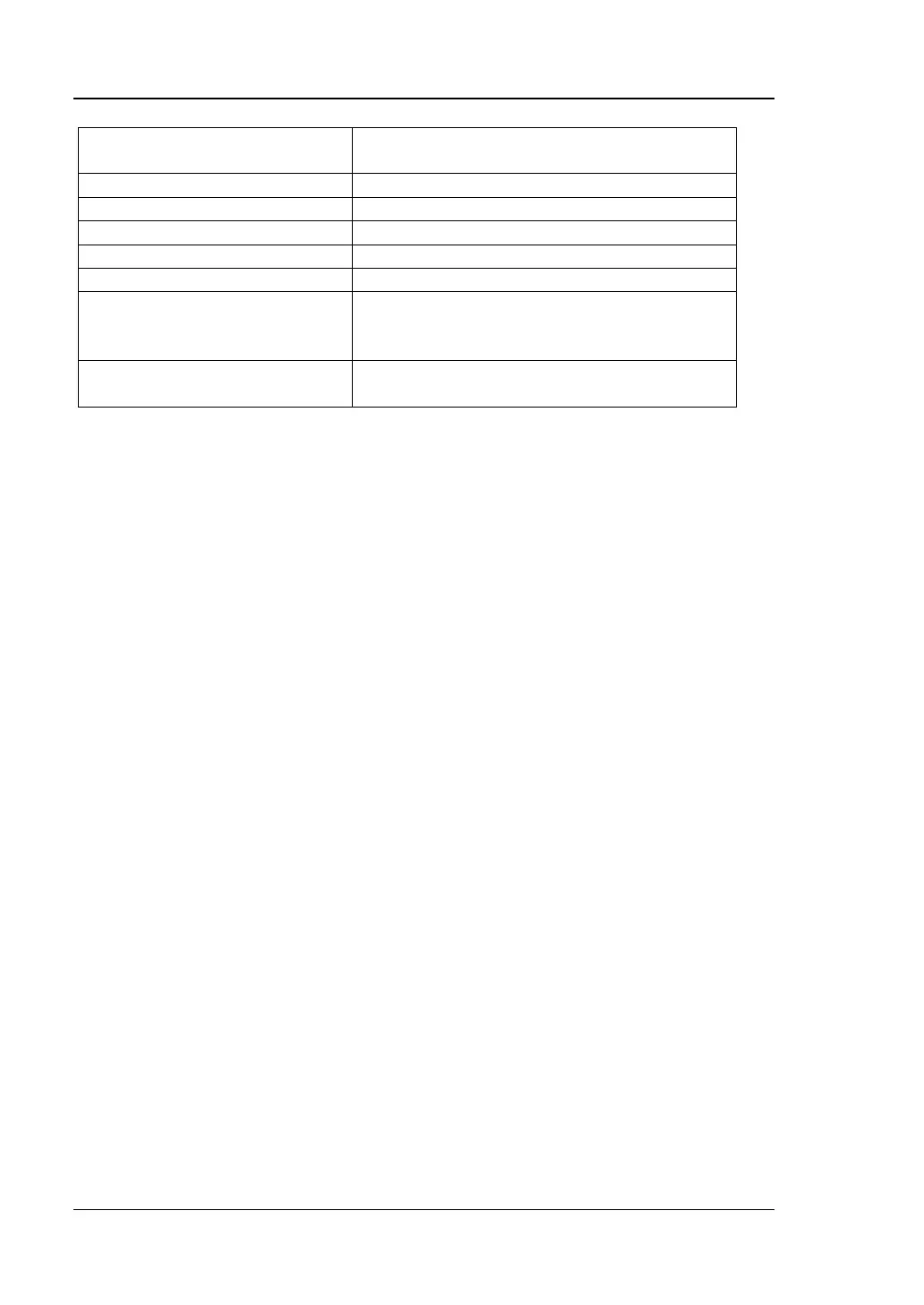numbers (1, 2, 3, 4, 5, 6, 7, 8, 9, 0) and a
decimal point(.)
Note
[1]
: Except the keyboard shortcut keys mentioned in the above table, all the other keys on the
keyboard do not work for the menu operation.
Note
[2]
: When the Caps Lock key is enabled, every letter you type would be in uppercase, even if
you're not holding down the "Shift" key. If disabled, you have to press down "Shift" and the
specified letter on the keyboard at the same time to input the letter in uppercase. For example, if
you want to execute the "Shift+f" shortcut key operation, you only need to press "f" on the premise
that the Caps Lock key is enabled.
Touch Screen Operation Rule
RSA5000 has a 10.1-inch capacitive multi-touch screen that supports touch gestures.
1. When operating on the menus other than the Marker menu:
⚫ Tap the trace window, then slide left and right to modify the center
frequency; slide up and down to modify the reference level.
⚫ Stretch two fingers horizontally in the trace window to decrease the span,
and pinch the fingers horizontally to increase the span. Stretch two fingers
in the vertical direction to decrease the Y-axis scale, and pinch the fingers
vertically to increase the Y-axis scale.
2. When operating on the Marker menu:
⚫ In the empty space of the screen trace region, press and hold the region to
add one new marker.
⚫ Tap and hold one marker to drag the marker.
