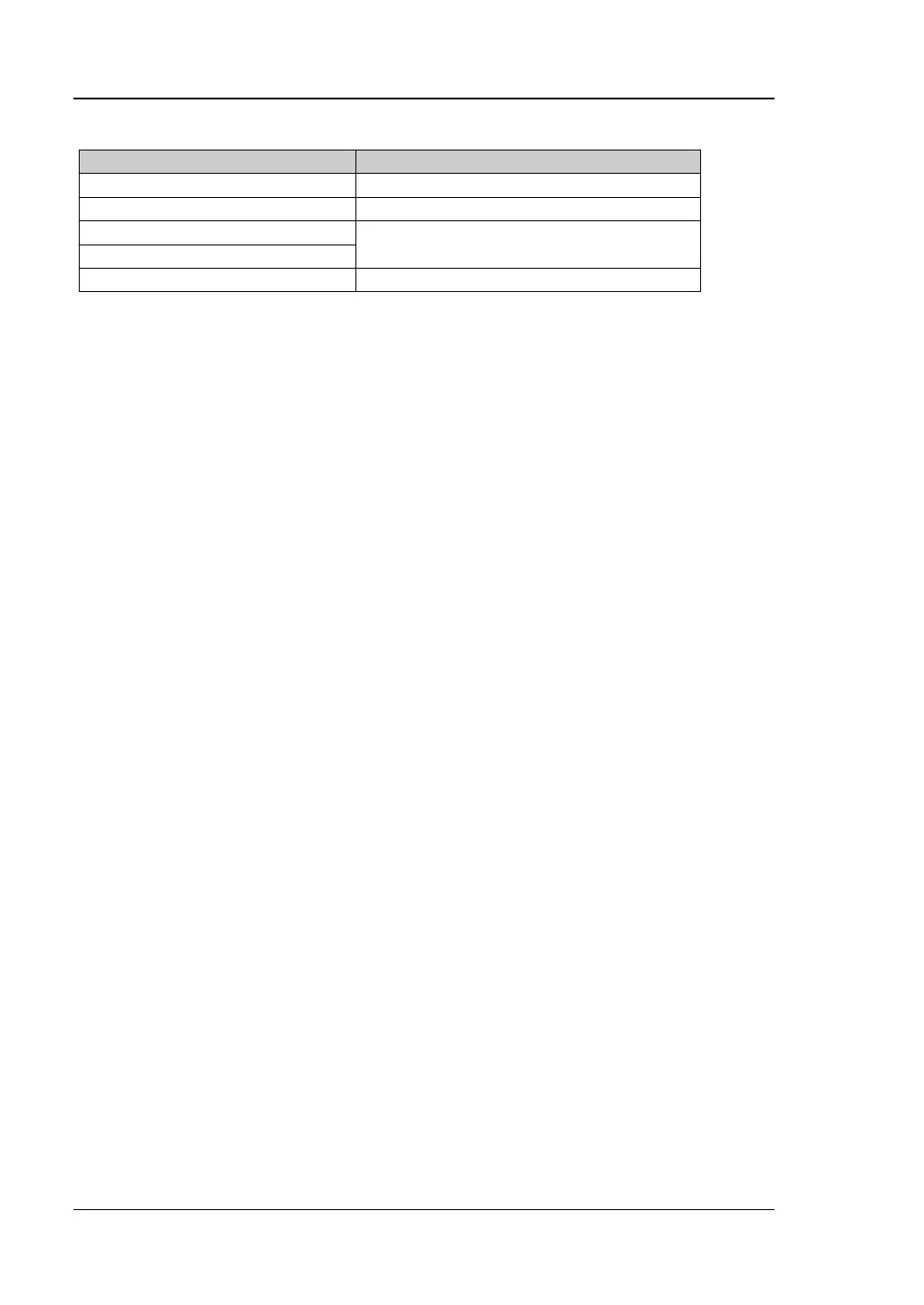FMT
1. Mask Type
Determines which mask (upper or lower) is being displayed on the screen.
⚫ Upper: only displays the upper mask.
⚫ Lower: only displays the lower mask.
⚫ Both: displays both the upper and lower masks.
2. Mask Edit
Press this key to enter the FMT editing interface. You can use the front panel
keys to set the FMT. Besides, you can also finger touch or use the keypad to set
and edit the FMT parameters in the FMT editing interface. In the visual prompt
interface (only available in the single-window measurement mode), you can set
and edit the FMT parameters. In the visual prompt interface, you can quickly set
the common parameters. The detailed setting methods are the same as what
you do with the corresponding front panel keys.
In addition, in the visual prompt interface, settings for the color style of the FMT
are added. You can select the desired style from the available color template.
