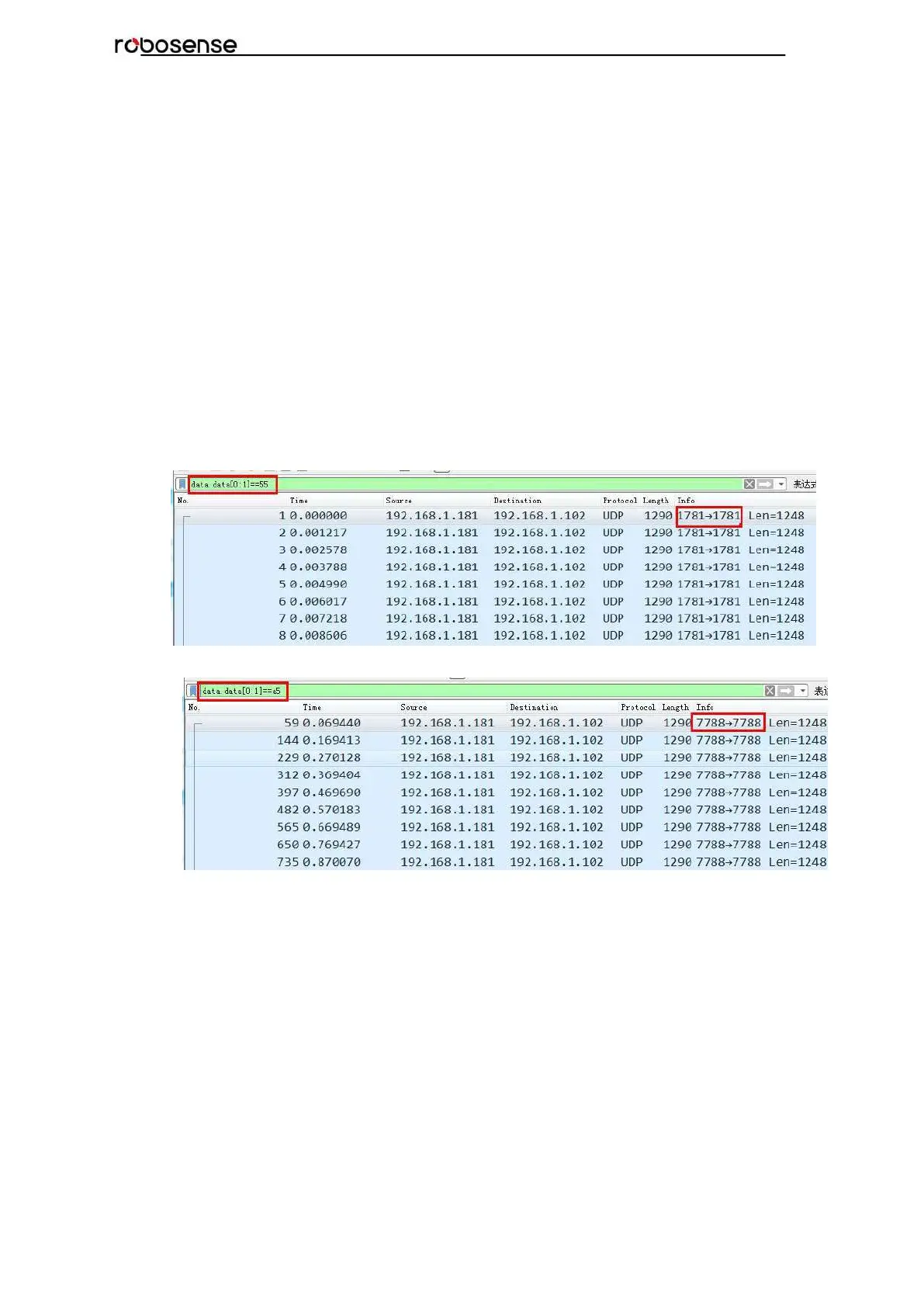Appendix G Seek MSOP and DIFOP Port Number
According to the description of chapter 5, MSOP and DISOP are the two protocols can be
sent out by RS-Bpearl. Their content could be parsed from excepted port by wireshark
that is a network protocol analyzer. The port information can be used to set up the Data
Port in RSView.
The steps of wireshark usage to set up the right port number for RSView:
Connect LiDAR to PC and power supply to it. Open wireshark software, choose the
corresponding Ethernet port, start to capture packet from LiDAR sending. Type filter
condition “data.data[0:1]==55” into the display filter (Hot key: Ctrl + /). Then the MSOP
packet can be filtered out. The MSOP port number can be checked in info column, as
shown in Figure G-1.
For DIFOP port number checking, all of the steps are same except the step of typing filter
condition with “data.data[0:1]==a5” , as shown in Figure G-2.
Figure G - 1. Wireshark Filtering Out MSOP Port Number.
Figure G - 2. Wireshark Filtering Out DIFOP Port Number.