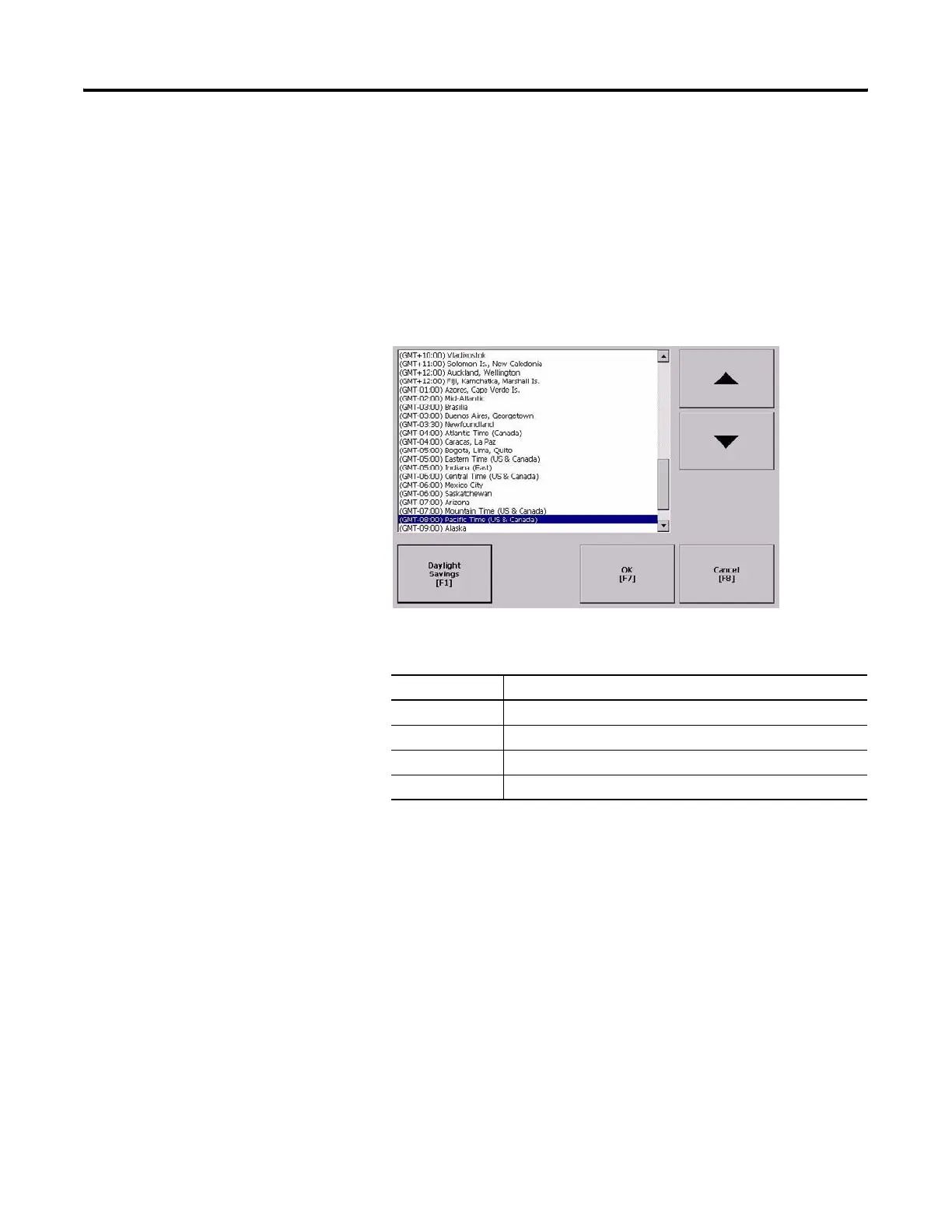Publication 2711P-UM001I-EN-P - December 2008 107
Configuration Mode Chapter 4
Change the Time Zone
You can view or modify the current time zone that is installed on the
terminal. Time zones are installed as a part of the operating system.
Changing the time zone adjusts the current time and date to match the
new time zone.
1. Select Terminal Settings>Time/Date/Regional Settings>Time
Zone.
2. Press the up and down cursor buttons to select a time zone.
If the selected time zone supports Daylight Savings, you can
press the Daylight Savings button.
3. Press the Daylight Savings button to enable or disable daylight
savings for the selected time zone.
Daylight Savings is set to Yes for all time zones except for
Japanese, which does not support daylight savings. Daylight
savings changes are not permanently applied until you close the
Time Zone screen.
Language Default Time Zone
English (GMT -05:00) Eastern Time (US and Canada)
French (GMT +01:00) Brussels, Copenhagen, Madrid, Paris
German (GMT +01:00) Amsterdam, Berlin, Bern, Rome, Stockholm, Vienna
Japanese (GMT +09:00) Osaka, Sapporo, Tokyo
