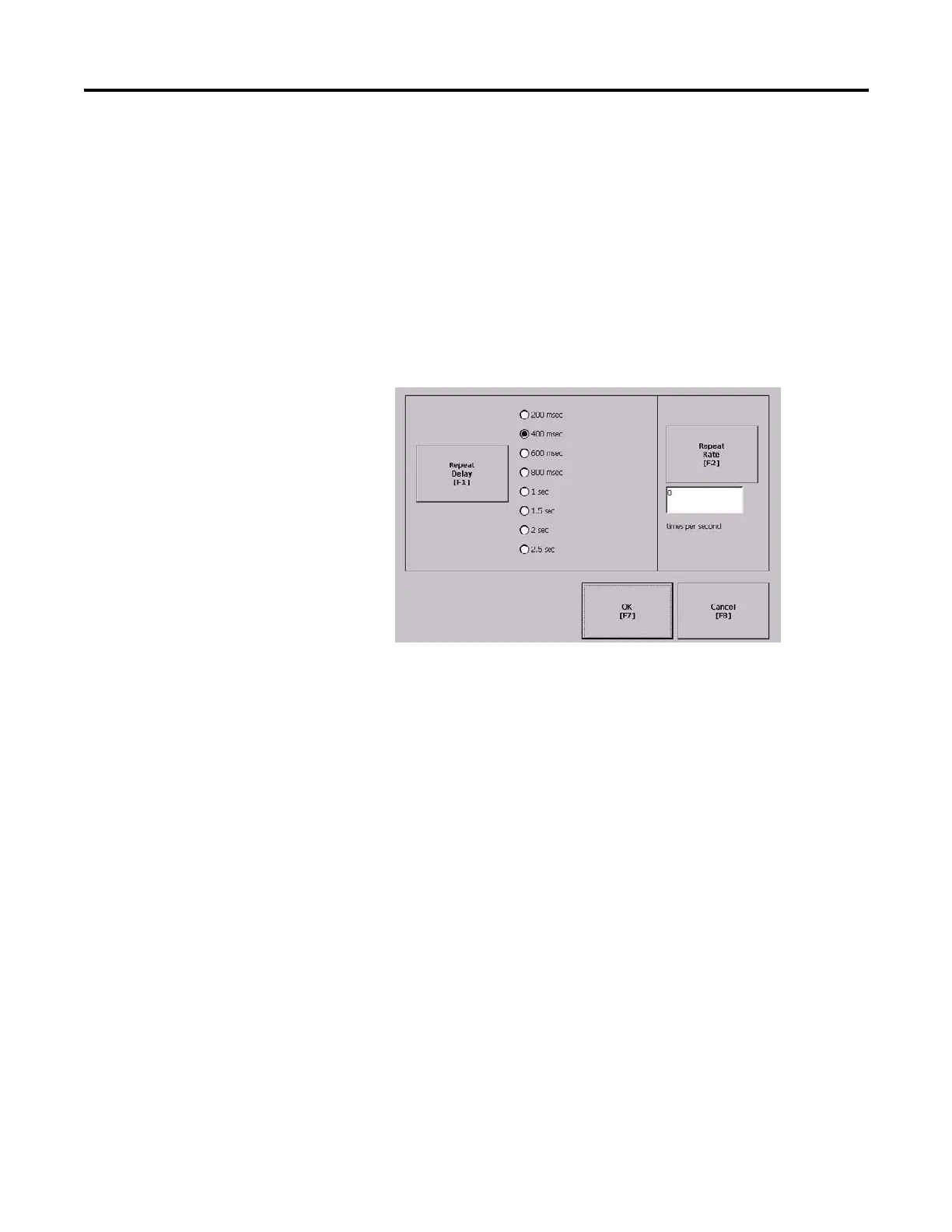86 Publication 2711P-UM001I-EN-P - December 2008
Chapter 4 Configuration Mode
Configure Keypad,
Keyboard, or Mouse
You can configure input devices used with your terminal, including
the keyboard, keypad, mouse, and attached keyboard.
Configure Keyboard Settings
You can adjust settings for the keys on the terminal keypad or for keys
on an attached keyboard.
1. Select Terminal Settings>Input Devices>Keyboard.
2. Press the Repeat Rate button to specify the number of times a
key is repeated per second when you hold a key down.
Valid values for the keypad are 0 and 2…30. The keyboard is
device dependent but typical values are the same.
3. Press the Repeat Delay button to select the amount of time that
elapses per second before a key is repeated.
Values are device dependent. Unsupported values are dimmed.
4. Press OK when done.
