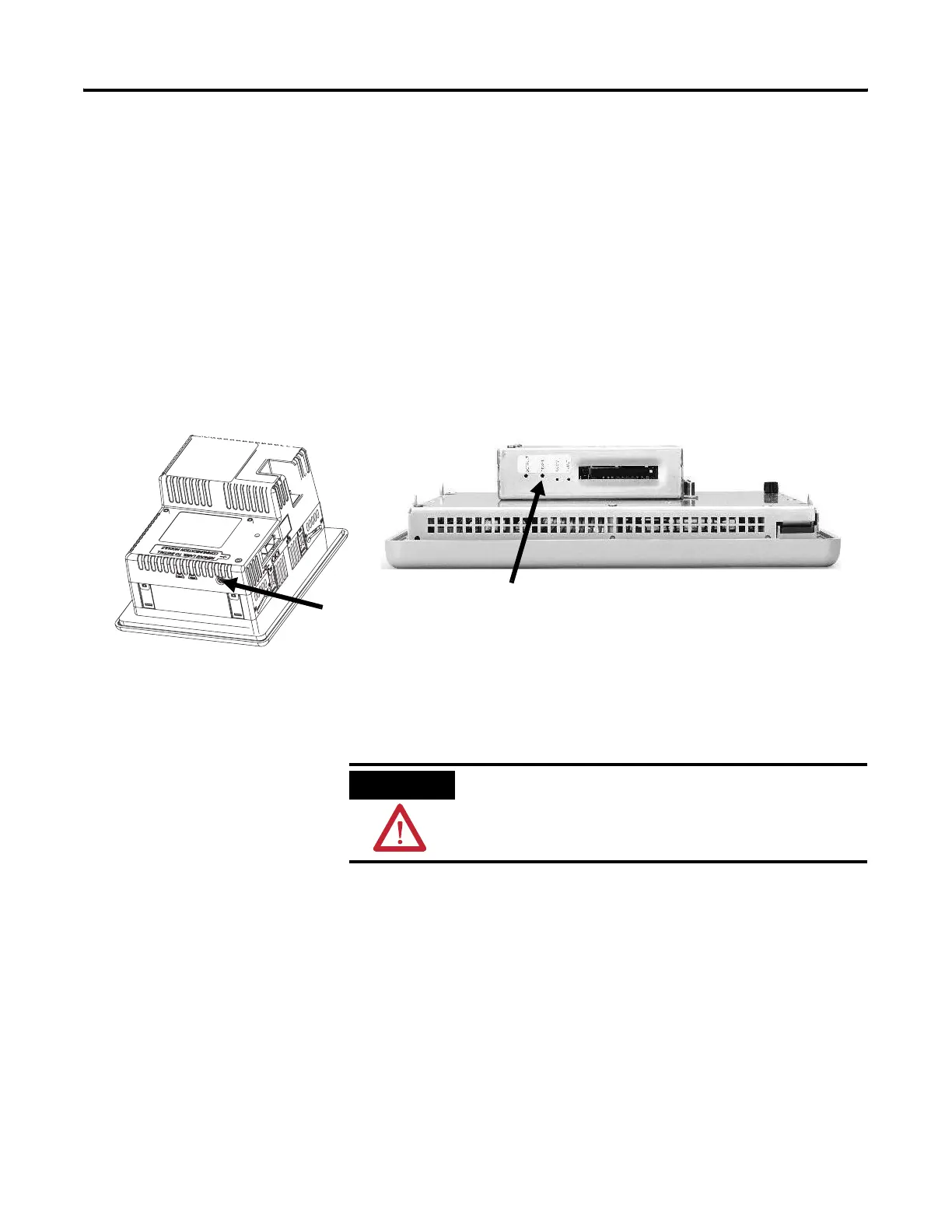Publication 2711P-UM001I-EN-P - December 2008 59
Power Connections Chapter 3
Reset the Terminals
Use the reset switch to restart a terminal without having to disconnect
and reapply power. After a reset, the terminal performs a series of
startup tests and then either:
• runs the .MER application loaded in the terminal.
• opens the desktop on CE terminals only.
• enters Configuration mode.
The action that occurs depends on the startup options configured for
your terminal.
Refer to Chapter 9, Troubleshooting, for a list of startup information
and error messages.
• On 400 to 600 terminals, press the reset switch with your finger
or a nonconductive object.
• On 700 to 1500 terminals, insert a thin, nonconductive probe
into the hole marked reset and press the switch.
Reset
Reset Switch
ATTENTION
Use a nonconductive object to press the reset or default switch.
Do not use a conducting object such as a paper clip or you may
damage the terminal. Do not use the tip of a pencil; graphite
may damage the terminal.
