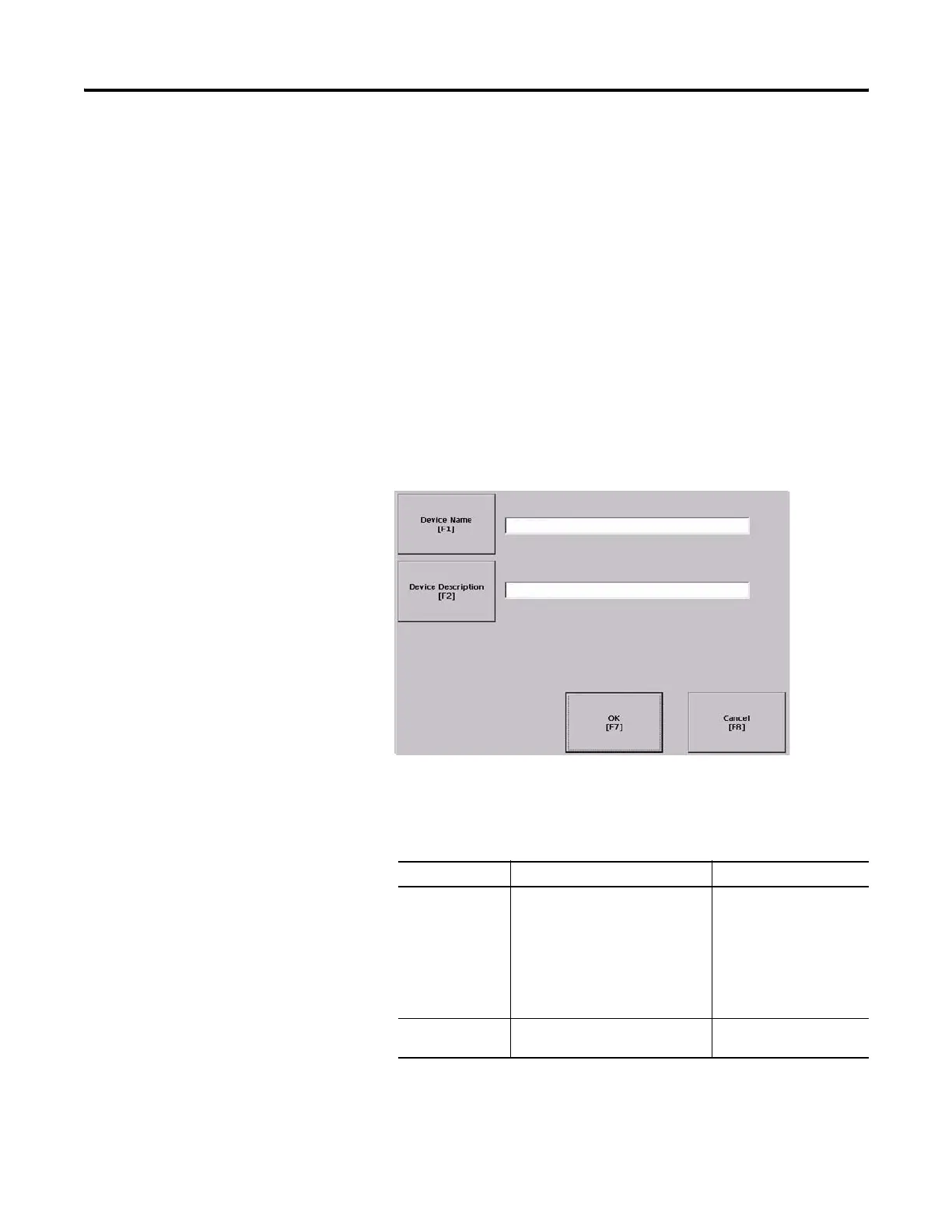72 Publication 2711P-UM001I-EN-P - December 2008
Chapter 4 Configuration Mode
Configure Network
Information
You can configure network information for your terminal.
• Device name to identify terminal on network
• IP address of terminal on network
• Username and password to access network resources
Define a Device Name for the Terminal
You can configure a device name and description to identify your
your terminal on the network.
Follow these steps to enter a device name and description for your
terminal.
1. Select Terminal Settings>Networks and
Communications>Network Connections>Device Name.
2. Press the Device Name button to enter or edit the device name.
3. Press the Device Description button to enter or edit the
description for the device.
4. Press OK.
Field Description Valid Values
Device Name
(1)
(1)
Check with your network administrator to determine a valid device name.
Name that identifies the terminal to
other computers on the network.
1…15 characters
A leading character in the
range of a through z or
A through Z.
Remaining characters in the
range of a through z,
A through Z, 0…9,
or - (hyphen)
Device Description Provides a description of the
terminal.
50 characters max
