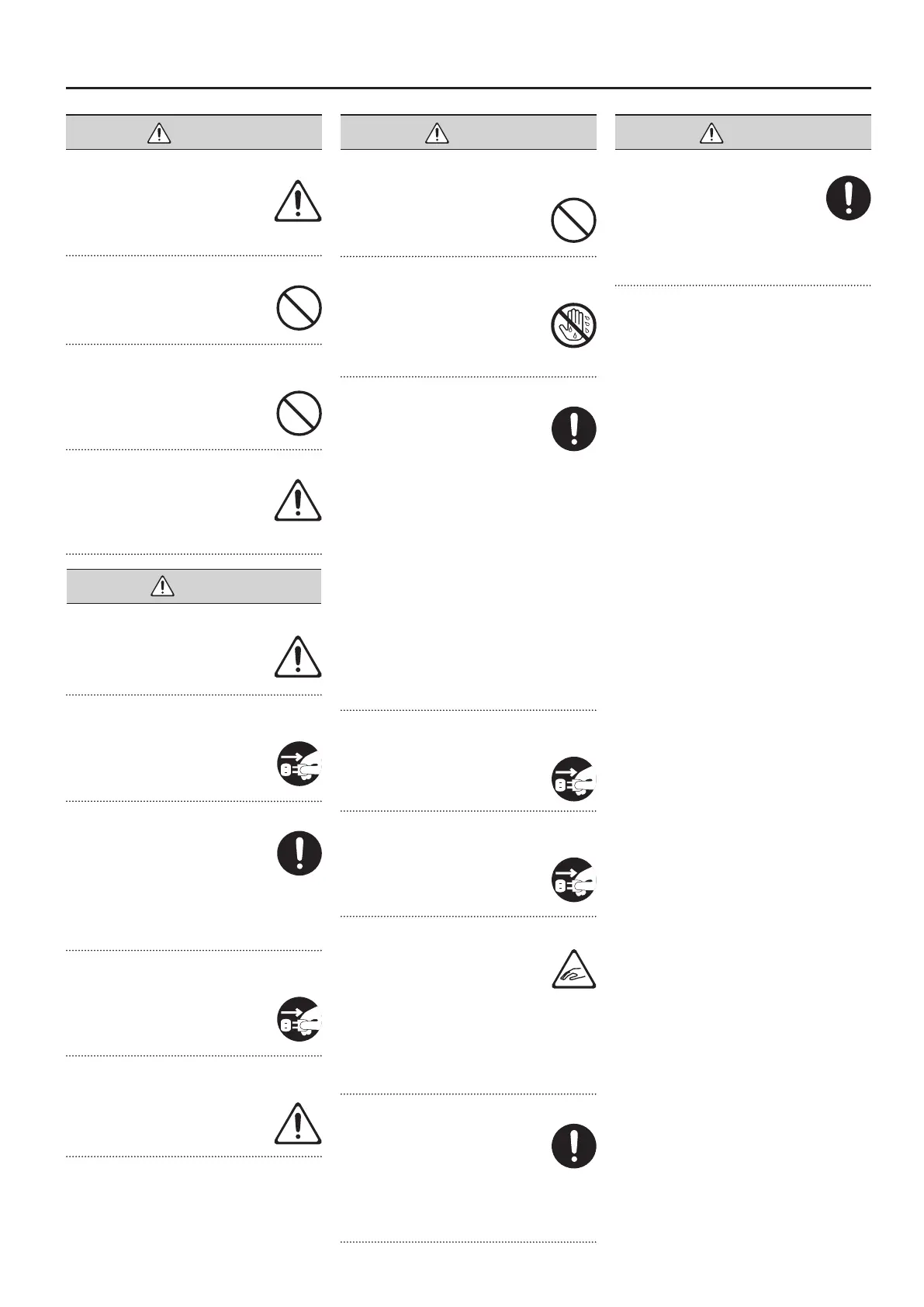USING THE UNIT SAFELY
Be cautious to protect children from injury
Always make sure that an adult is
on hand to provide supervision and
guidance when using the unit in
places where children are present,
or when a child will be using the unit.
Do not drop or subject to strong impact
Otherwise, you risk causing damage
or malfunction.
Do not share an outlet with an unreasonable
number of other devices
Otherwise, you risk overheating or
re.
Do not use overseas
Before using the unit in overseas,
consult with your retailer, the
nearest Roland Service Center, or an
authorized Roland distributor, as
listed on the “Information.”
CAUTION
Place in a well ventilated location
The unit and the AC adaptor should
be located so their location or
position does not interfere with
their proper ventilation.
When disconnecting the power cord, grasp it by
the plug
To prevent conductor damage,
always grasp the power cord by its
plug when disconnecting it from
this unit or from a power outlet.
Periodically clean the power plug
An accumulation of dust or foreign
objects between the power plug
and the power outlet can lead to re
or electric shock.
At regular intervals, be sure to pull
out the power plug, and using a dry cloth,
wipe away any dust or foreign objects that
may have accumulated.
Disconnect the power plug whenever the unit
will not be used for an extended period of time
Fire may result in the unlikely event
that a breakdown occurs.
Route all power cords and cables in such a way as
to prevent them from getting entangled
Injury could result if someone were
to trip on a cable and cause the unit
to fall or topple.
Avoid climbing on top of the unit, or placing
heavy objects on it
Otherwise, you risk injury as the
result of the unit toppling over or
dropping down.
Never connect/disconnect a power plug if your
hands are wet
Otherwise, you could receive an
electric shock.
Cautions when moving this unit
If you need to move the instrument,
take note of the precautions listed
below. At least two persons are
required to safely lift and move the
unit. It should be handled carefully,
all the while keeping it level. Make sure to
have a rm grip, to protect yourself from
injury and the instrument from damage.
• Check to make sure the screws securing
the unit to the stand have not become
loose. Fasten them again securely
whenever you notice any loosening.
• Disconnect the power cord.
• Disconnect all cords coming from
external devices.
• Raise the adjusters on the stand (p. 66).
• Close the lid.
• Fold down the music stand.
Before cleaning the unit, disconnect the power
plug from the outlet
If the power plug is not removed
from the outlet, you risk receiving an
electric shock.
Whenever there is a threat of lightning,
disconnect the power plug from the outlet
If the power plug is not removed
from the outlet, you risk receiving an
electric shock.
Take care so as not to get ngers pinched
When handling the following
moving parts, take care so as not to
get ngers, toes, etc., pinched.
Whenever a child uses the unit, an
adult should be on hand to provide
supervision and guidance.
• Lid (p. 13)
• Music Rest (p. 13)
Keep small items out of the reach of children
To prevent accidental ingestion of
the parts listed below, always keep
them out of the reach of small
children.
• Included Parts
Screws for stand assembly (p. 66)
Handle the ground terminal carefully
If you remove the screw from the
ground terminal, be sure to replace
it; don’t leave it lying around where
it could accidently be swallowed by
small children. When refastening the screw,
make that it is rmly fastened, so it won’t
come loose.
WARNING CAUTION CAUTION
63