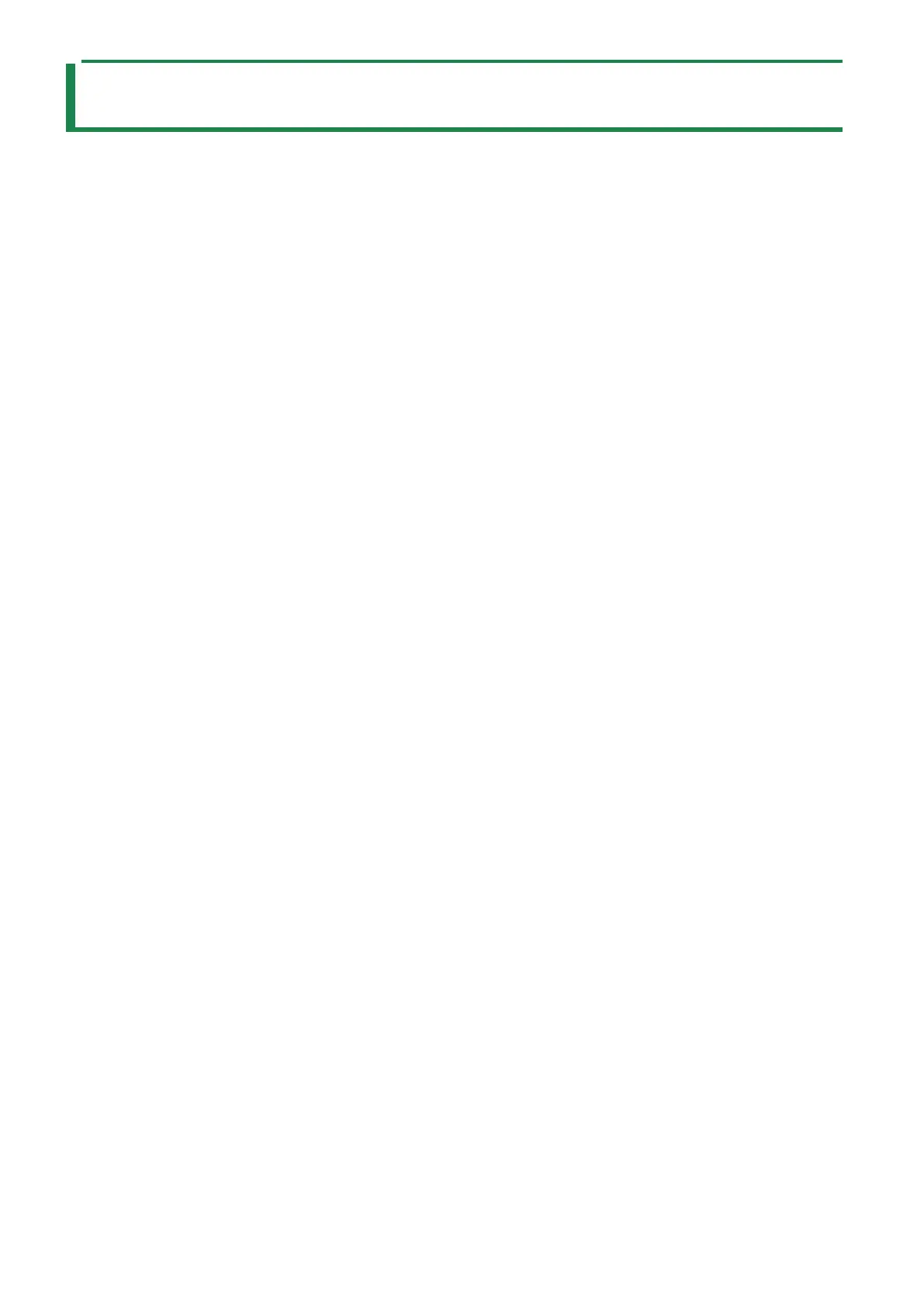Connecting to a Computer or Mobile Device
27
Connecting to a Computer or Mobile Device
You can transmit and receive audio and MIDI data by connecting a USB cable from your computer or mobile device (smartphone
or tablet) to this unit.
You don’t need to install a device driver on your computer or other device to do this (the unit supports USB Audio Device Class 2.0
specs).
Note that data cannot be directly transmitted/received between this unit and your computer or mobile device if you’re
connecting through a USB hub.
Do not use a USB cable that is designed only for charging. Cables used for charging only cannot transmit data. We cannot
guarantee the correct functionality of all apps.
* Android devices are not guaranteed to work with this unit.
Turning AIRA LINK mode off
1.
Hold down the [SHIFT] button and press the [OCT+ (MENU)] button.
2.
Use the [TEMPO/VALUE] knob to select “A.Lnk”, and press the [C# (ENTER)] button.
The value is displayed.
3.
Use the [TEMPO/VALUE] knob to select “OFF”.
4.
Press the [C (EXIT)] button to return to the list of menus, and then press the [C (EXIT)] button again.
5.
After making the setting, turn the power off and then on again.
Connecting to your computer
Use a USB Type-C to USB Type-A cable (included) or a cable that uses USB Type-C on both sides (commercially available) to
connect this unit to your computer.
Connecting to a mobile device
For iOS devices with Lightning connectors
1.
While holding down the [C (EXIT)] button, turn on the power.
This powers up the unit in battery-only mode.
2.
Use an Apple-manufactured USB adaptor (such as the Lightning-USB Camera Adapter, the Lightning to
USB 3 Camera Adapter and so on) as a converter for the iOS device’s connector.
3.
Use a USB cable (USB Type-C to USB Type-A cable, included) to connect this unit to the USB adaptor.
* Commercially available USB Type-C to Lightning conversion cables cannot be used.
For iOS devices with a USB Type-C port
Connect your iOS device to this unit using a USB cable with USB Type-C connectors on both ends (commercially available).
When doing so, you can power this unit from your iOS device.
