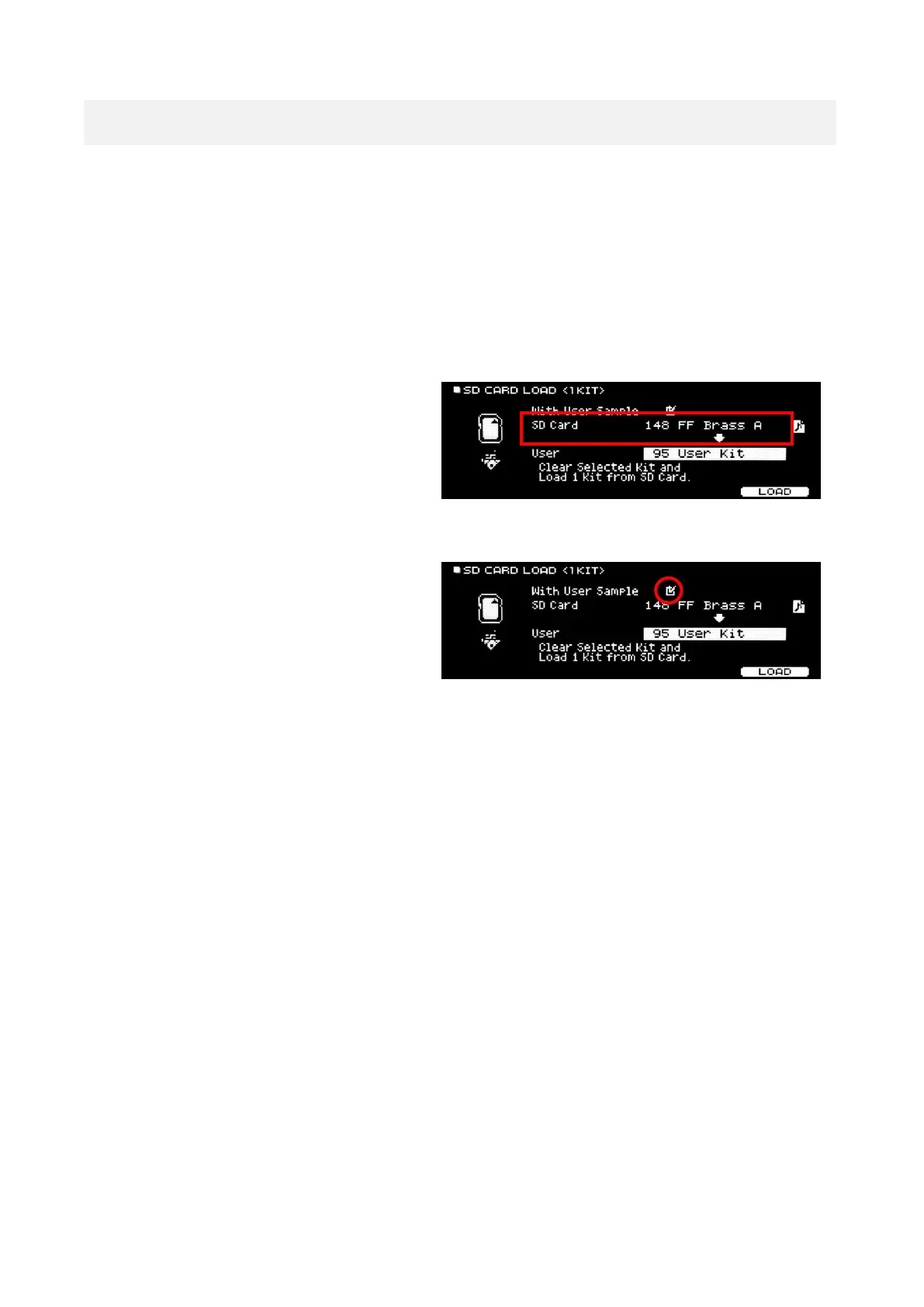5
Loading the Kits to Your TD-27 Module
Please note: These kits take up approximately 5% of the user sample memory of a TD-27 module. Please ensure you have
enough user sample memory free to import the samples contained. See Memory Management on page 7 and the
Common Troubleshooting solutions on page 11 for more information.
1) Insert your SD Card into the TD-27 module and turn it on
2) Press the [SYSTEM] button on the right hand side of the module and navigate across to the SD
CARD option, using [ENTER] to access the menu
3) Navigate down to the "1 KIT LOAD" option and press [ENTER]
4) Press down to highlight the line labelled
"SD Card" and SCROLL to the right until "148
FF Brass A" shows (or the kit number you chose if
you changed the .TD0 filename)
If you do not see the name of the kit as well as the kit number on the SD Card line, you may be on the
wrong kit number, the files may not be in the correct folder or there may be an issue with your SD card
5) Ensure that the "With User Sample" box
above the "SD Card" line is checked
If you cannot check this box, you may be on the wrong kit number or the files may be in the wrong
folder, as all kits in this pack contain user samples. This should be checked by default when you select
the correct kit number, but if not, use the UP arrow to highlight it and use the dial to check the box.
Importing these kits without the user samples will result some instruments not sounding or playing
correctly
6) Go down to the line labelled "User" and select which kit slot to load this kit to (from 1 - 100).
Ideally, select an empty or "User Kit" slot, unless you are happy to replace an existing kit
7) Press [F5] to LOAD the kit. You will see the prompt "Clear Selected Kit and Load 1 Kit from SD
Card. Are you sure?", press right to select OK and press [ENTER]
8) There will be a "Completed!" message when it has finished.
9) Repeat steps 2) to 8) again for kits "149 FF Brass B" and "150 FF Brass C"
10) Upon the loading of each kit, the module will return to the DRUM KIT page on the most recently
loaded kit. Scroll to the required kit number if necessary
Your kits should now be ready to use!