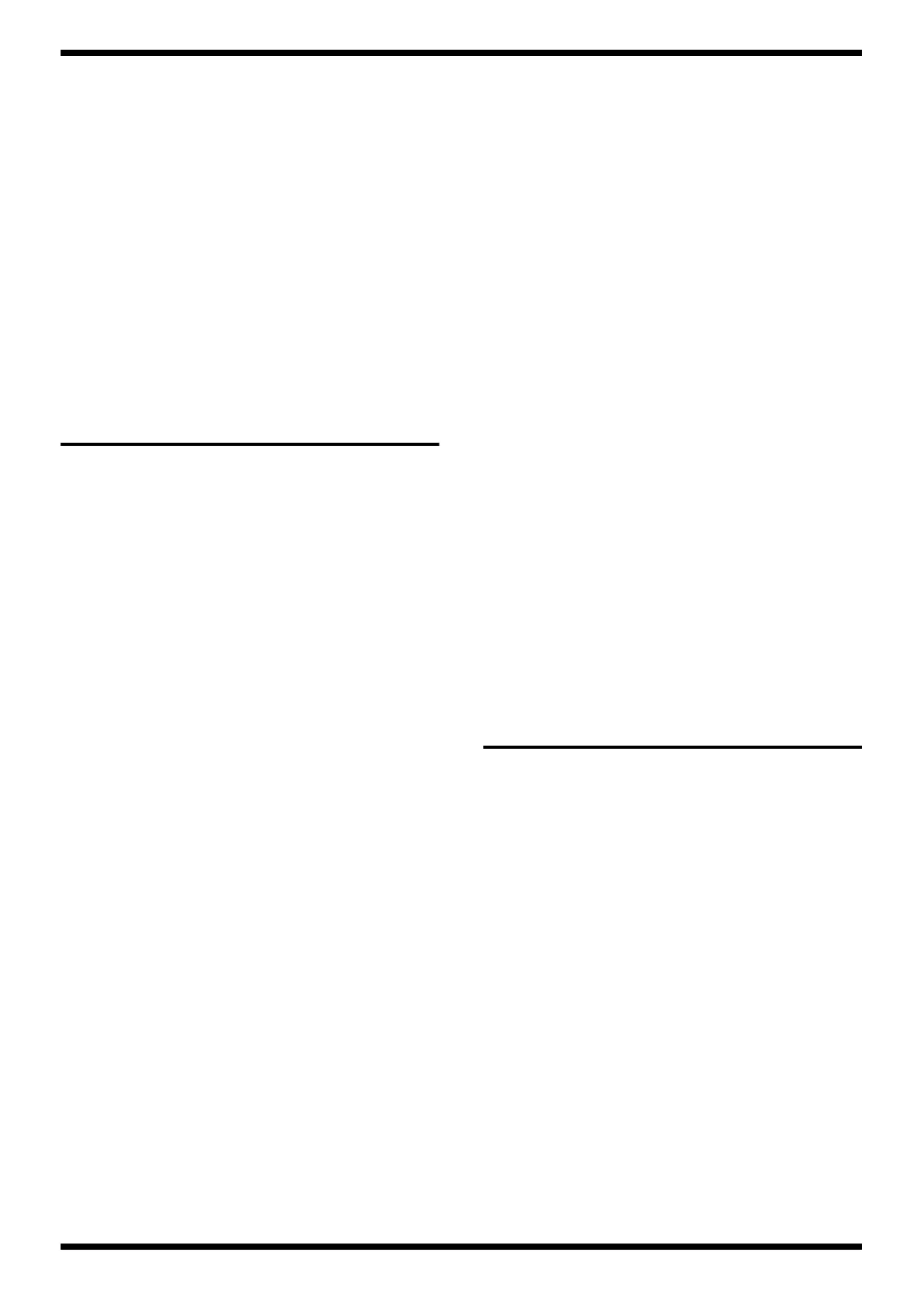23
VS-2400CD
1. Move the cursor to the field you want to set, and use the [TIME/VALUE]
knob to change the value.
2. Press the [F5 (Set)] button to set the date and time that you input.
3. Verify that the date and time shown in the upper right of the LCD screen
are the values that you input.
[13:Fader Test]
Checks motor fader operation.
1. Press the [F1 (FdTest)] button.
2. The display will change to “Moving Fader EXEC,” and the fader test will
begin.
3. Starting at the left, each moving fader will move to the +6, 0, and -Åá dB
positions.
Do not touch any of the faders during this test.
SYSTEM SOFTWARE UPDATE
PROCEDURE
Updating the system via SMF
Required items
• A MIDI sequencer that can play back SMF data
• Update CD-ROM for SMF (P/No.17041257)
There are a total of 32 files.
Note that the files are named VS-2400CD00.MID -- VS-2400CD31.MID.
Use the following procedure to update the system.
1. Use a MIDI cable to connect the MIDI OUT connector of your sequencer
(that is able to play back SMF data) to the VS-2400CD’s MIDI IN
connector.
You will find it convenient to use a MIDI sequencer that is able to play
back SMF data consecutively, such as the SB-55 or MC-80.
2. While holding down the CH2 and CH3 [TRACK STATUS] buttons and
the CH5 [CH EDIT] button, turn on the power of the VS-2400CD.
3. The display will indicate “SYSTEM Update ?” Press the [ENTER/YES]
button.
4. The display will indicate “Waiting MIDI-EX,” and the system will wait
for MIDI data to be received. On your MIDI sequencer etc., play back the
files in order, starting with VS2400CD00.MID.
5. While the data is being received, an indication such as
fig.22
will be displayed.
6. When reception is completed, the display will indicate “--S- Update
SysPRG ?”
7. Use the function buttons to select the area(s) that will be updated.
Press the [F1] button to add the boot program to the update.
The display will indicate “B*** Update SysPRG ?”
Press the [F2] button to add the parameter block to the update.
The display will indicate “*P** Update SysPRG ?”
Press the [F3] button to add the system program to the update.
The display will indicate “**S* Update SysPRG ?”
The screen will be in the above state when reception is completed.
Press the [F4] button to add the sub-system program to the update.
The display will indicate “***s Update SysPRG ?”
If you selected all areas to be updated, the display will indicate “BPSs
Update SysPRG ?”
8. Press the [ENTER/YES] button.
When the display indicates “Please Reboot OK,” the update has been
completed.
Updating the system via the CD-
R/RW drive
Required items
• Update CD-ROM for CD-DRIVE (P/No.17041256)
Use the following procedure to update the system.
1. While holding down the CH12 [TRACK STATUS] button and the
[V.FADER] button, turn on the power of the VS-2400CD.
2. The display will indicate “Please Insert Update Disc.” Insert the Update
CD-ROM.
3. The update will begin automatically. When the update is completed, the
version number will be displayed. Verify the version number. This
completes the update.
FORMATTING THE HARD
DISK
If the hard disk was exchanged for servicing etc., you must format it.
1. From the normal screen, hold down the [SHIFT] button and press the
[PROJECT] button.
2. Move the cursor to the disk drive that you want to format.
3. Press the [PAGE] button to select “Page4.”
4. Press the [F2 (FmtDrv)] button.
The Make Partition screen will appear.
01/32 Recieve:00******
Ver
1.001
-->1.002
