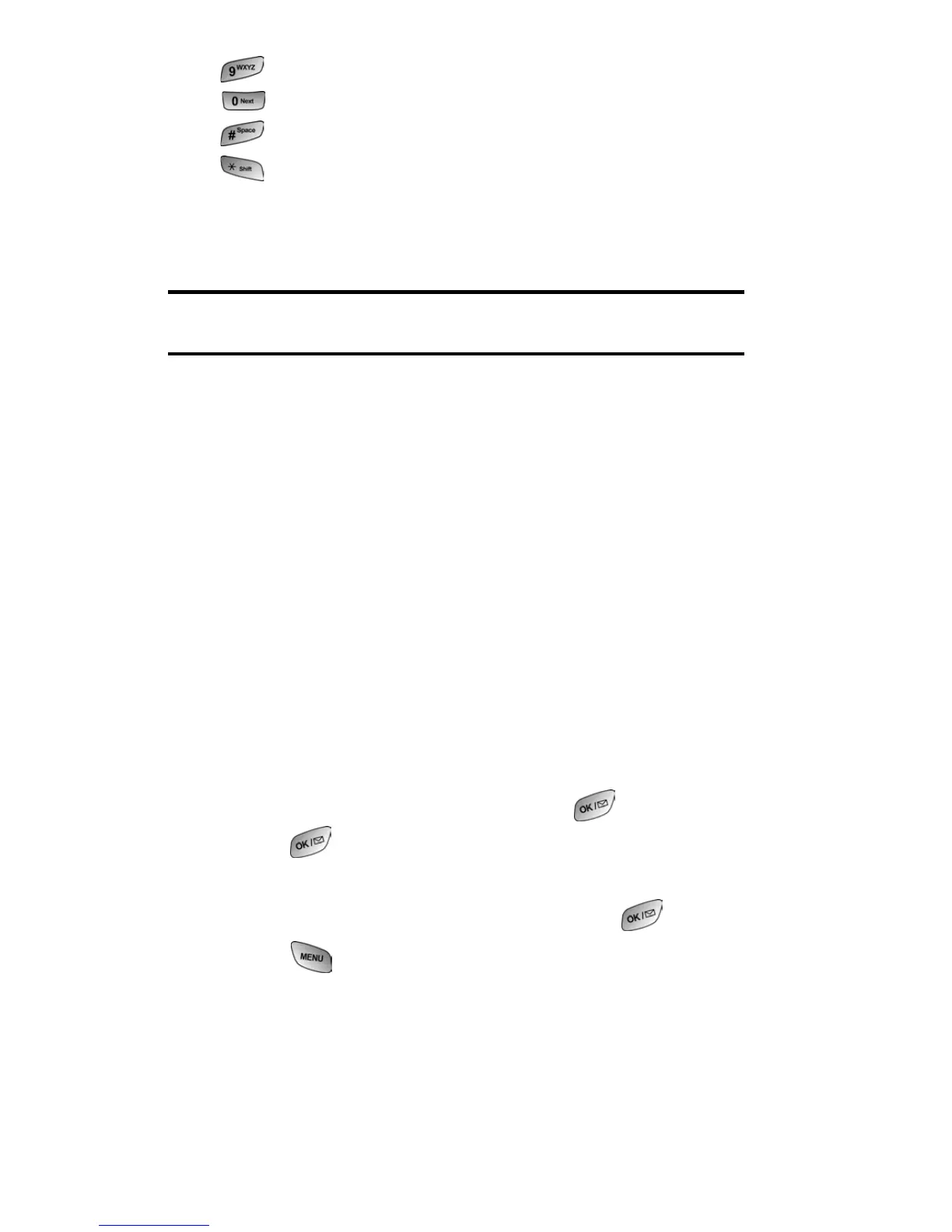Section 2: Understanding Your PCS Phone
2G: Using the Internal Phone Book 74
䊳 W X Y Z 9
䊳 0
䊳 Space
䊳 Shift
After a character is entered, the cursor automatically advances
to the next space after two seconds or when you enter a
character not on the same key.
Note: If you press and hold a numeric key for a few seconds, it will
automatically display the number.
Entering Numbers and Symbols
䡵 To enter numbers, select the Number mode and press the
appropriate key. (See “Selecting a Character Input Mode”
on page 72.)
䡵 To enter symbols, select the Symbols mode. (See
“Selecting a Character Input Mode” on
page 72.) To enter
a symbol, press the appropriate key indicated on the
display.
Adding a New Internal Phone Book Entry
Your PCS Phone can store up to 300 Internal Phone Book
entries. Phone book entries can store up to a total of six phone
numbers and the entry’s name can contain 20 characters.
To add a new entry:
1. Enter a new phone number and press .
2. Press for Add New Entry.
3. Select the Type using the navigation key.
4. Enter the name using the keypad and press .
5. Press to Save.
