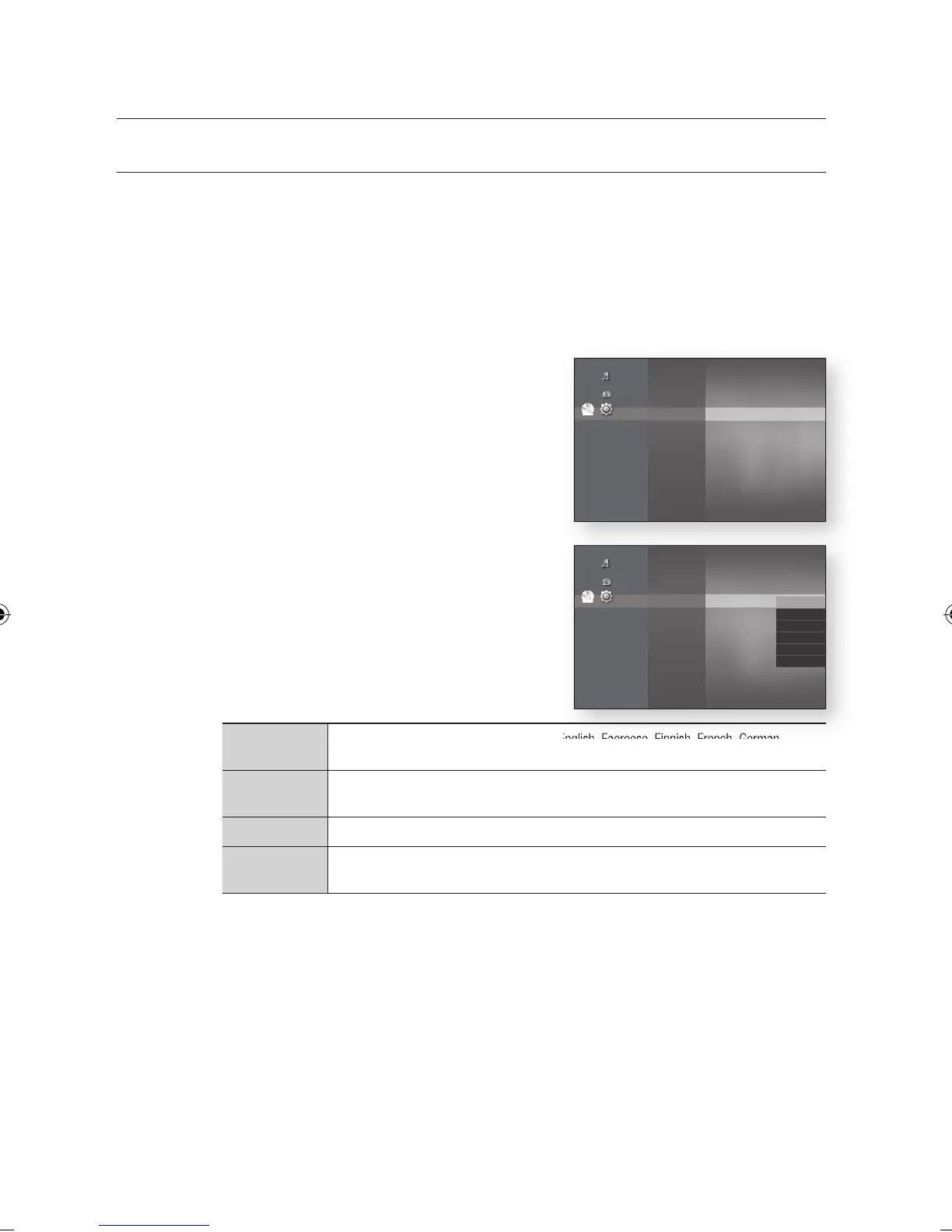36_ language setup
language setup
SETTING UP THE LANGUAGE OPTIONS
Once you set the audio, subtitle, disc menu and player menu language options, they will be applied automatically
every time you watch a movie.
If you want to choose a different audio and subtitle language while playing a disc, you can also use the disc
menu to make the selection.
With the unit in Stop mode, press the MENU button.
Press the
▲▼
buttons to select Setup, then press the ENTER or
+
button.
Press the
▲▼
buttons to select Language, then press
the ENTER or
+
button.
Language setup menu will be displayed.
Press the
▲▼
buttons to select the desired language
option, press the ENTER or
+
button.
Audio : For the disc audio language.
Subtitle : For the disc subtitles.
DivX Subtitle :
For the DivX subtitle language by region.
Western
Afrikaans, Basque, Catalan, Danish, Dutch, English, Faeroese, Finnish, French, German,
Icelandic, Indonesian, Italian, Malay, Norwegian, Portuguese, Spanish, Swahili, Swedish
Central
English, Albanian, Croatian, Czech, Hungarian, Polish, Romanian, Serbian(Latin), Slovak,
Slovenian
Greek English, Greek
Cyrillic
English, Azeri, Belarusian, Bulgarian, Kazakh, Macedonian, Russian, Serbian, Tatar, Ukrainian,
Uzbek
Disc Menu : For the disc menu contained on the disc
Menu : For the on-screen menu of your Blu-ray Disc Player.
Press the
▲▼
buttons to select the desired language, then press the ENTER button.
Press the RETURN or _ button to return to the previous menu. Press the MENU button to exit the menu.
The selected language will only appear if it is supported on the disc.
If the subtitle language is displayed in broken fonts, change DivX Subtitle to the appropriate region.
If is still does not work, the format is not supported.
M
1.
2.
3.
4.
•
•
•
•
•
5.
M
No disc
Music
Photo
Setup
System
Language
◄
Audio
Display
HDMI
Network
Parental
Audio : Original
►
Subtitle : Auto
DivX Subtitle : Western
Disc Menu : English
Menu : Auto
