
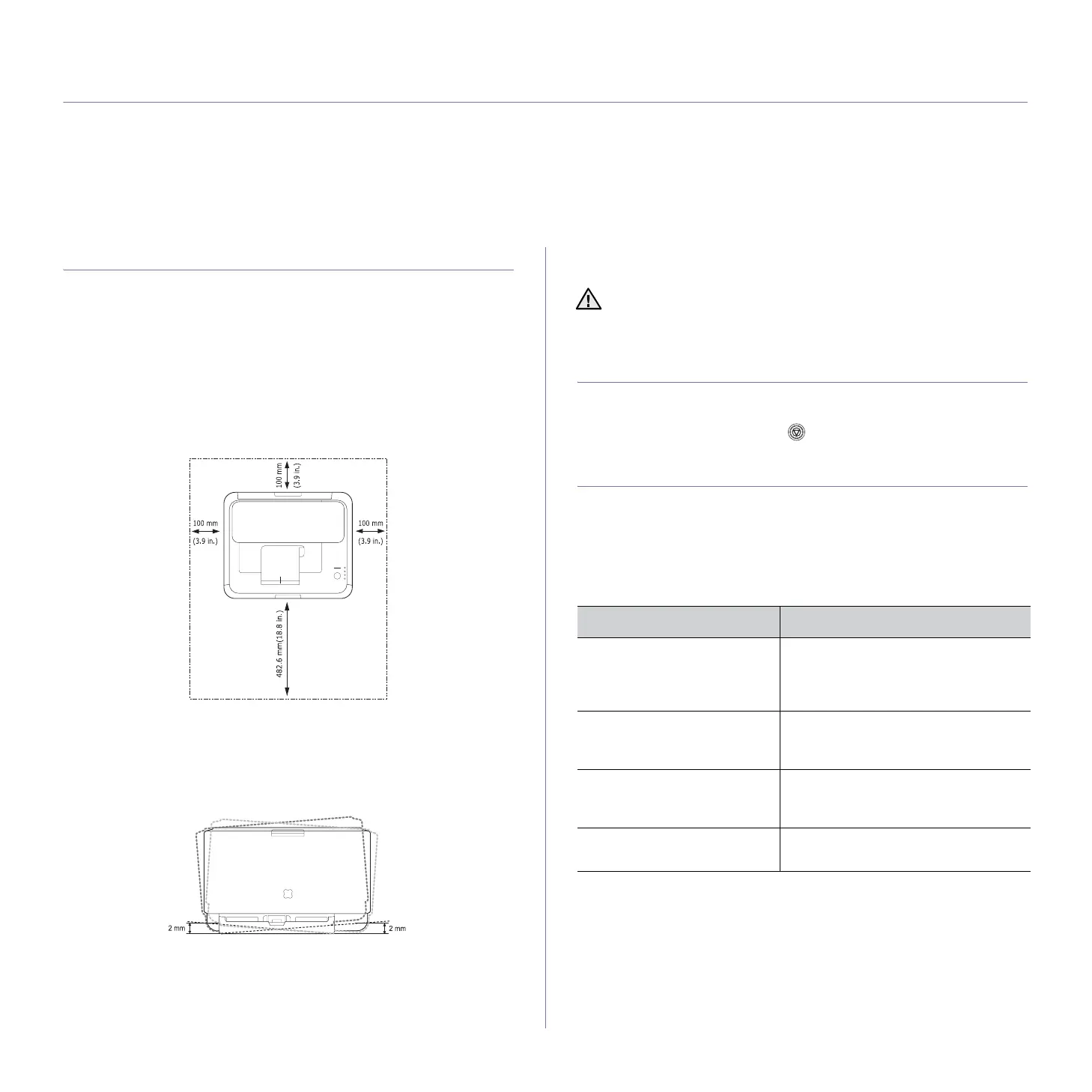 Loading...
Loading...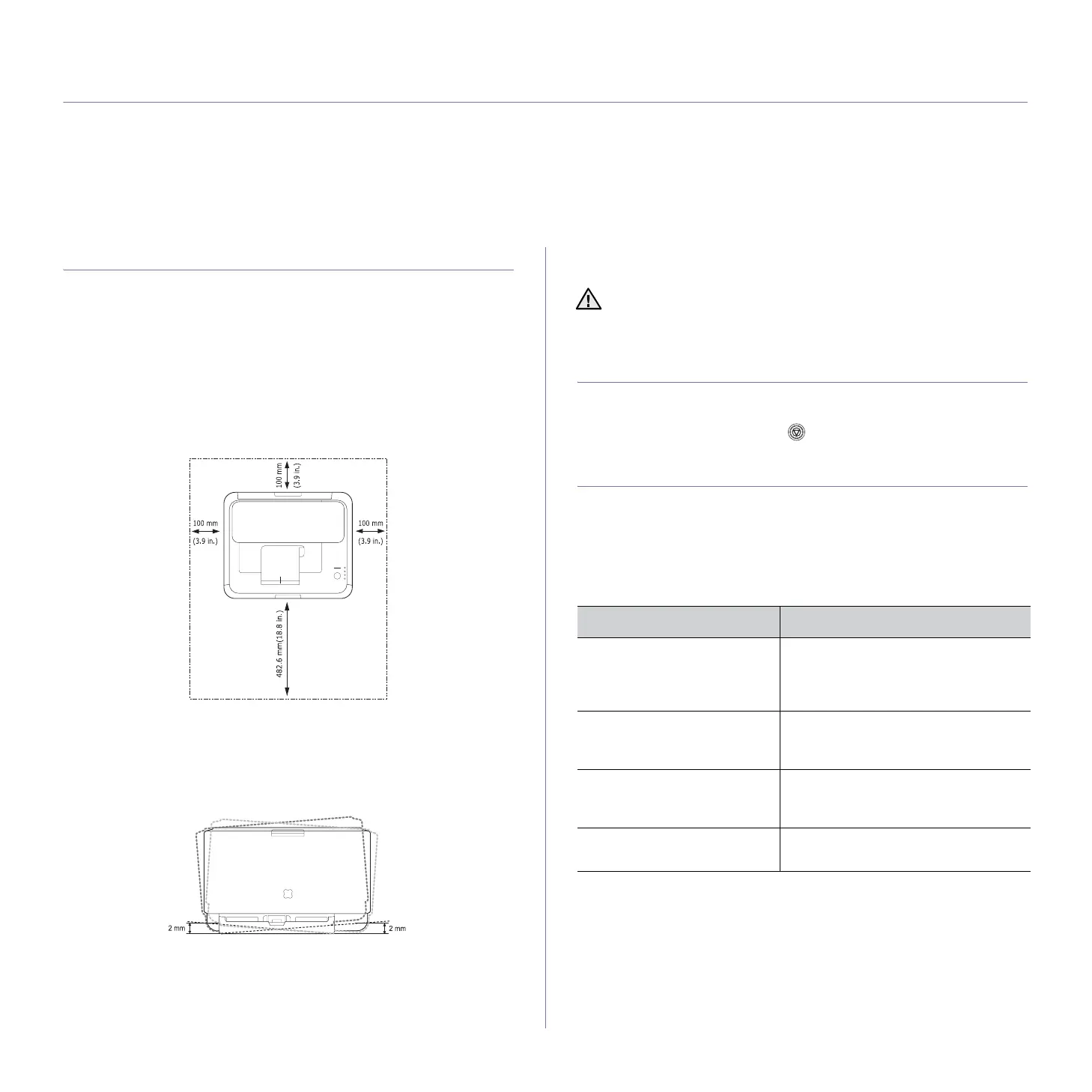
Do you have a question about the Samsung CLP-310 and is the answer not in the manual?
| Color | Yes |
|---|---|
| Duplex printing | No |
| Print technology | Laser |
| Maximum resolution | 2400 x 600 DPI |
| Time to first page (black, normal) | 14 s |
| Time to first page (color, normal) | 26 s |
| Print speed (black, normal quality, A4/US Letter) | 16 ppm |
| Print speed (color, normal quality, A4/US Letter) | 4 ppm |
| Internal memory | 32 MB |
| Processor frequency | 360 MHz |
| Maximum internal memory | - MB |
| Sound pressure level (printing) | 45 dB |
| Total input capacity | 150 sheets |
| Total output capacity | 100 sheets |
| Standard media sizes | 76 x 160 mm 216 x 356 mm |
| Compatible operating systems | Windows 2000/ XP/ 2003/ Vista Linux Mac 10.3 - 10.5 |
| Maximum duty cycle | 20000 pages per month |
| Maximum print size | 216 x 356 mm |
| Paper tray media types | Envelopes, Glossy paper, Labels, Recycled paper, Transparencies |
| ISO A-series sizes (A0...A9) | A4, A5 |
| Maximum ISO A-series paper size | A4 |
| Power consumption (printing) | - W |
| Display | - |
| Weight | 11000 g |
|---|---|
| Dimensions (WxDxH) | 388 x 313 x 243 mm |
Details on print quality, color capabilities, and printing speeds.
Information on handling various types of printable media.
Guidance on creating professional documents using the printer.
Features designed to save time and reduce operational costs.
Information on printing compatibility with different operating systems.
Overview of the user's guide contents and conventions.
Information on initial setup and machine preparation.
Step-by-step instructions, maintenance, and troubleshooting.
Assistance with printer driver properties and setup.
Accessing help, support, drivers, and manuals online.
Explanation of safety icons and essential precautions for safe machine operation.
Information on ozone production and mercury content safety.
Details on energy saving features and responsible recycling.
Guidelines for correct product disposal and RF emission compliance.
Compliance information for Canadian radio interference standards.
FCC compliance, wireless guidance, and fax transmission requirements.
Understanding the Ringer Equivalence Number for telephone line load.
Key points for using the machine with a telephone network.
Instructions for replacing the power plug in the UK.
Details on compliance with EU directives for European countries.
Identification of the printer's main physical components.
Layout and function of the printer's control panel elements.
Detailed explanation of LED indicators and button functions.
List of software included on the CD for installation.
Overview of standard and special printing features supported by drivers.
Instructions for physical setup of the printer hardware.
Procedure to print a demo page to verify printer operation.
Steps to configure the printer for network connectivity.
Guide to installing the SetIP utility for network setup.
Instructions for configuring network IP settings using SetIP.
Minimum system requirements for Windows, Linux, and Macintosh.
Step-by-step guide for installing printer drivers and software.
Optimizing print quality based on atmospheric pressure and altitude.
Configuring power saving and auto continue features.
Advice on choosing appropriate media for optimal printing results.
How to manually feed special print materials like envelopes.
Configuring paper settings through the printer driver.
General steps for printing documents from applications.
How to cancel a print job from the queue or control panel.
How to print configuration and status reports.
Instructions for cleaning the printer's exterior and interior parts.
Guidelines for storing toner cartridges and expected lifespan.
Procedure to redistribute toner for improved print quality.
Information on parts requiring periodic replacement and their yield.
Using SyncThru Web Service for remote management and status checks.
Strategies to prevent paper jams by proper media selection.
Step-by-step instructions for safely removing jammed paper.
Solutions for common paper feeding problems.
Resolving issues where the machine does not print or prints slowly.
Addressing problems with text, blank pages, and PDF file printing.
Correcting issues with incorrect paper source selection.
Solutions for print quality issues like fading, specks, and missing areas.
Resolving issues with white spots, vertical lines, and background shading.
Addressing toner smears, repetitive defects, and misformed characters.
Solutions for paper handling issues and dirty printouts.
Resolving issues related to loose toner, character voids, and stripes.
Troubleshooting common errors encountered on Windows systems.
Troubleshooting common issues specific to Linux operating systems.
Troubleshooting common issues specific to Macintosh operating systems.
Information on toner cartridges and imaging units available for purchase.
Guidance on purchasing authorized Samsung printer supplies.
Overview of the printer's general physical and operational specifications.
Definitions for terms starting with A, B, C, and D.
Definitions for terms starting with D and E.
Definitions for terms starting with E, F, G, H, and I.
Definitions for terms starting with L, M, N, O.
Definitions for terms starting with P, R, S, T, U, W.











