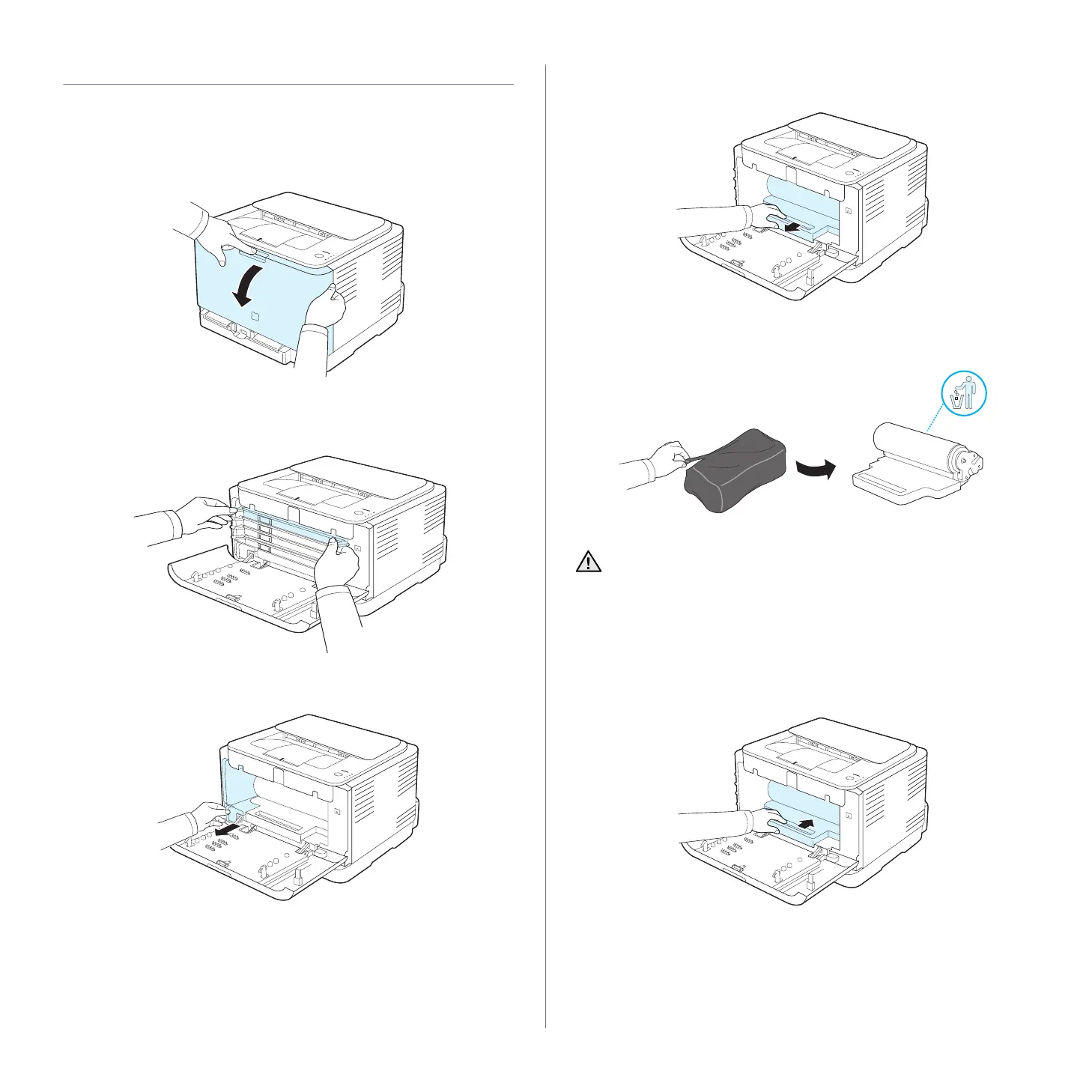Maintenance_37
REPLACING THE IMAGING UNIT
When the life span of the imaging unit has expired, the Smart Panel
program window appears on the computer, indicating the imaging unit
needs to be replaced. Otherwise your machine stops printing.
1. Turn the machine off, then wait a few minutes for the machine to cool.
2. Press the release button, completely open the front cover.
3. Grasp the handles on the toner cartridge and pull to remove the
cartridge from the machine.
4. Pull the waste toner container out of the machine using its handle.
5. Pull the imaging unit out of the machine using the groove on the front of
the imaging unit.
6. Take a new imaging unit out of its package.
7. Holding the groove on the front of the imaging unit, push imaging unit in
to the machine.
• Don’t use sharp objects, such as a knife or scissors, to open the
imaging unit package. You could damage the surface of the
imaging unit.
• Be careful not to scratch the surface of the imaging unit.
• To prevent damage, do not expose the imaging unit to light for
more than a few minutes. Cover it with a piece of paper to protect
it if necessary.
