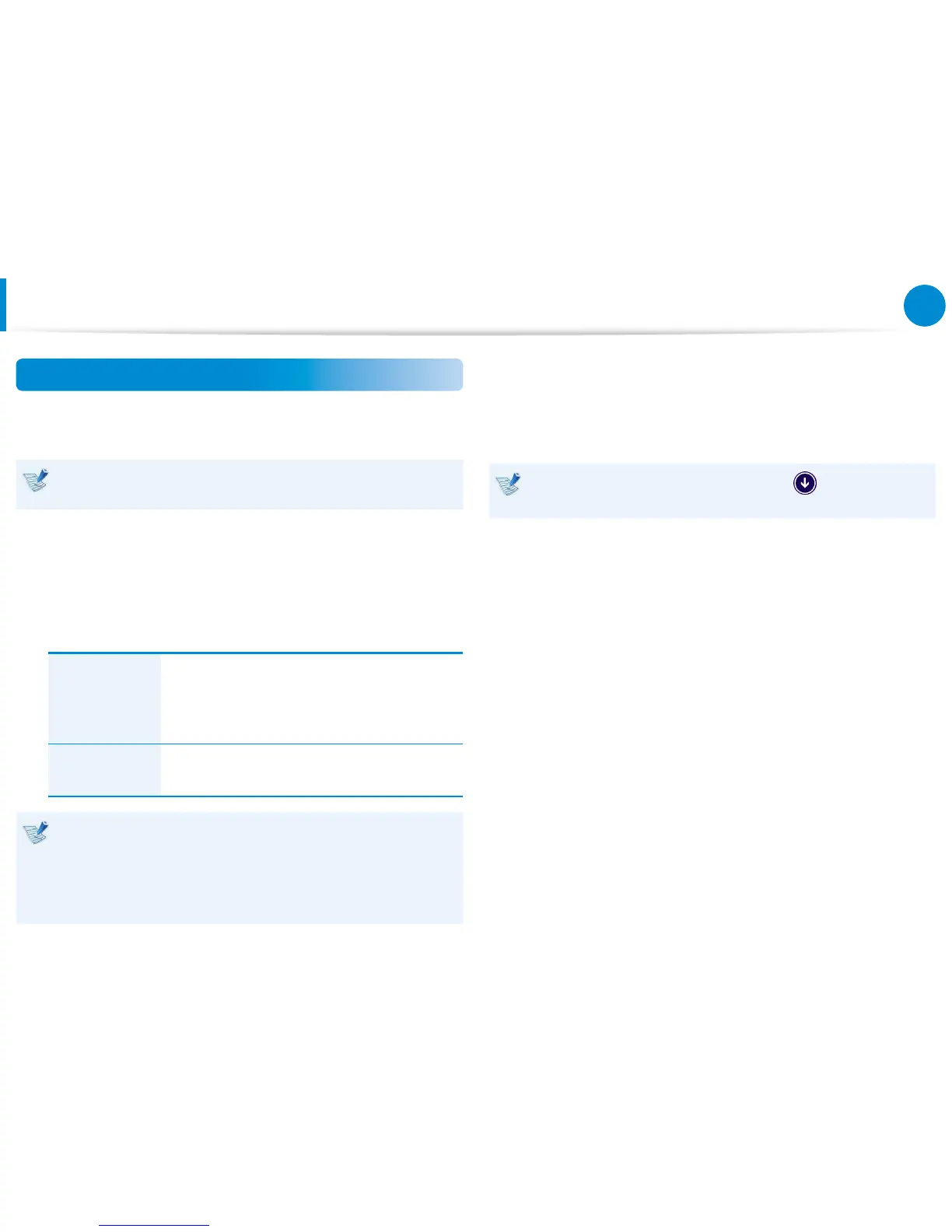Recovering/Backing up the Computer
(Optional)
Computer Recovery Function in Windows 8
If a problem occurs with your computer, the recovery program
allows you to restore your computer to the default settings.
For models where the SSD is less than 64GB, use the Windows
System Restore function instead of the Recovery program.
1
Click Charms > Settings > Change PC settings > Update
and recovery > Recovery.
2
Click the Get started button for Refresh.... or Remove.....
Refresh....
If your PC does not work properly, you can
restore your PC while keeping your media
les such as your photo, video and music
les, etc. as well as your personal documents.
Remove….
You can remove all items in your PC and
reinstall Windows again.
You should back up the les in the following folders
before using the PC Recovery function since these les
are not kept.
\Windows, \Program les, \Program les(x86), \ProgramData,
OEM Folder (ex) c:\samsung), \User\<user name>\AppData
3
Follow the onscreen instructions to proceed with the
recovery process.
If the recovery is complete, you can use your computer
normally.
After recovery, click the bottom-left icon on the Start
screen, and run SW Update.