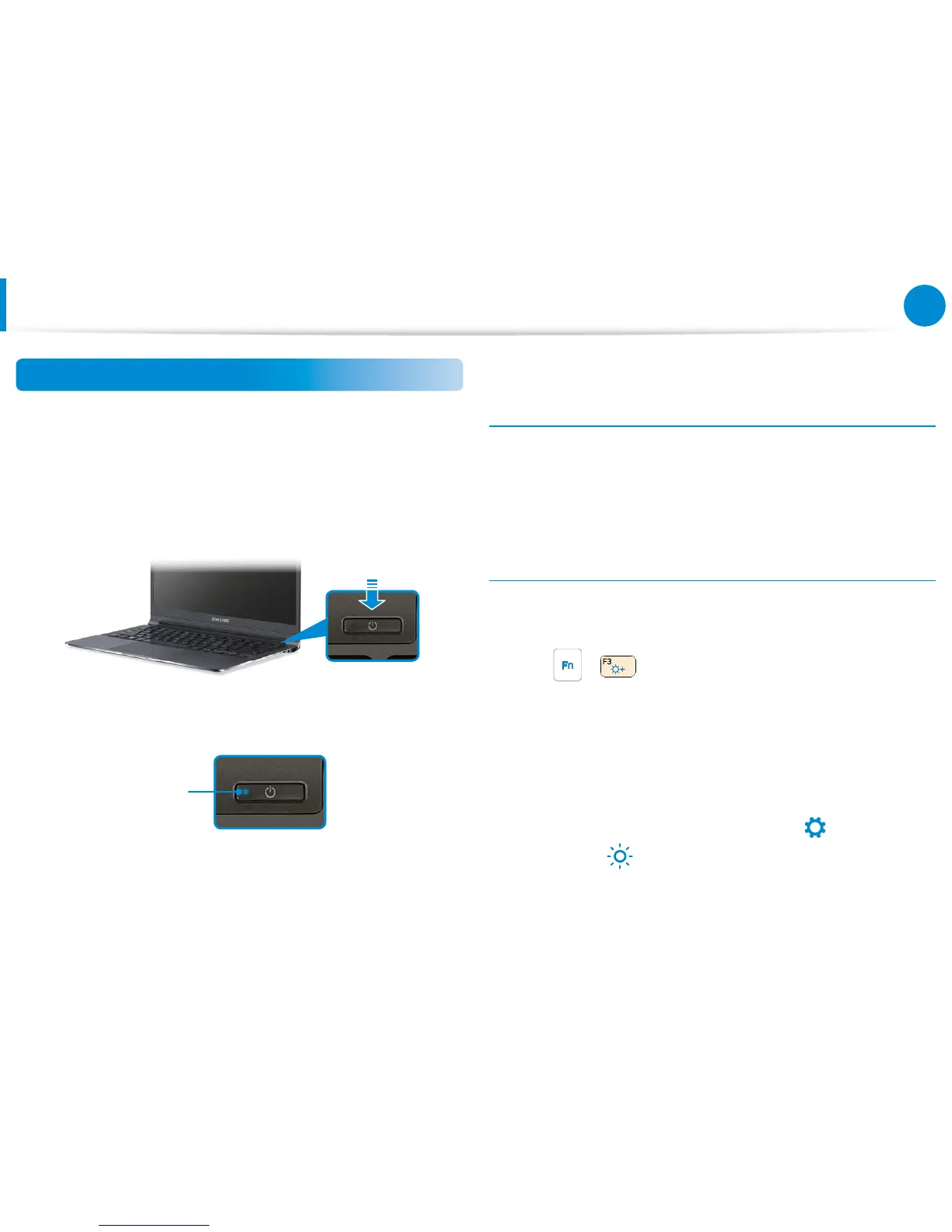Turning the Computer On and O
Turning the computer on
1
Connect the AC adapter.
2
Lift the LCD panel up.
3
Press the Power button to turn the computer on.
4
Power button LED is lit while the computer is turned on.
LED
About Windows Activation
When you turn the computer on for the rst time, the Windows
activation screen appears.
Follow the activation procedures according to the instructions on
the screen to use the computer.
Adjusting the screen brightness
When the computer runs on battery power, the LCD brightness is
automatically set to low.
Press the + key combination to increase the screen
brightness.
1
Open the Charms.
• Touchpad/mouse: Drag the mouse pointer to the top- or
the bottom-right corner of the screen.
2
Increase the bar by pressing the Settings