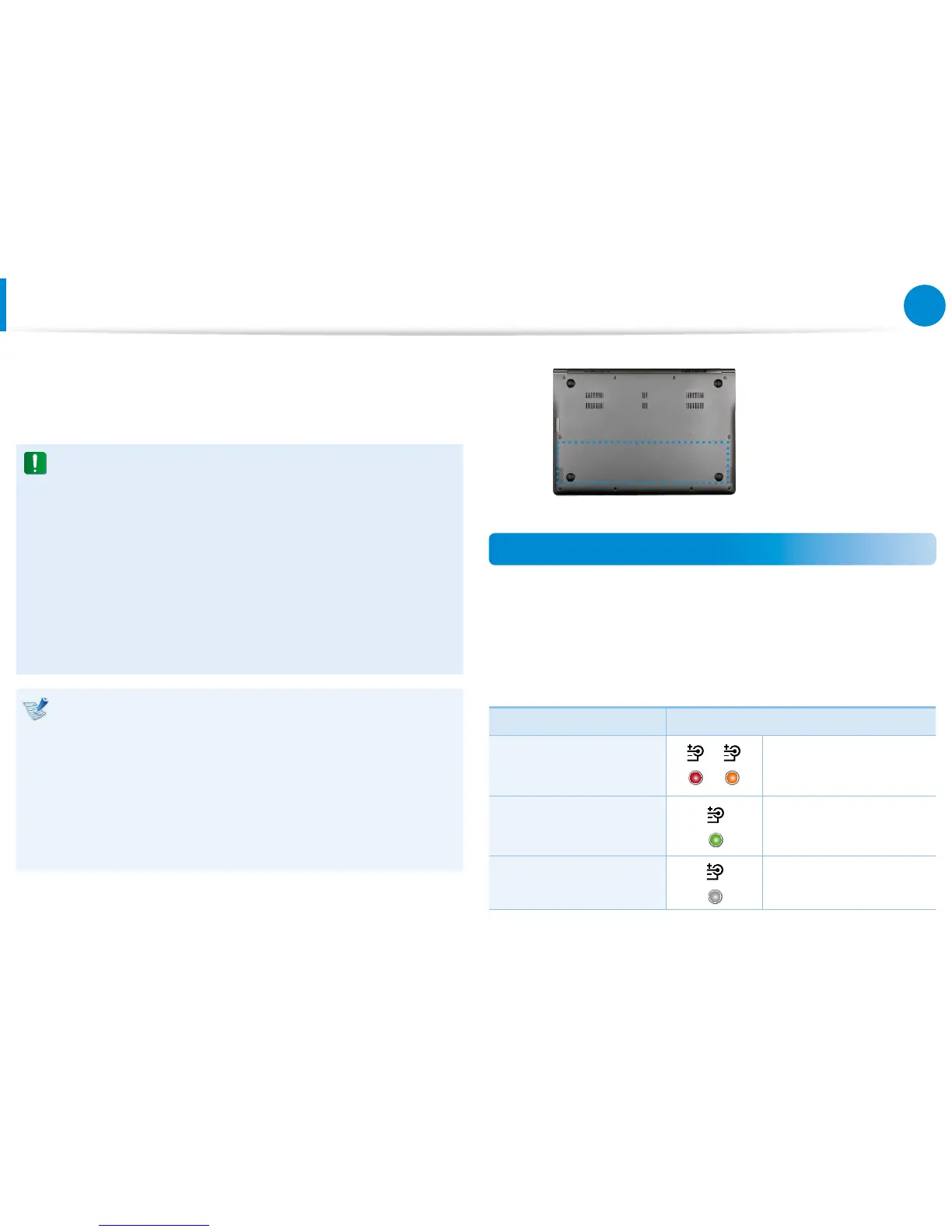Battery
Please refer to the following instructions when running the
computer on battery power without connecting the AC power.
This computer is equipped with an internal battery.
Precautions
Users cannot remove or replace the internal battery. •
To remove or replace the battery, use an authorized •
service center in order to protect the product and
users. You will be charged for this service.
Use only chargers specied in the User Manual.•
Never heat the battery pack, put it near or in a re or use at •
a temperature higher than 60°C, as this may cause re.
Please refer to the system operation environment of •
this manual and operate and store the battery at room
temperature.
Before using the computer for the rst time, make sure to •
connect the AC adapter and charge the battery completely.
The images used for the illustration are of a representative •
model, therefore the images may dier from the the actual
product.
You can use the computer while the battery is charging. •
However, this will extend the battery charging time.If the
battery reaches a certain temperature, the computer may
stop charging the battery for safety purposes.
The location of the
internal battery
Charging the Battery
1
Connect the AC adapter to the power input jack of the
computer. The battery will start charging.
2
When charging is complete, the Charge LED turns green.
Status Charge LED
Charging Red or orange
Charging complete Green
AC adapter not
connected
O
