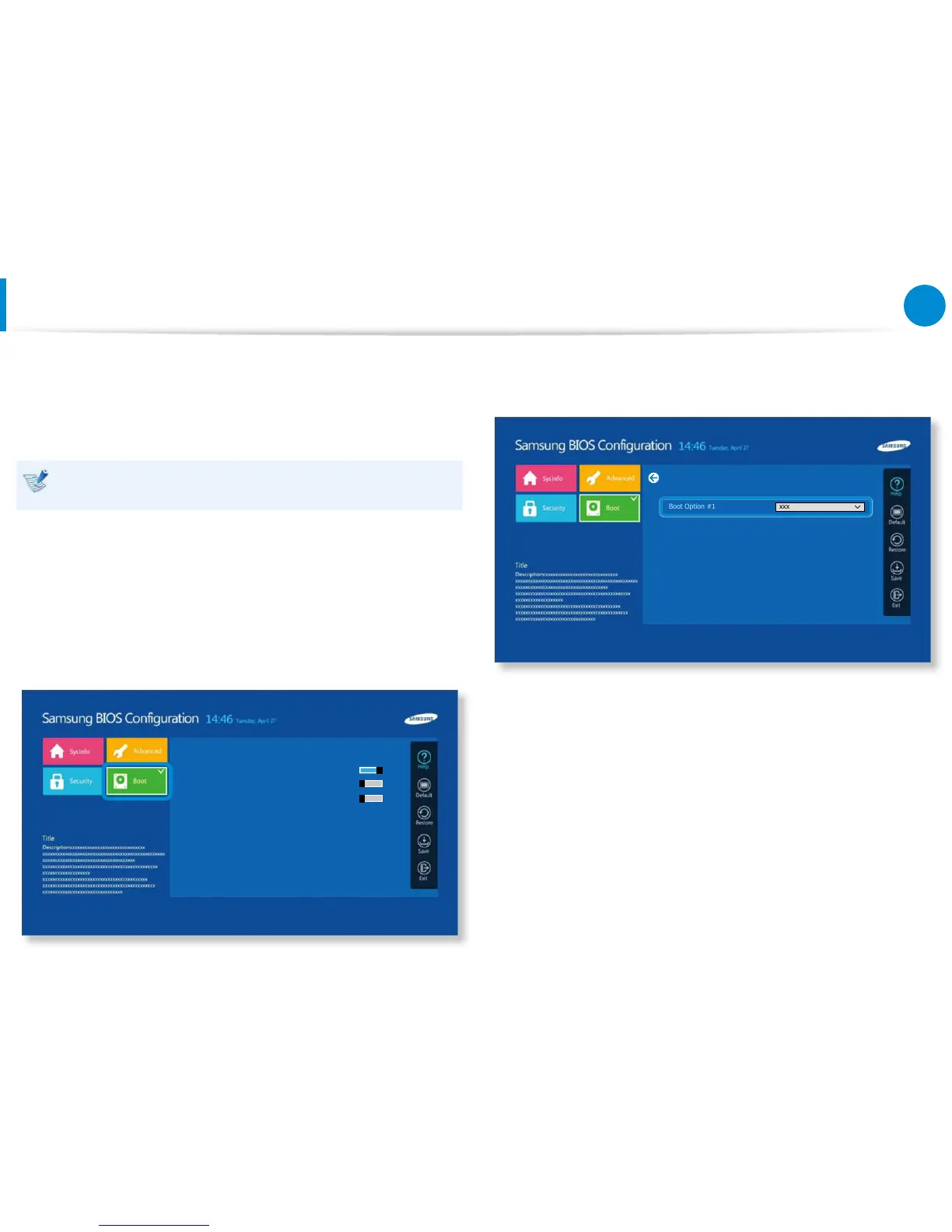Changing the Boot Priority
The computer is congured so that it boots from the HDD with
priority, by default.
This section will show you how to change the setting so that the
computer boots from a USB device.
The screen image and terms may change depending on the
model and the device driver version.
1
Connect a bootable USB device.
2
Immediately after the computer restarts, press F2 several
times.
3
Enter the BIOS Setup. Select the Boot menu in the BIOS
Setup.
5
Select Save and then Yes.
6
The computer will restart.
Now, the boot priority has been changed so that the device
will boot from the USB device with priority.