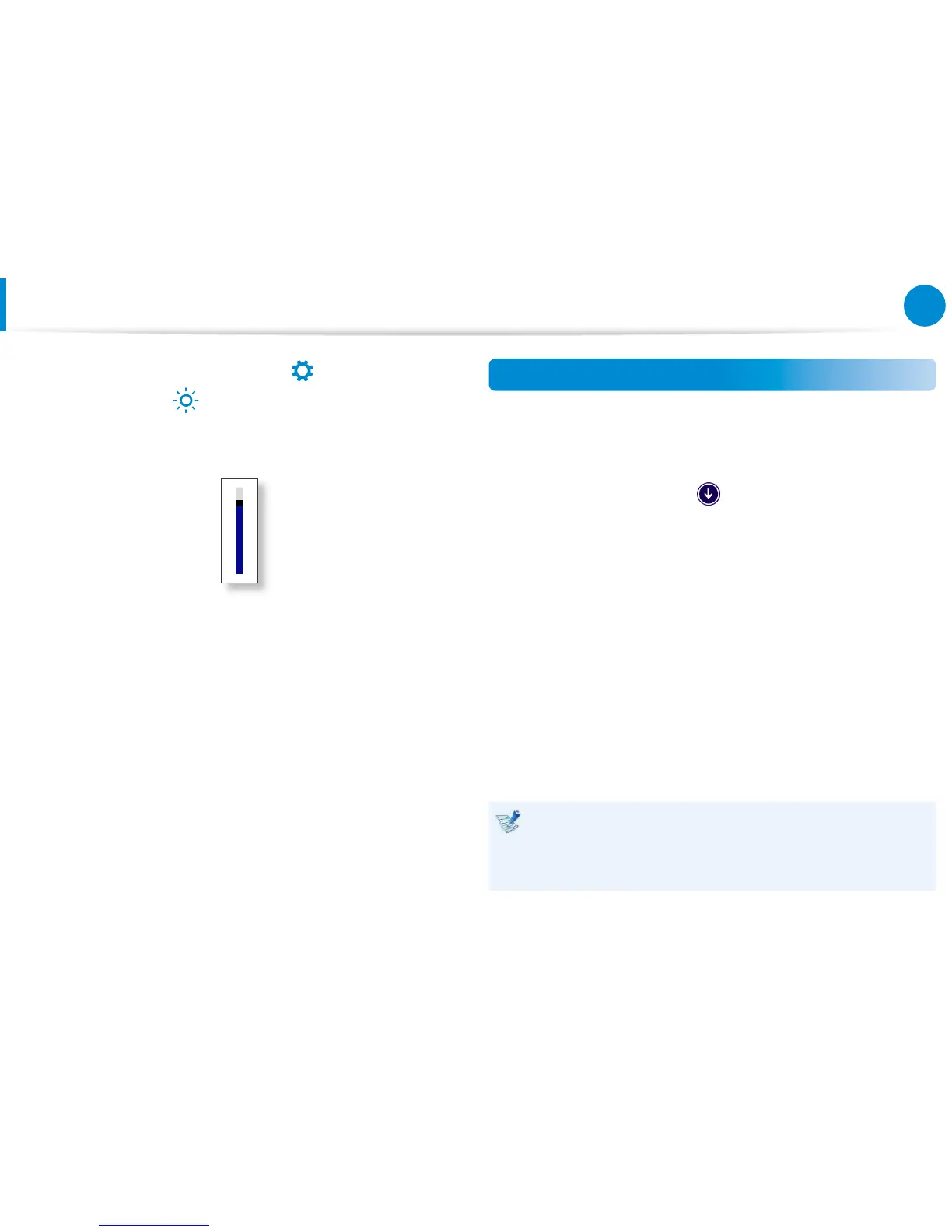.
2
Adjust the brightness with the screen brightness control bar.
Switching the picture mode
You can switch the picture mode to your preferred viewing
pleasure, such as optimizing the display for movies or electronic
books.
1
Click the bottom-left icon on the Start screen.
2
Click Settings > Display > Color tone.
Sharp• : This will make the picture clear and sharp.
Standard• : Standard picture mode.
Movie• : Switch to this mode when the ambient lighting is dark
or when watching movies.
Movie (Bright)• : This will make a darker scene brighter for
distinction.
Read• : Suitable for reading electronic books.
No eect• : This is the default picture mode.
The screen brightness is automatically set to the brightest
level when AC power is connected and the brightness is
automatically set dimmer when the computer runs on battery
power to extend the battery use time.