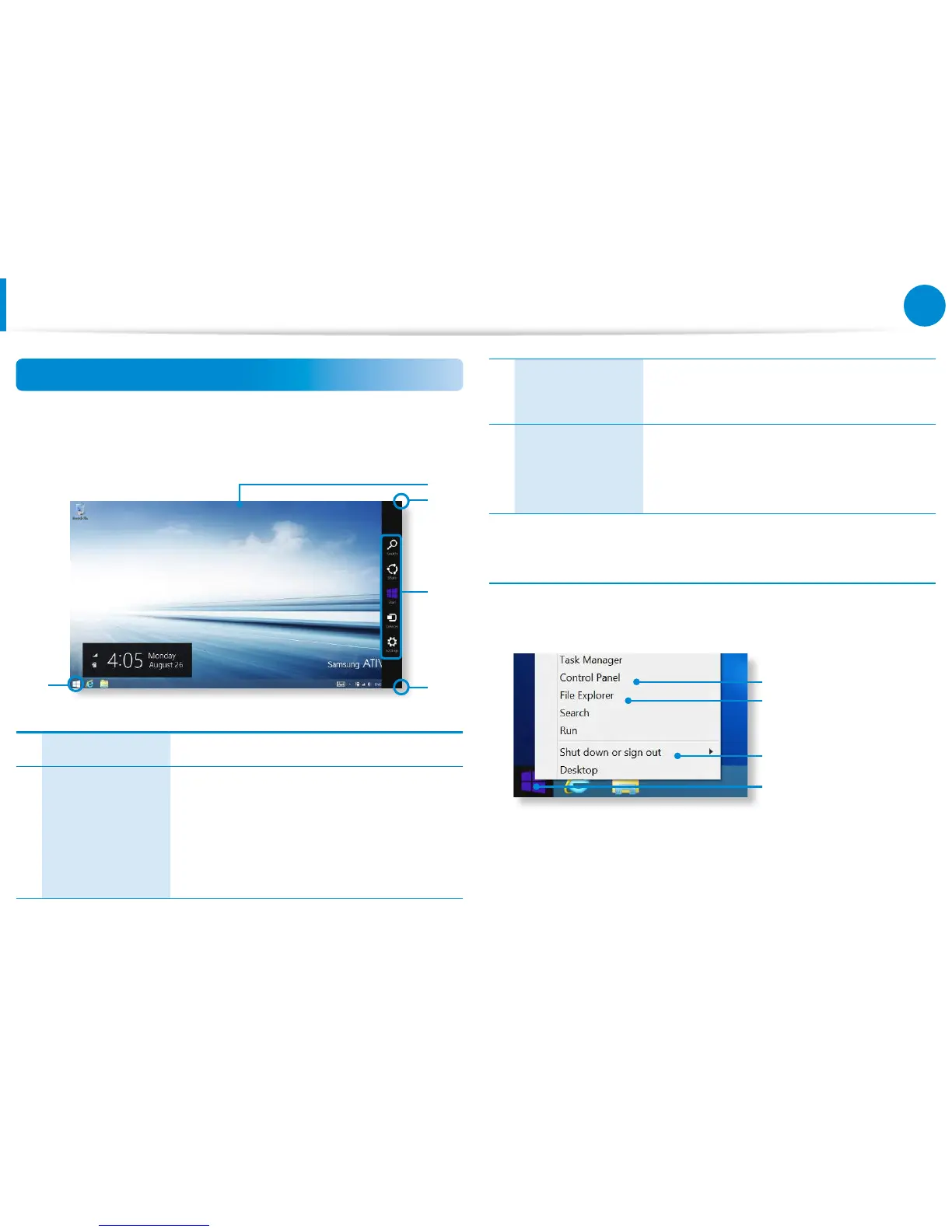Screen At a Glance
Desktop
This provides similar functions to those provided by the desktop
in prior Windows 8 versions.
3
4
2
2
1
1 Desktop Refers to the Desktop.
2
Displaying the
Charms
The Charms is hidden at the right of the
screen.
The Charms appears as shown.
Touchpad/mouse:• Place the mouse
pointer over the top- or bottom-right
corner of the screen.
3
Charms
This refers to the menu that allows you to
use functions such as Search, Share, Start,
Device and Settings.
4
Start button
Move to the Start screen.
Right-click the button or tap and hold it
to select quick access menus such as Shut
down and Control Panel.
Using the Start button
Tap and hold the Start button or right-click it to select quick
access menus.
Control Panel
File Explorer
Power menu
Start button