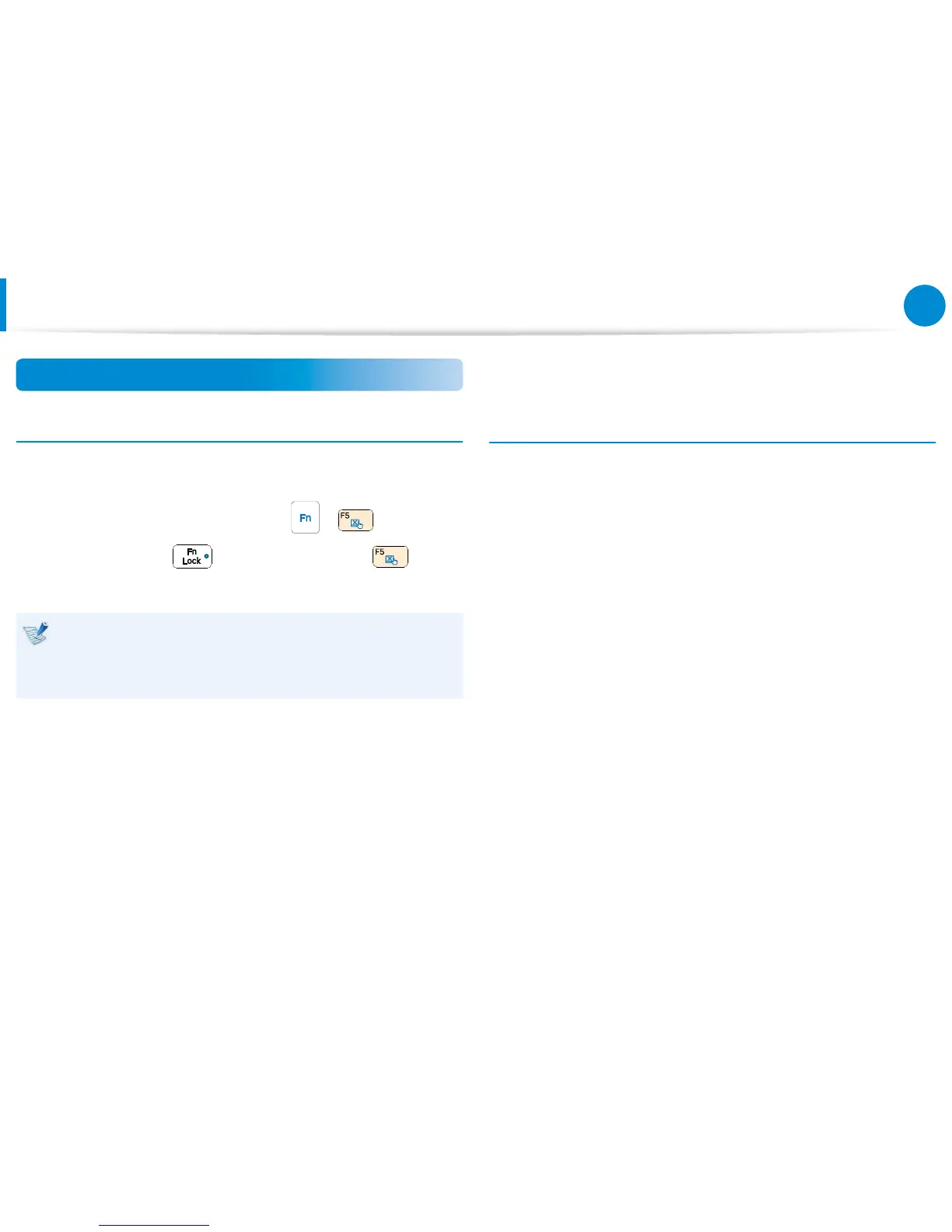Touchpad On/O Function
Locking with shortcut keys
If you want to use the mouse only without using the touchpad,
you can turn the touchpad o.
To lock the touchpad function, press the + keys.
Alternatively, press the key and then press the key to
turn the touchpad function o.
You can set the touchpad and touchpad button settings in
the tabs that appear when clicking Charms menu on the
Desktop > Settings > Control Panel > Hardware and
Sound > Touchpad.
Turning the touchpad o automatically
When a USB mouse is connected to the computer, the computer
can turn the touchpad o automatically.
1
On the desktop, open the Charms and then select the
Settings charm > Control Panel > Hardware and Sound >
Touchpad.
2
Check the Disable when external USB pointing device
plug in box.
Touchpad