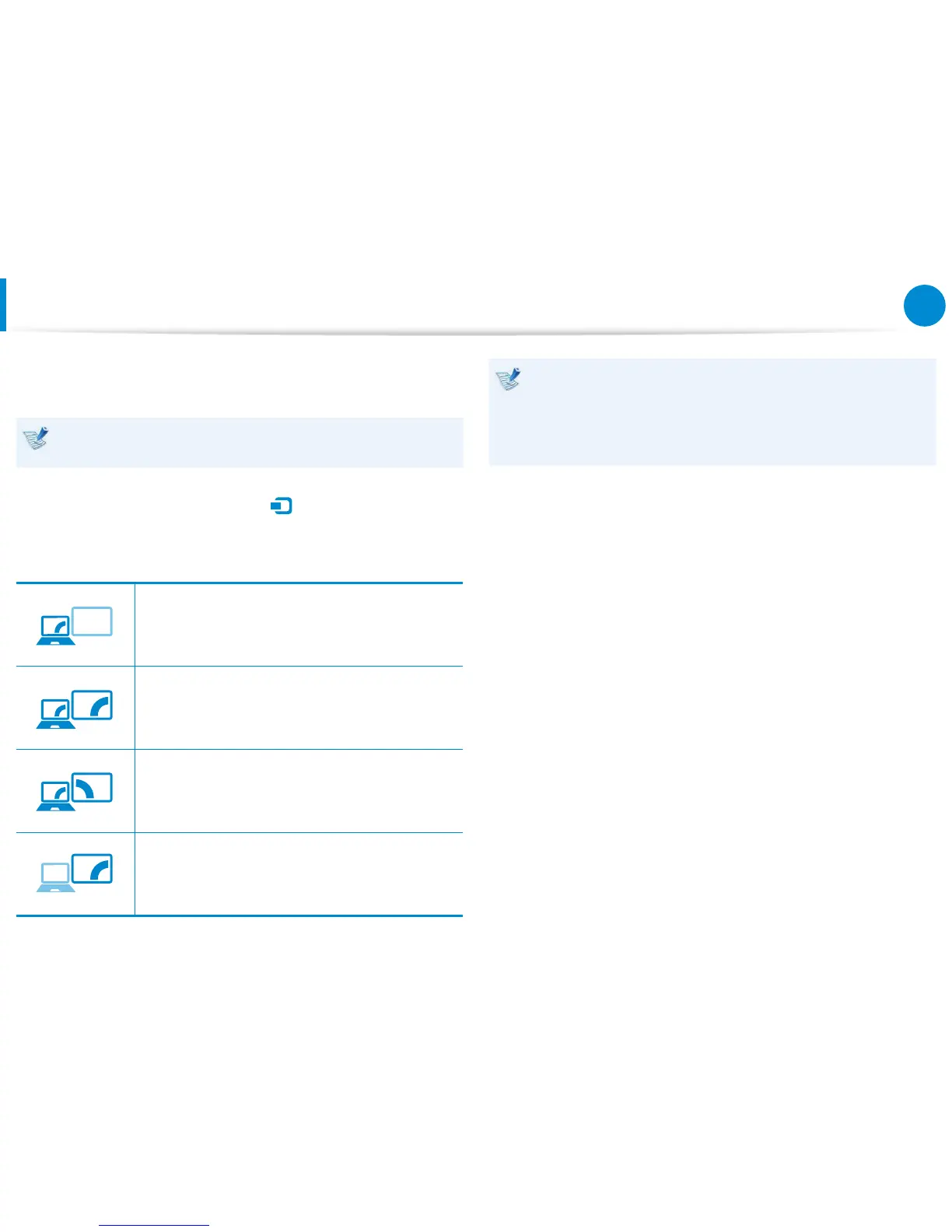56
Chapter 3.
Using the computer
2
Connect the power cord of the connected monitor, TV or
projector and turn the power on.
Change your TV to external device mode when connecting to
the TV.
3
Select Charms menu > Devices
> Projector > Second
Screen.
Select a desired monitor mode.
PC screen only
The contents are only displayed on the PC
monitor (current device).
Duplicate
The contents of the current device are displayed
on the external device as well.
Extend
The screen of the current device is expanded to
the external device.
Second screen only
The contents are displayed only on the screen of
the external device.
Alternatively, to set up dual view:
Open the Display Settings window in the Control Panel,
select Monitor 2 and select the Expand to t to this
monitor checkbox to set dual view. For more detailed
information, refer to the Windows online help.
Connecting an External Display Device