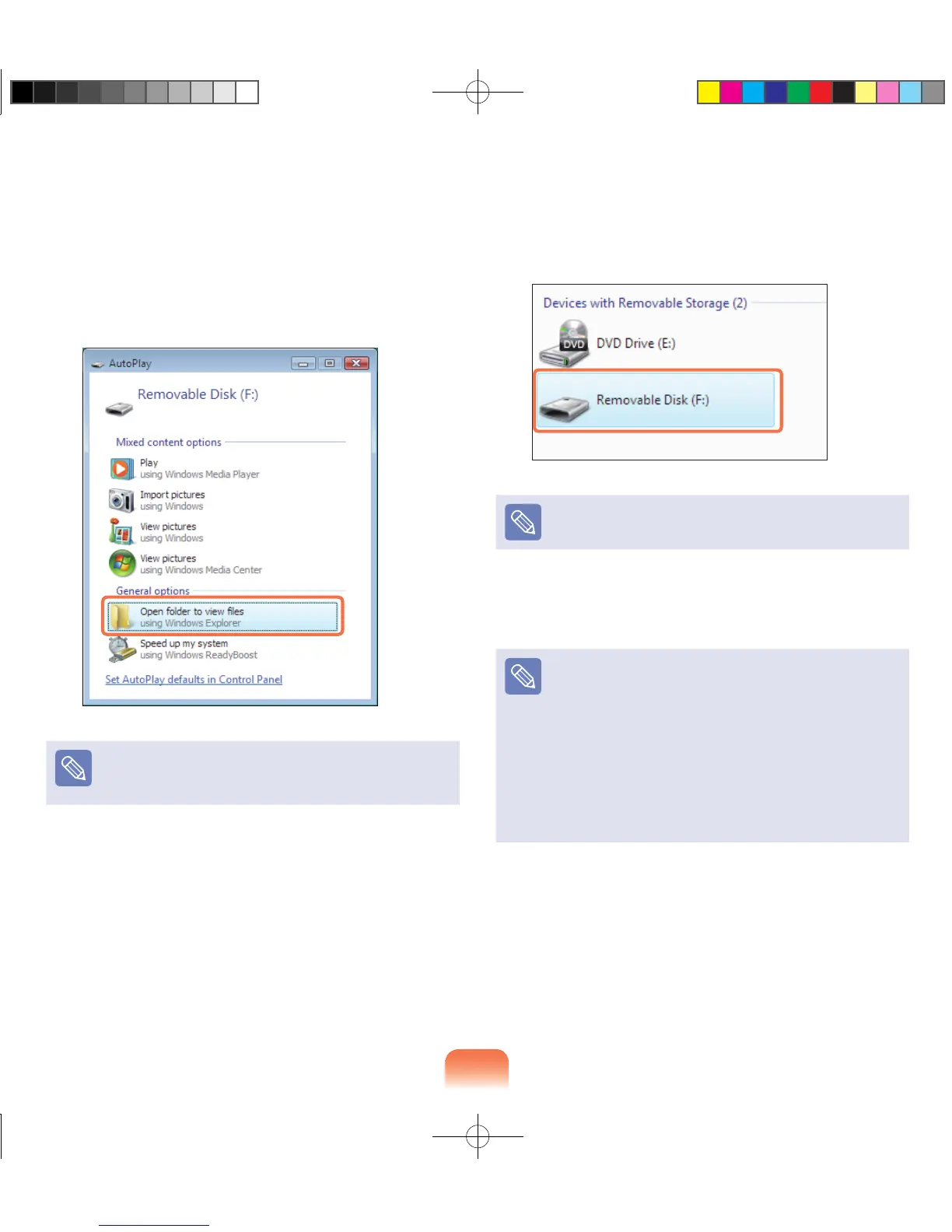62
2
The card drive appears. Click Open folder and
view les.
If the window does not appear, click Start >
Computer.
If a window asking to scan and change appears, click
Continue Without Scanning. This will proceed to Step
2 above.
3
You can save, move and delete data by double-
clicking the corresponding drive.
The device name of the card drive may differ depending
on your computer model.
You can only use the card after formatting it.
Using a Mini SD and RS-MMC
Since the above cards are too small, you cannot insert
the cards into the slot directly.
Insert the card into the dedicated adapter (available
from most electronic retailers) and then insert the
adapter into the multi card slot.
However, depending on the adapter’s body material,
some RS-MMC cards may not be recognized properly.
Samsung recommend that you check the card is
recognized correctly prior to purchasing.
