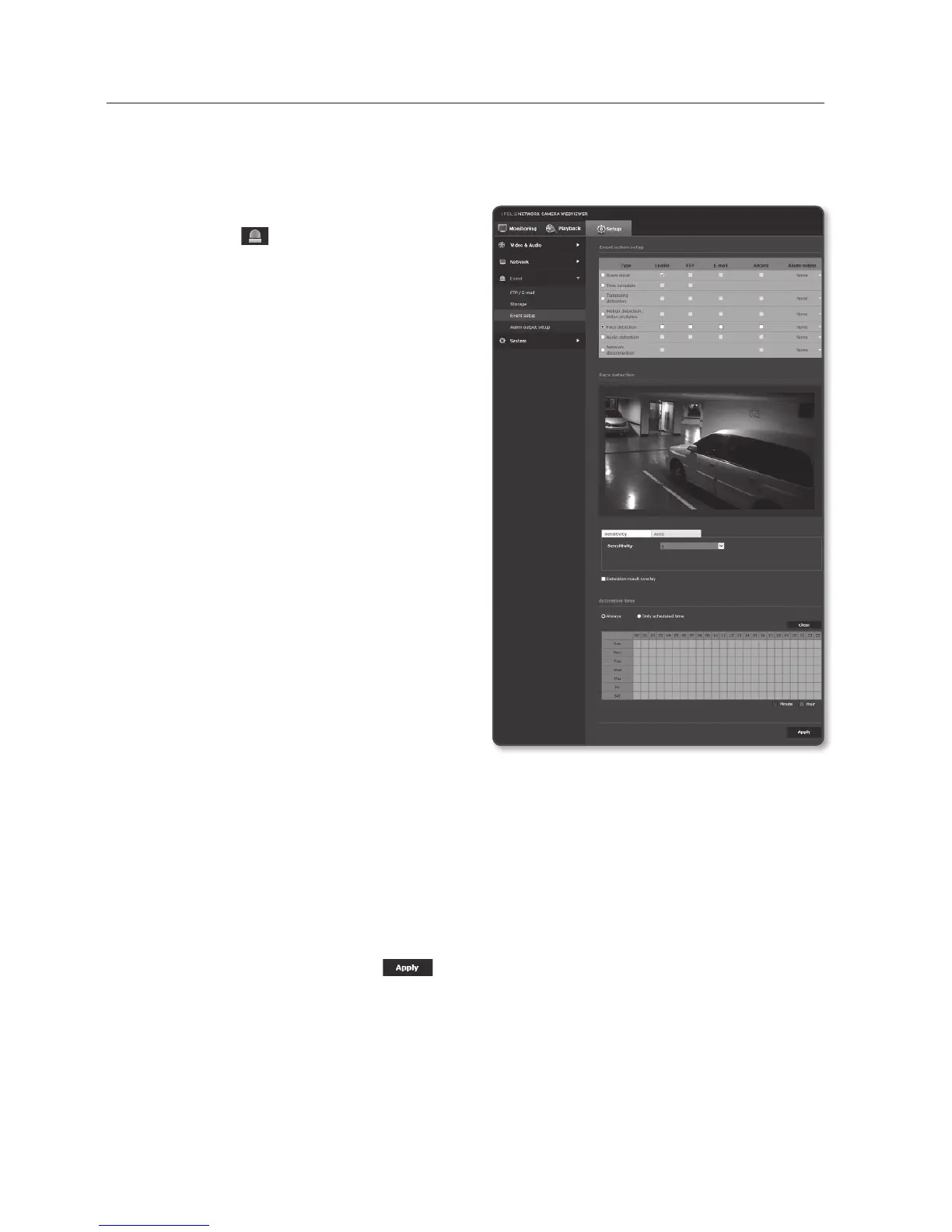setup screen
Face detection
You can set to detect recognized face and trigger an event accordingly.
1. From the Setup menu, select the
<
Event ( )
>
tab.
2. Click <Event setup>.
3.
Select
<
Face detection
>
from
<
Event
action setup
>
.
4.
Set whether or not to <Enable>.
5. Select <Sensitivity> tab to set the
sensitivity level.
`
As the sensitivity grows, face detection
becomes more close and detailed.
6. Select the <Area> tab and select
4 vertices in the image with your mouse
to specify the detection area.
J
`
You can detect max 35 faces on the
screen at the same time.
`
The minimum size of detectable face
is 45x45 (horizontal x vertical) pixels
for the given max resolution. But there
may be some errors depending on the
characteristics of your face or lighting.
7. To delete the specified area, click the right button of your mouse and click [OK] in
the popup window.
8. Set whether to use <Detection result overlay>.
When faces are detected, their positions and sizes are marked with rectangles on
the screen.
9. Specify the activation time and activation condition.
`
For more information about <Activation time> and <Action>, refer to “Alarm input”. (page 116)
10. When done, click [Apply (
)].
126_ setup screen
