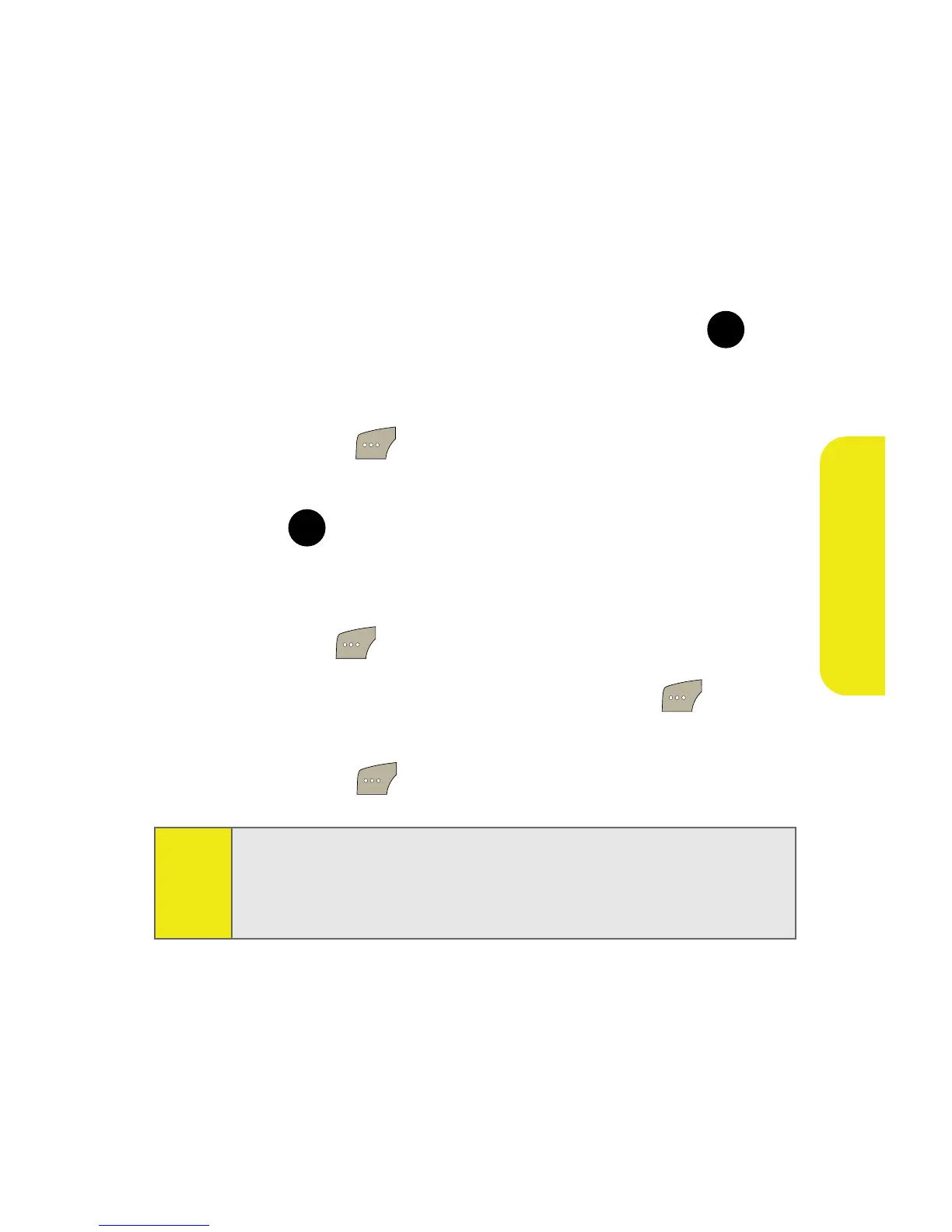Section 2I: Using the Built-in Camera 155
Camera
Sending Pictures From Messaging
You can also send Sprint Picture Mail from your phone’s
Messaging menu.
To send pictures from the Messaging menu:
1. Select Menu > Messaging > Send Message > Picture Mail
>
In Camera.
2. Highlight a picture you wish to send and press
. (The
check box on the upper left corner will be marked. You
can select multiple pictures.)
3. Select Next ().
4. Select Phone #, Email, Contacts, or Other SVC. and
press .
5. Select a contact, or enter a wireless phone number or
enter an email address using the keypad, and
select OK ().
6. Enter additional recipients or select Next () to
continue.
7. Select Send ( ) to continue.
8. Follow steps 7-11 in “Sending Pictures From the In
Camera Folder” on page 153.
Tip:
To take and send a new picture from Messaging, select New
Picture during step 1 above, take the new picture, press Next
(right softkey), and follow steps 5-11 in “Sending Pictures
From the In Camera Folder” on page 153.
MENU
OK
MENU
OK
