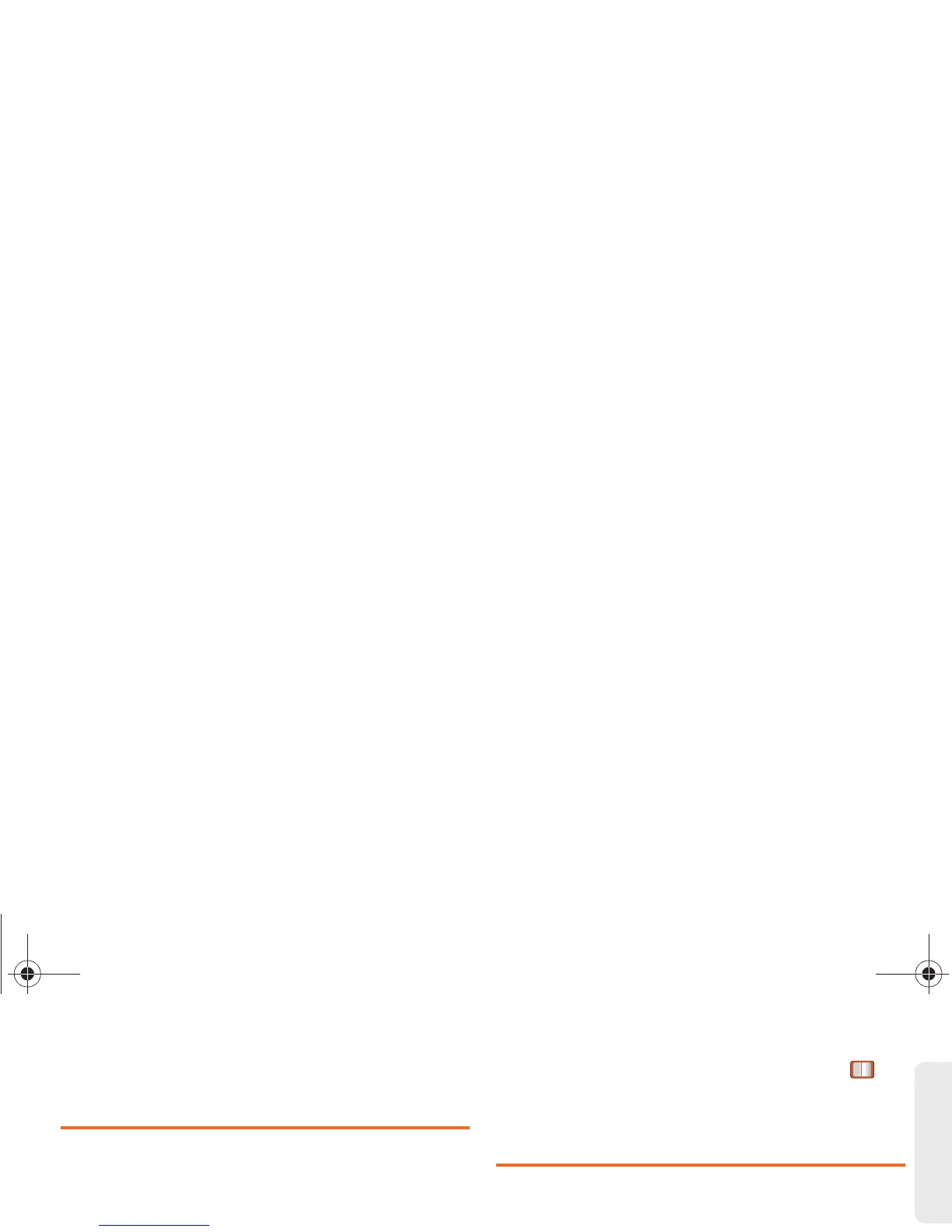2D. Contacts 47
Contacts
Adding a Number to a Contacts
Entry
1. Display a Contacts entry. (See “Contacts Entry
Options” on page 45.)
2. Highlight the entry and press OPTIONS (right
softkey)
> Edit Contact > [Add Number].
3. Enter the new phone number and press .
4. Highlight a label for the number and press .
5. Press DONE (left softkey) to save the new number.
Editing a Contacts Entry’s Numbers
1. Display a Contacts entry. (See “Contacts Entry
Options” on page 45.)
2. Press OPTIONS (right softkey) > Edit Contact.
3. Press to clear one digit at a time, or press and
hold to erase the entire number.
4. Re-enter or edit the number and press .
5. Highlight a label for the number and press .
6. Press DONE (left softkey) to save the number.
Assigning Speed Dial Numbers
Your phone can store up to 98 phone numbers in
speed dial locations. (For details on how to make calls
using speed dial numbers, see “Speed Dialing” on
page 21.)
To assign a speed dial number:
1. Display a Contacts entry. (See “Contacts Entry
Options” on page 45.)
2. Press OPTIONS (right softkey) > Edit Contact.
3. Highlight a phone number and press OPTIONS
(right softkey)
> Set Speed Dial.
4. Enter an Entry number that you want to display or
use your navigation keys to scroll up and down
through the available locations.
5. Highlight speed dial location and press ASSIGN
(right softkey).
Boost SPH-M390.book Page 47 Friday, August 31, 2012 6:30 PM
