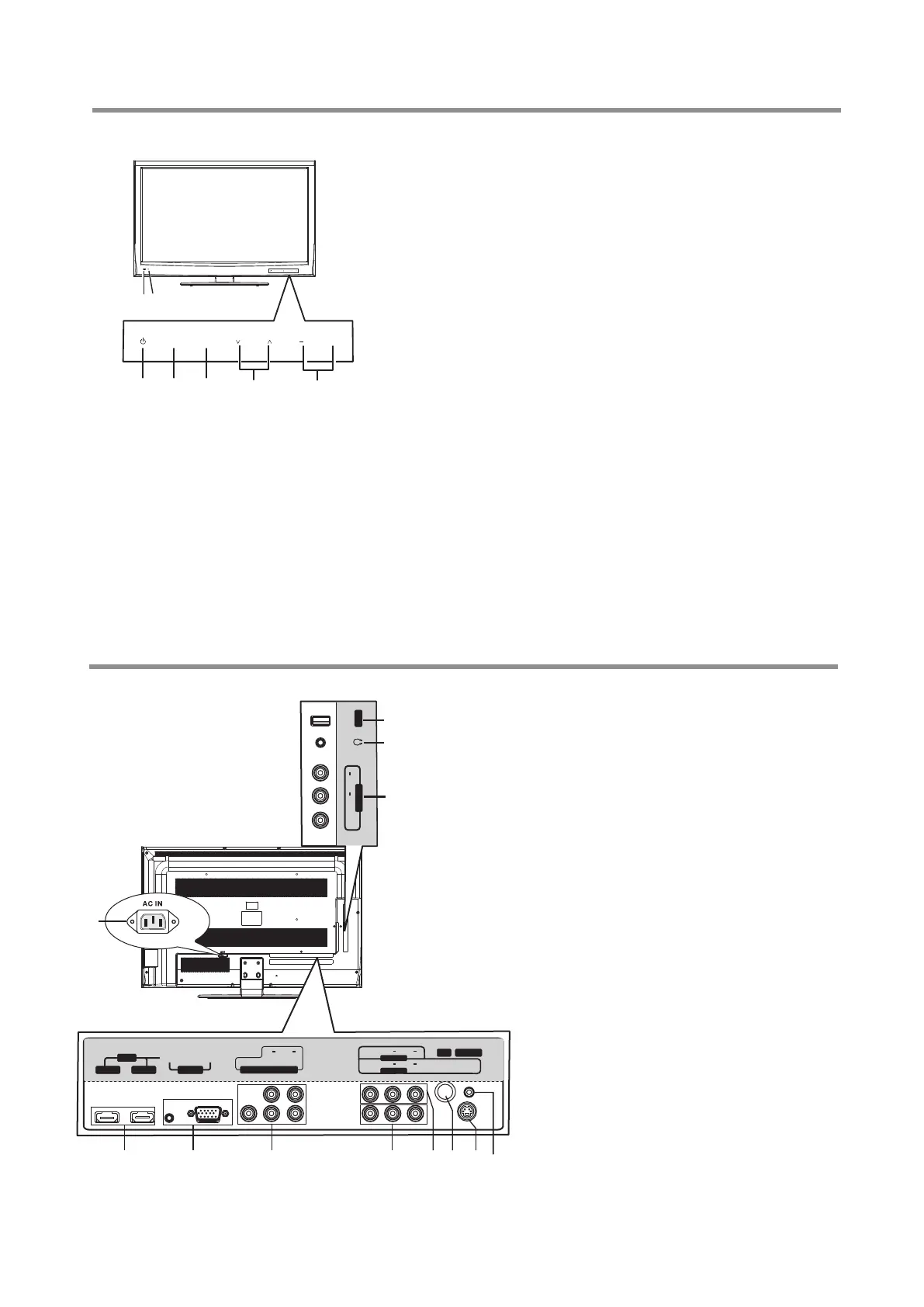Identification of Controls
5
Main Unit (front view)
Main Unit (back view)
1
2
4
3
5
6
7
8 9 10
11 12
HD M I 2HD M I 1
PC I N
RF
S-VI DEO
RS - 2 32
AUDIO
DV I
AV O UT
AV 1 IN
Y
L
R
AUDIO
C /P
r r
C /P
b b
CO M PON E NT IN
VG A
VI DEO
L
R
AUDIO
VI DEO
L
R
AUDIO
1. USB port: Connect a USB device to this port.
2. Headphone: Connect headphones to this jack.
3. AV2 INPUT: Connect an AV device to these jacks.
4. AC IN: Plug the AC cord into this jack and into a power
outlet.
5. HDMI1/2: Connect an HDMI device to this jack.
6. PC IN VGA/AUDIO: Connect a computer to these jacks.
7. COMPONENT IN: Connect a component video device to
these jacks.
8. AV1 INPUT: Connect an AV device to these jacks.
9. AV OUTPUT: Connect a VCR to these jacks to record
programs.
10. RF: Connect an antenna or cable TV to
this jack.
11. S-VIDEO IN: Connect an S-Video
device to this jack, then connect an audio
cable to the AV1 IN AUDIO jacks.
12. RS-232: For service only. Do not use.
7
VI DEO
L
R
AUDIO
AV 2 IN
US B
Note: Buttons on the TV control panel are touch
sensors. First touch of the button will illuminate it.
Second touch will fulfill its function. Be sure
button
presses must be quickly done before the
illumination disappears and it is suggested to
touch the sensor center, otherwise the
operation may not fulfill successfully.
1 2
INPUT
MENU
CH VOL
+
3 4 5 6 7
INPUT MENU
CH VOL
1. Remote sensor
2. Power indicator
Lights blue when in operating mode.
Lights red when in standby mode.
3. POWER
4. INPUT
To access Input menu
5. MENU
Press this button to access the main menu screen.
6. CH
Press these two buttons to directly change the TV channel;
In menu operations, these buttons serve as up/down buttons.
7. VOL+
Press the VOL+ or VOL– button to directly increase or
decrease the sound volume level;
In menu operations, these buttons serve as right/left buttons.
Receives signals from the remote control.
Do not block.
Press this button to turn the unit ON from STANDBY mode.
Press it again to turn the set back to STANDBY.
^
/
^
/–