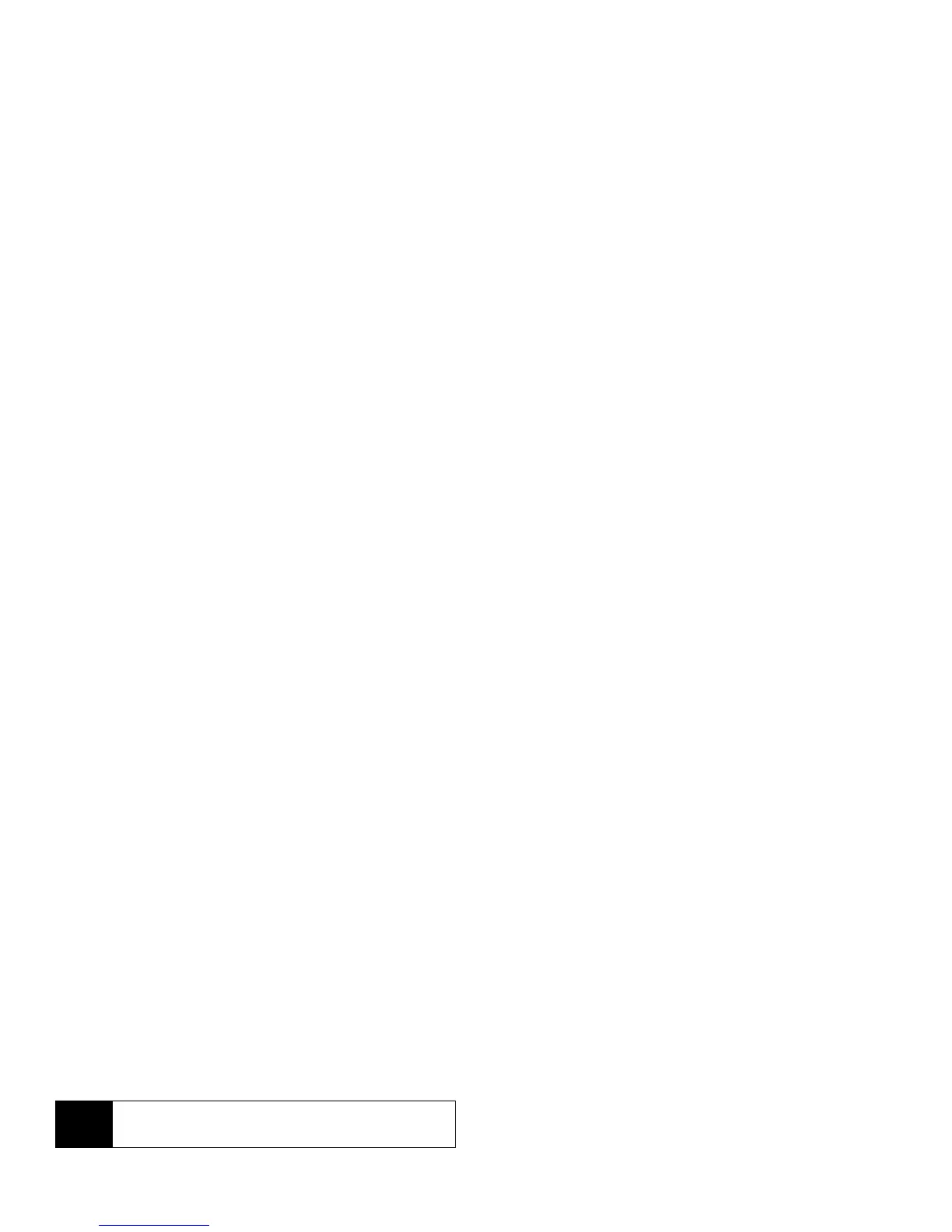96 2H. Bluetooth
2.
Press PRINT (left softkey).
3. Select the check box for each picture you wish to
print and press
CONTINUE (left softkey).
4. To set the print settings, highlight each element
and select a setting using your navigation key right
or left.
䡲 Typ e: You can select the print mode from Prints or
Index.
䡲 Copies: You can set the number of copies from
Single, Doubles, or Manual. When you select Manual,
set the number (up to 99 per picture) by pressing
your navigation key right or left. The number of
copies will be displayed in the field below.
䡲 Below the Copies element, you can view the
miniature thumbnails of the selected picture(s) in
step 3 and the number of copies you have
selected in the Copies element (if other than the
Index print mode is selected). To confirm the
selected pictures, highlight the thumbnail field
and press the navigation key right or left.
䡲 Size: You can set the print size from 4"x6", 5"x7", or
Letter. (Print sizes may vary according to the type
of printer you have.)
䡲 Date: You can imprint the date on your pictures.
Select
On or Off. (Date stamping may not be available
depending on the type of printer you have.)
䡲 Border: You can choose whether to print the
pictures with or without border. Select
On or Off.
䡲 Caption: You can choose whether to print the
pictures with or without text captions such as the
date captured (if available) and serial numbers.
Select
On or Off.
5. When you have finished selecting the print
settings, press
PRINT (left softkey), and wait for the
Bluetooth connection and printing.
6. When printing is finished, press , and then
press .
Note
You may not be able to print pictures that you cannot
display on your phone.
Note
Before using the Bluetooth printing feature, make
sure your phone’s battery is fully charged.
