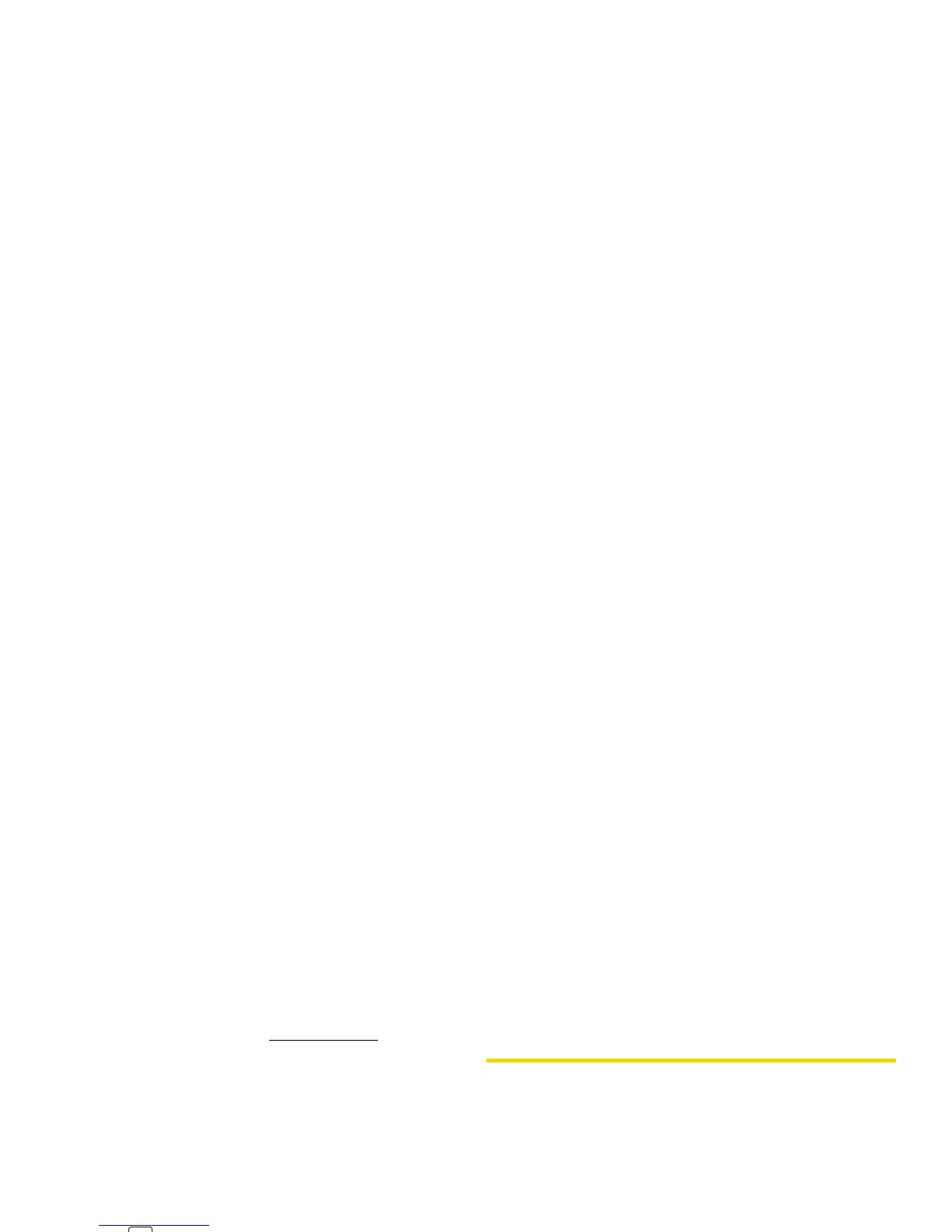114 3B . W e b a n d D a ta S e r v ic e s
Links, which are displayed as underlined text, allow you
to jump to Web pages, select special functions, or even
place phone calls.
To select links:
䊳 Highlight the link and press the appropriate softkey.
Going Back
To go back one page:
䊳 Press on your phone.
Going Home
To return to the home page from any other page:
䊳 Press and hold .
– or –
Press
TOOLBAR (right softkey) > MY HOMEPAGE.
Accessing Messages
You can send and receive email messages or instant
messages and participate in Web-based chat rooms
right from your phone. Messaging allows you to stay
connected 24 hours a day anywhere on the Nationwide
Sprint Network.
Email
Your phone’s Email application lets you access and
manage multiple email accounts simultaneously in one
convenient location.
Getting Started With Email
1. Press > Messages > Email. (The Email setup
wizard will start.)
2. Press to continue.
3. Select an email provider (such as AOL
®
Mail,
AIM
®
Mail, Windows
®
Live, Yahoo!
®
, or Gmail
®
).
– or –
Select
Work to set up a corporate email account
using either Outlook Web Access from a Microsoft
Exchange Server or the Sprint Mobile Email
connector for direct access.
Note
You can also use the BACK key for deleting text (like
a BACKSPACE key) when you are entering text.
