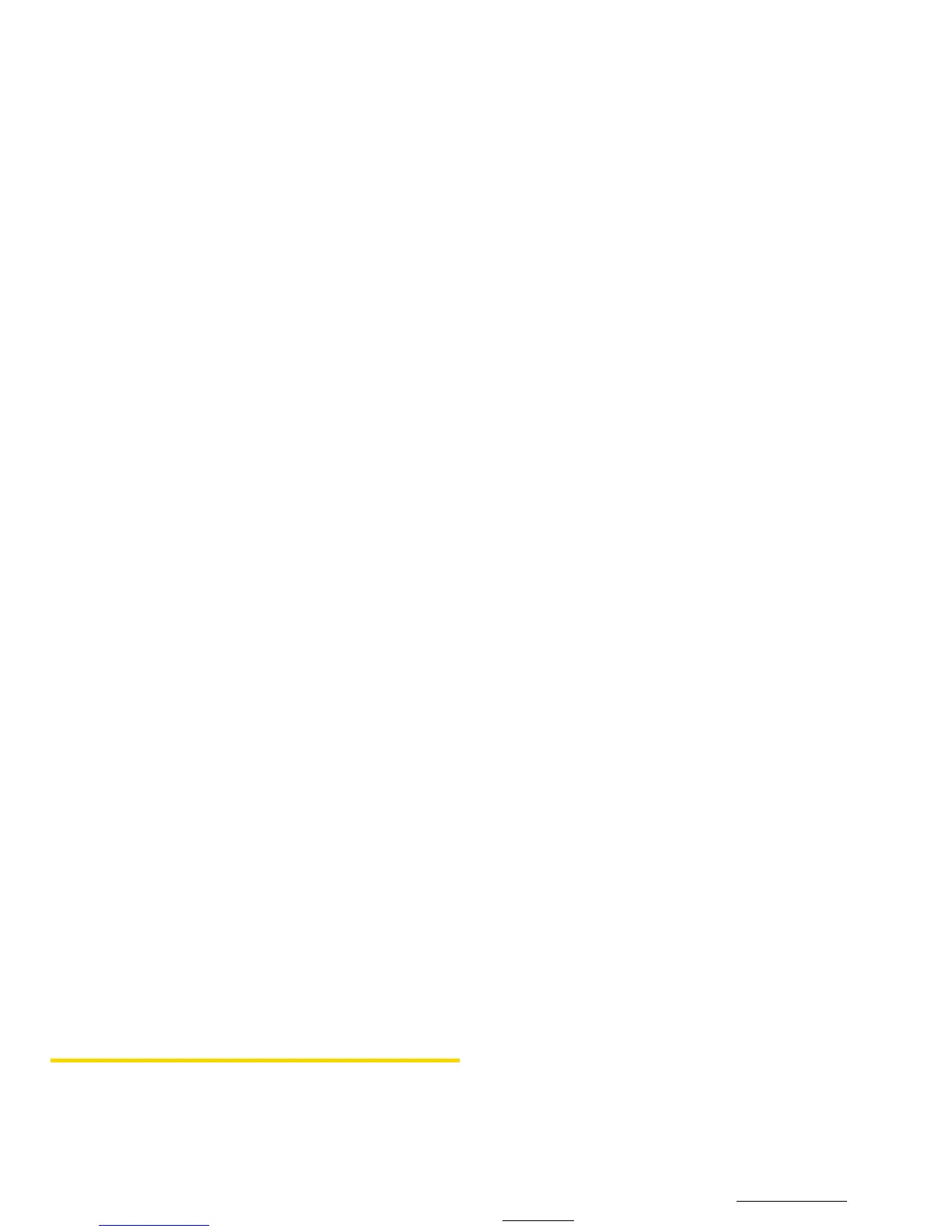82 2G. Camera
Storing Pictures
Your phone’s picture storage area is called My Albums.
There are two types of folders in My Albums:
䢇 In Phone (see “In Phone Folder” below)
䢇 Online Albums (see page 88)
In Phone Folder
Your phone’s internal storage area is called the In
Phone folder. From the In Phone folder, you can view all
the pictures you have stored there, send items to the
Sprint Picture Mail site (
www.sprint.com/picturemail),
delete files, and access additional options.
To review your stored pictures in the In Phone folder:
䊳 Press > My Albums > In Phone.
In Phone Folder Options
When you are viewing the In Phone folder, press
OPTIONS (right softkey) to display the following options:
䢇 Send Media to send your picture in a message. (See
“Sending Pictures From the In Phone Folder” on
page 85.)
䢇 Upload to upload pictures from the In Phone folder to
the Sprint Picture Mail website (
www.sprint.com/
picturemail). (Depending on your settings, the system
may prompt you to accept a data connection.)
Choose from the following options:
䡲 This to upload the item currently highlighted.
䡲 Selected to upload the selected item(s). Press
to select an item. (The box on the lower right
corner will be checked.)
䡲 All to upload all items in the In Phone folder.
Note
If this is the first time you have accessed Sprint
Picture Mail, the system will prompt you to register
your Sprint Picture Mail account. See “Registering
Your Sprint Picture Mail Account” on page 84.
