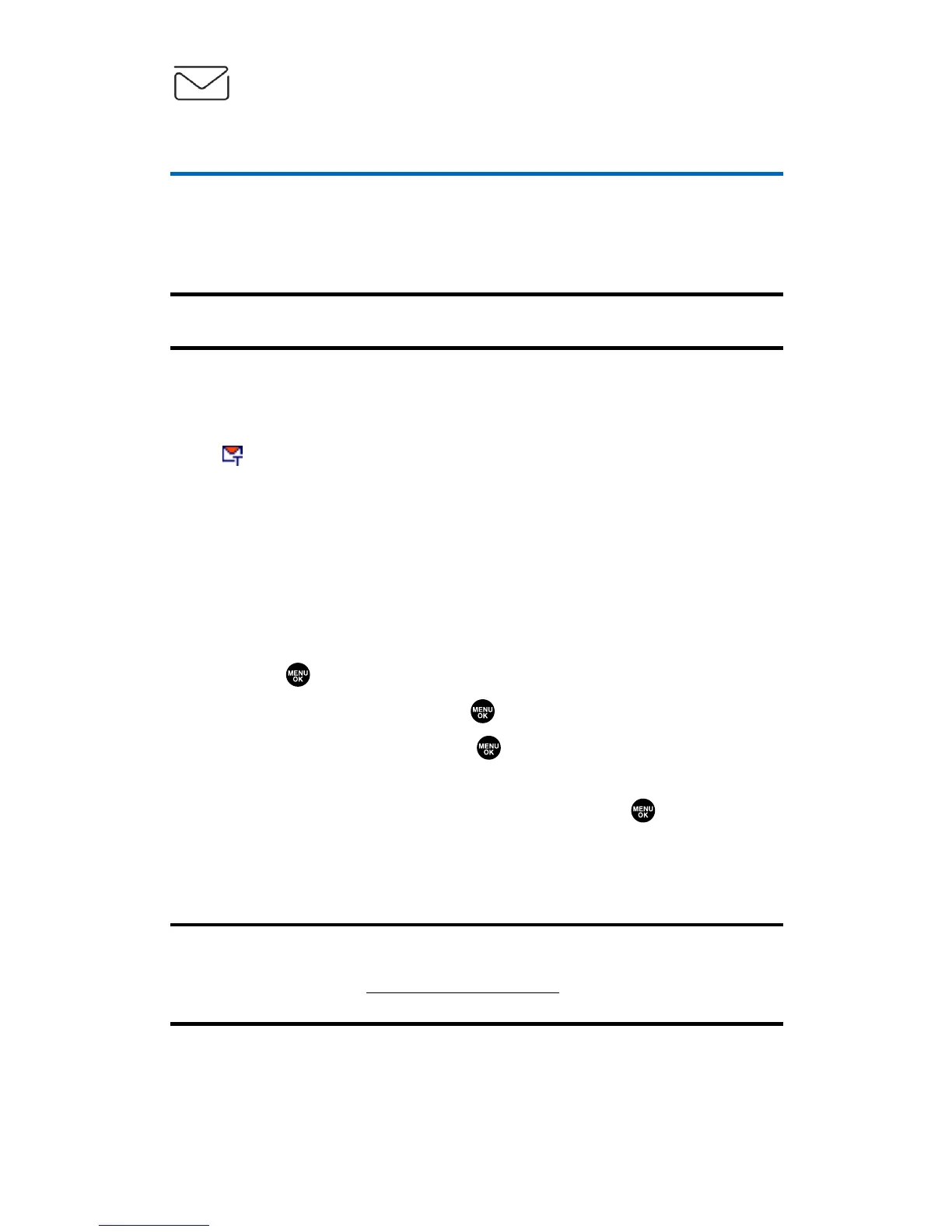Messaging
Accessing Messaging
Now you can send and receive emails and text messages and
participate in Web-based chatrooms right from your phone.
Messaging allows you to stay connected to friends, family, and co-
workers 24 hours a day anywhere on the network available to you.
Note:For complete details on text messaging, see “Using SMS Text Messaging”
on page 152.
Viewing Sprint PCS Picture Mail
SM
When a new Sprint PCS Picture Mail message arrives, you will see
the icon on your display screen. You can view picture messages
from the message notification screen or from the Messaging menu.
To view a new Sprint PCS Picture Mail message from the notification
screen:
䊳
Press View (left softkey). (The browser will launch and display
the picture.)
To view Sprint PCS Picture Mail messages from the main menu:
1. Press to access the main menu.
2. Select Messaging and press .
3. Select PictureMail and press . (The Sprint PCS Picture Mail list
appears.)
4. Select your desired picture message and press .
(The Sprint PCS Picture Mail detail appears.)
5. Press View (left softkey) to display the picture mail. (The
browser will launch and display the picture mail message.)
Note:You can receive and view incoming Sprint PCS Picture Mail messages
with your phone’s Vision connection. Sending pictures requires a wireless phone
with built-in camera. Visit www
.qwestwireless.comfor a complete list of
available phones.
Section 3B: Sprint PCS Vision 171
