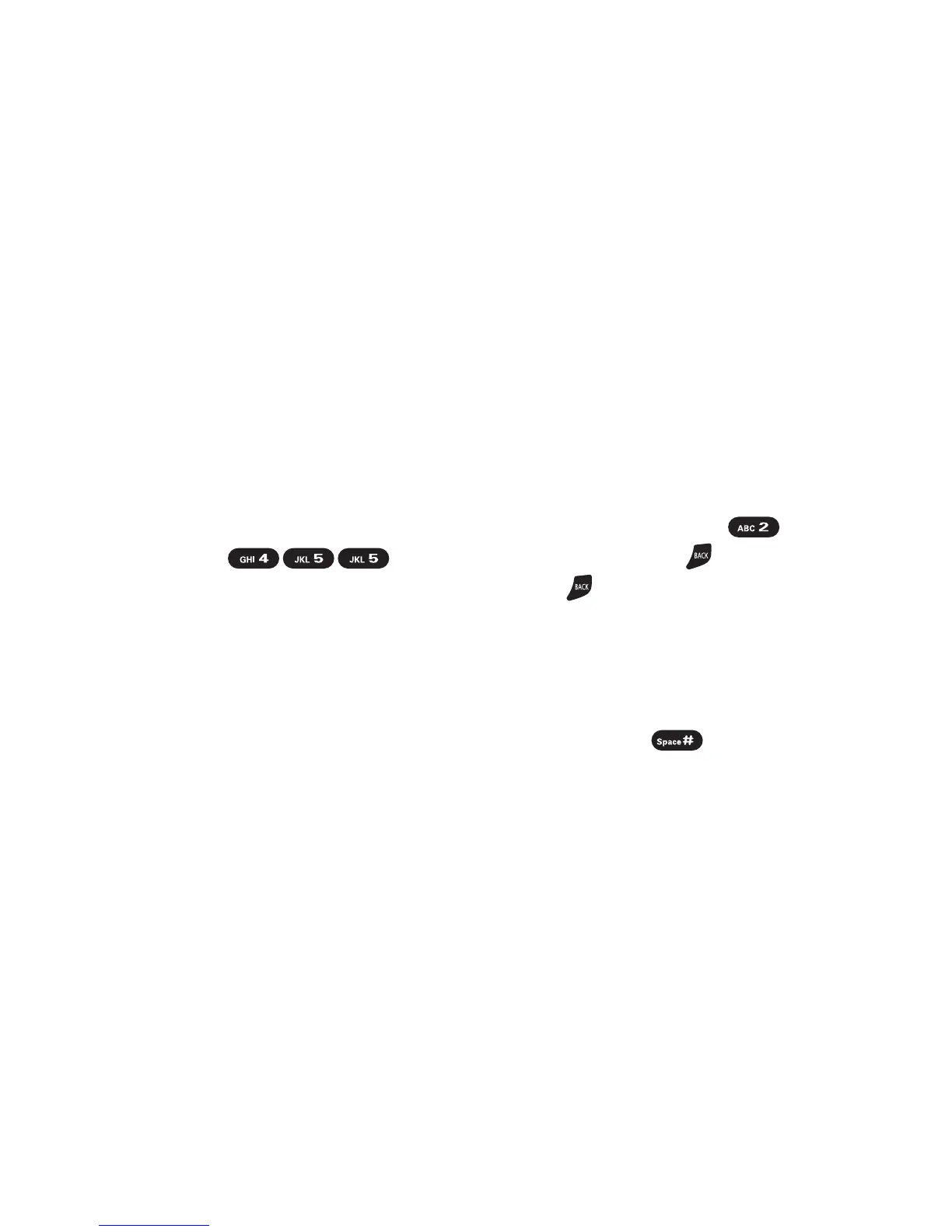46 Section 2A: Phone Basics
Entering Characters Using T9 Text Input
T9 Text Input lets you enter text in your phone with just one
keypress per letter. (To select the
T9 Word mode when
entering text, see “Selecting a Character Input Mode” on
page 44.)
T9 Text Input analyzes the letters you enter using an intuitive
word database and creates a suitable word. (The word may
change as you type.)
To enter a word using T9 Text Input:
1. Select the T9 Word character input mode. (See “Selecting
a Character Input Mode” on page 44.)
2. Press the corresponding key once for each letter of the
word. For example, to enter the word “Bill,” press
. If you make a mistake, press to erase
a single character. Press and hold to erase an entire
word.
3. Use your navigation key to scroll through the list (when
applicable), then select your desired word.
4. To accept a word and insert a space, press .
Adding a Word to the T9 Database
If a word you want to enter is not displayed as an option when
you are using T9 Text Input, you can add it to the T9 database.
To add a wordtothe T9 Text Input database:
1. Select Mode (right softkey) > Add Word .
2.
Enter the word using Alphabet Mode and select Save (left
softkey). (See “Entering Characters Using Alphabet Mode”
on page 48.) The word will appear as an option the next
time you scroll through options during T9 Text Input.
