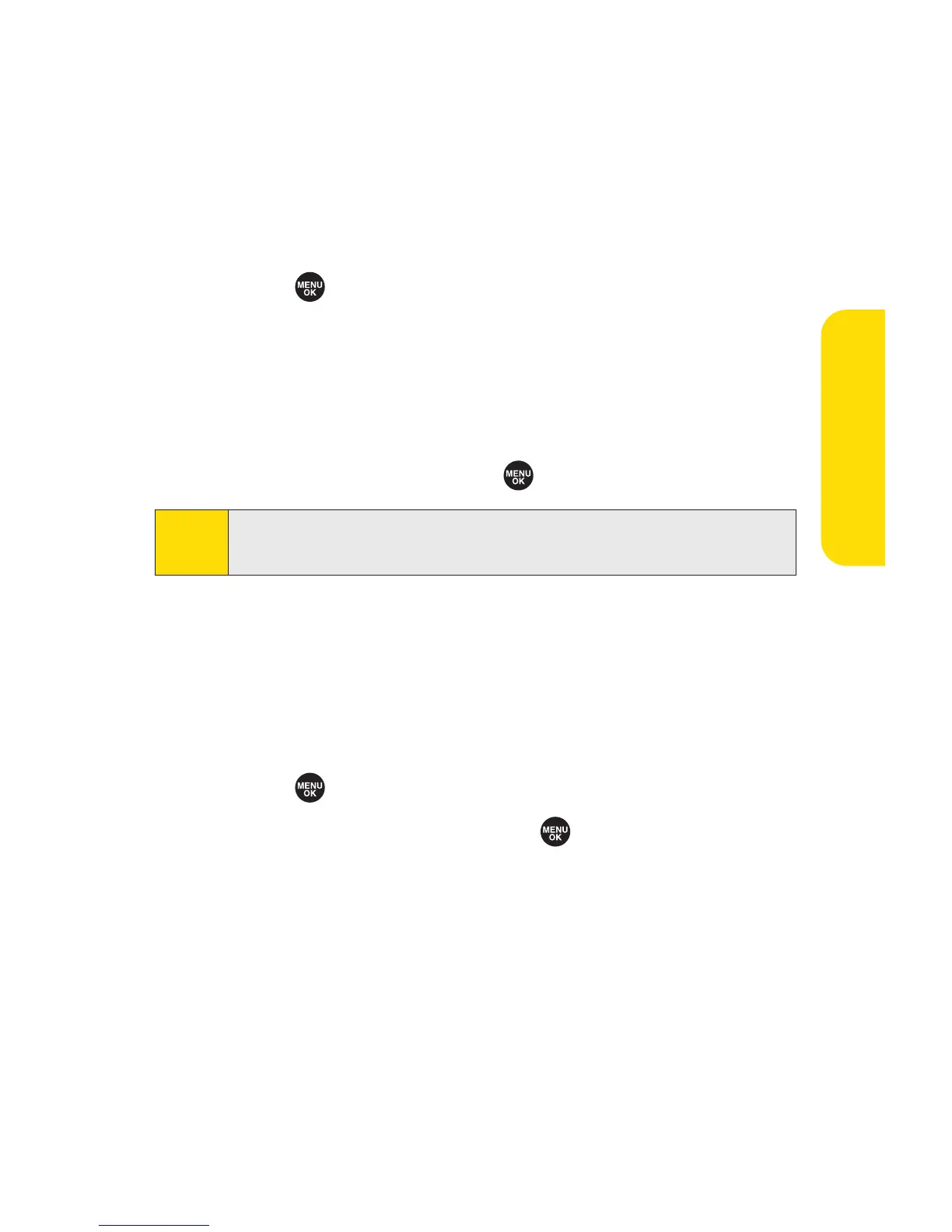Section 2B: Controlling Your Phone’s Settings 61
Changing the Text Font Size
This setting allows you to adjust the display appearance when
entering text (for example, when writing a message or when
adding a Contacts entry) or when viewing a message.
To change the text font size:
1. Select >Settings > Display > Others > Font Size.
2. Select View or Input.
n
View to select Main LCD (and then, Messaging or
Browser) or Sub LCD (and then Names/Phone#s).
n
Input to select Phone#s, Messaging, or Others.
3. Select a font size and press .
Changing the Background
You can customize your phone display’s appearance by
selecting a color scheme to reflect your personality.
To change the display’s background:
1. Select >Settings > Display > Background.
2. Select a background and press .
Tip:
From the font preview display, select a font size by pressing
the navigation key right or left.
Your Phone’s Settings
