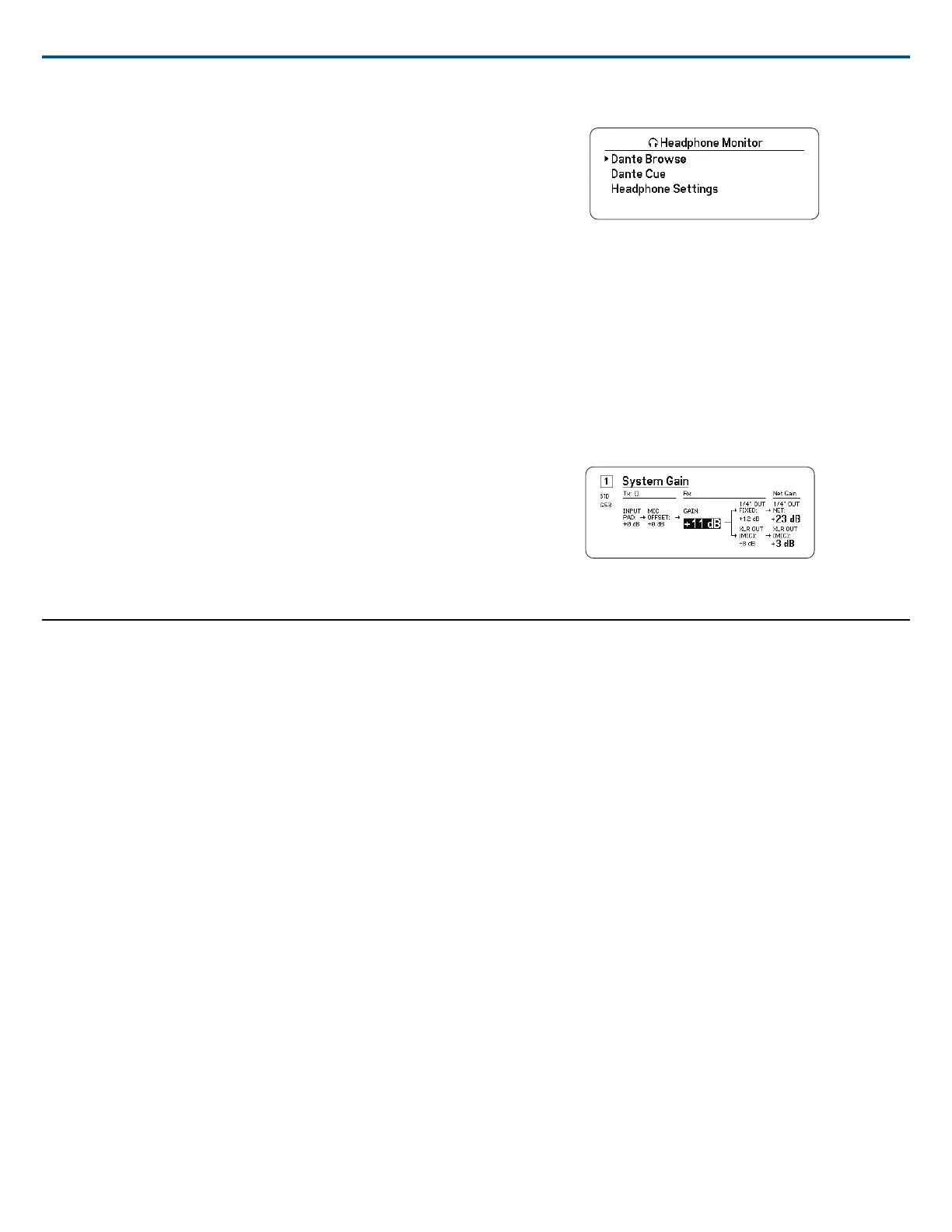Headphone Monitoring Options
Advanced headphone options allow you to monitor the audio from Dante
devices on your network and to adjust the headphone settings.
Access the Headphone Monitor menu by pressing the headphone volume
knob. Use the control wheel to select one of the following options:
Dante Browse
Press the control wheel to search your network for Dante channels. Scroll to
select and monitor a device with the headphones.
Dante Cue
Use the control wheel to configure the receiver as a Cue Station, allowing
the receiver to act as a central monitoring point for your system. You can
add additional channels to Cue Groups. Channels in the Cue Group can be
monitored by pressing and holding the channel button on the source receiver.
Headphone Settings
Configuration options:
• LIMITER THRESHOLD: Adjusts the trigger point for the headphone limiter
to protect against unexpected increases in signal level
• FD-S PRE/POST SELECTION: Selects a audio monitoring point in the
signal path before or after Frequency Diversity processing for the head-
phone. This setting is useful for isolating sources of noise or interference.
System Gain
The System Gain feature allows you to view and calculate all gain stages in
the signal chain, including input pads, offsets, and receiver gain. Audio output
levels are updated in real time as gain adjustments are made.
1. From a selected Channel menu: Audio>System Gain
2. The display shows the pads and the offsets for transmitters and the re-
ceiver gain setting.
3. Use the control wheel to adjust the receiver gain in real time while moni-
toring the net output levels at the ¼" (6.3 mm) output and the XLR output.
4. Press EXIT when finished.
Networking
Networking Receivers
The receiver features a 4-port network interface. Dante technology provides
an integrated solution to distribute digital audio. Dante uses standard IP over
Ethernet and safely coexists on the same network as IT and control data.
Selectable networking modes route port signals for flexible network set up.
Network Control Software
Receivers can be controlled by Shure Control (Wireless Workbench) for re-
mote management and monitoring. The Dante Controller manages digital
audio routing. Signals for AMX and Crestron controllers are carried on the
same network as Shure Control.
Shure Control
Wireless Workbench 6 (WWB6) software provides comprehensive control
for wireless audio systems. Wireless Workbench enables remote adjustments
to networked receivers for real-time changes to gain, frequency, RF power,
and control locks. A familiar channel strip interface displays audio meters,
transmitter parameters, frequency settings, and network status.
Dante
The Dante Controller is a free software program created by Audinate™ to
configure and manage networks of Dante-enabled devices. Use the Controller
to create audio routes between networked components and to monitor the
status of online devices.
Networking Modes and Switch Configuration
The receiver offers two selectable networking modes:
• Split/Redundant: This mode places Dante audio and Shure control on
separate networks, while allowing you to take advantage of Dante redun-
dancy.
• Switched: In Switched mode, the receiver acts as a 4-port network switch.
Shure control and Dante audio are present on all network ports.
From the factory, the receiver is configured to Split/Redundant mode.
To Configure the switch mode:
1. Device Configuration>Network Configuration.
2. Select Setup to enter the Switch Configuration menu.
3. Use the control wheel to change the mode.
4. Press ENTER to reboot the receiver and change the mode.
IP Address Configuration
An IP address must be assigned to each device in the network to ensure
communication and control between components. Valid IP addresses can
be assigned automatically using a DHCP server or manually from a list of
valid IP addresses. If using Dante audio, a separate Dante IP address must
also be assigned to the receiver.
Automatic IP Addressing Mode
1. If using a DHCP capable Ethernet switch, set the DHCP switch to ON.
2. From the Device Configuration menu: Network Configuration>Next
3. Press the control wheel to enable editing of the Mode, and then set the
mode to Automatic.
Manual IP addressing Mode
1. From the Device Configuration menu: Network Configuration>Next
2. Press the control wheel to enable editing of the Mode, and then set the
mode to Manual
3. Set valid IP addresses and subnet values, and then press ENTER to
save.
Shure IncorporatedAD4Q Digital Quad Receiver
2017/10/2514/21