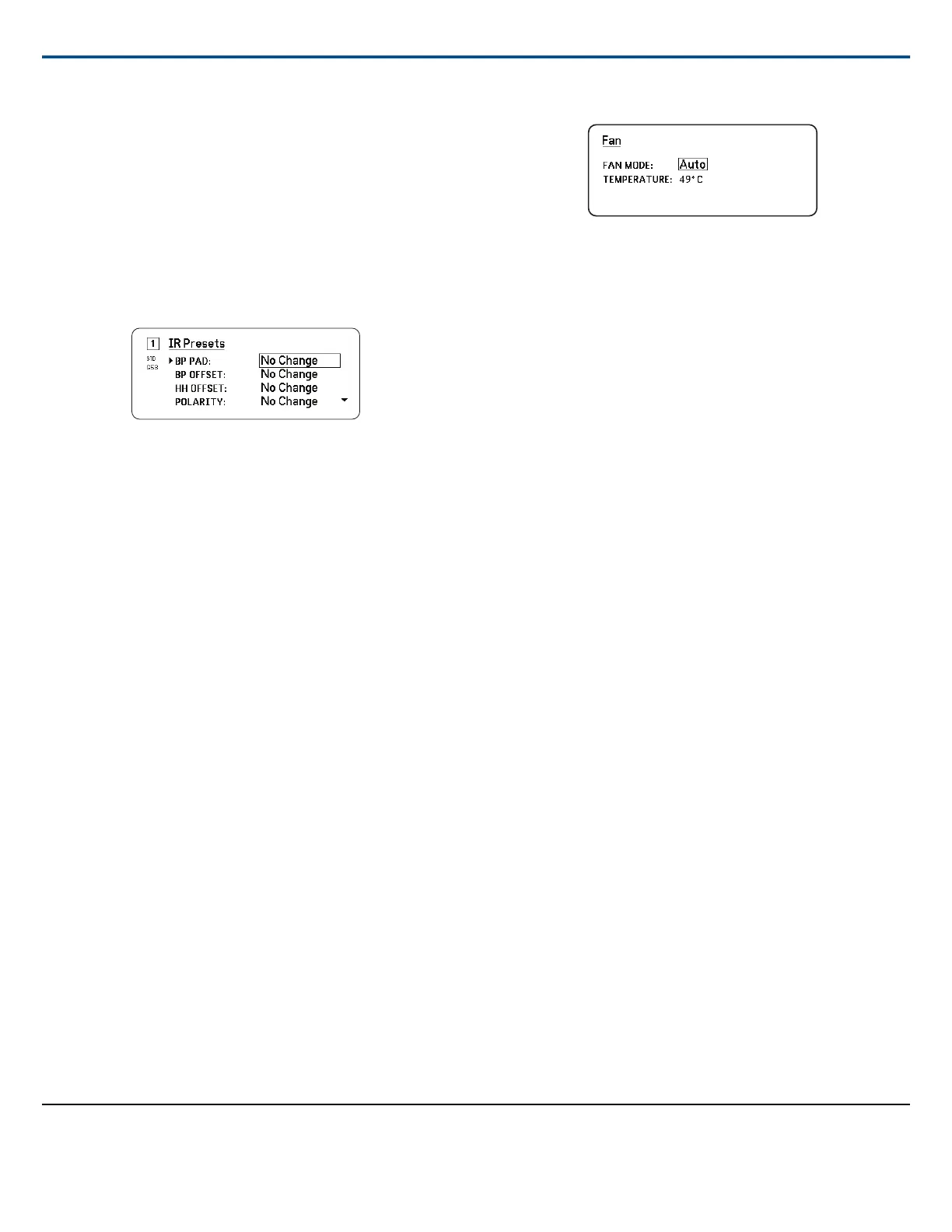Programming Transmitters Using IR Presets
Configuring IR presets allow all transmitter parameters to be automatically
set from the receiver during an IR sync.
Individual parameters can be configured in the IR Presets menu. Each preset
has the default value of No Change, which leave that setting unchanged by
an IR sync.
1. Select from the channel menu: IR Presets
2. Use the control wheel to select and edit parameters from the preset list.
Select No Change to keep existing settings.
3. Press ENTER to save.
Encryption
The receiver features Advanced Encryption Standard (AES-256) to ensure
that only the receiver that is keyed to the transmitter can monitor the audio
content.
Note: When enabled, encryption is applied to all receiver channels. Encryption
does not affect Dante audio signals, audio quality, or channel spacing.
1. From the Device Configuration menu: Device RF>Encryption.
2. Use the control wheel to select On.
3. Press ENTER to save.
4. Perform an IR sync to complete the encryption between the transmitter
and the receiver. The encryption key icon will appear on the display of
both the receiver and the transmitter.
Note:
Any change to the encryption status on the receiver such as enabling/
disabling encryption or requesting a new encryption key, requires a sync
to send the settings to the transmitter.
Tip: To remove encryption, use the control wheel to select Off and re-sync
the transmitter to clear the encryption.
Cooling Fan
The receiver contains an internal cooling fan to protect against over-temper-
ature conditions.
1. From the Device Configuration menu: Fan
2. Select from the following fan setting options:
⁃ Auto: The fan will automatically turn on if the receiver temperature
rises
⁃ On: The fan will run continuously to offer maximum cooling in warm
environments
Tip: The internal receiver temperature is shown on the Fan display screen.
Firmware
Firmware is embedded software in each component that controls functional-
ity. Installing the latest version of firmware updates the receiver to incorporate
additional features and enhancements. New versions of the firmware can be
uploaded and installed using the Firmware Update Manager tool available
in Shure Wireless Workbench 6 (WWB6) software. Software is available for
download from http://www.shure.com.
Firmware Versioning
When updating receiver firmware, update transmitters to the same firmware
version to ensure consistent operation.
The firmware of all devices has the form of MAJOR.MINOR.PATCH (e.g.,
1.2.14). At a minimum, all devices on the network (including transmitters),
must have the same MAJOR and MINOR firmware version numbers (e.g.,
1.2.x).
Updating the Receiver Firmware
CAUTION! Ensure that receiver power and network connections are main-
tained during a firmware update. Do not turn off the receiver until the update
is complete.
1. From Wireless Workbench, open the Firmware Update Manager:
Tools>Firmware Update Manager.
2. Click Check Now to view new versions available for download.
3. Select the updates and click download.
4. Connect the receiver and computer to the same network.
5. Download the latest firmware to the receiver.
Updating the Transmitter Firmware
1. From the Device Configuration menu of the receiver: Tx Firmware Update.
2. Turn on the transmitter and align the IR sync windows on the transmitter
and receiver. The red alignment LED will illuminate when alignment is
correct.
3. Maintain alignment and press ENTER on the receiver to begin the update.
Alignment must be maintained during the entire update cycle. Percentage
of update progress appears on the receiver display. The receiver display
will show the message Complete! when finished.
Restoring the Receiver to Factory Settings
The Factory Reset function clears the current settings and restores the fac-
tory settings.
Caution: All current settings will be cleared during the reset and the receiver
will need to reboot.
1. From the Device Component menu: Factory Reset
2. Press ENTER to reset the receiver, or press EXIT to return to the Device
Configuration menu.
Troubleshooting
Shure IncorporatedAD4Q Digital Quad Receiver
2017/10/2516/21