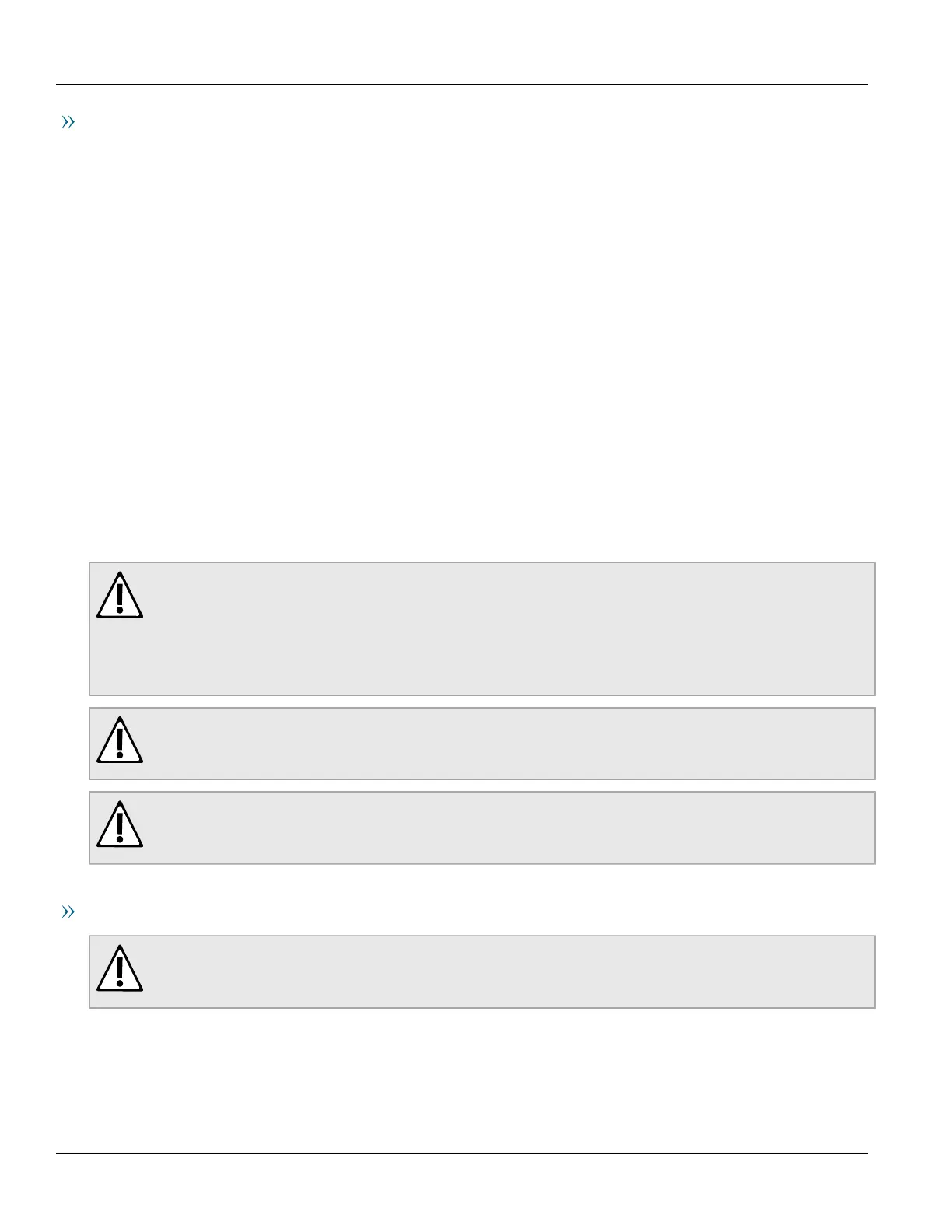Chapter 3
Device Management
RUGGEDCOM RST2228
Installation Guide
22 Configuring the Device
Ethernet Ports
Connect any of the available Ethernet ports on the device to a management switch and access the RUGGEDCOM
ROS console and Web interfaces via the device's IP address. The factory default IP address for the RUGGEDCOM
RST2228 is https://192.168.0.2.
For more information about available ports, refer to Chapter4, Communication Ports.
Section3.2
Configuring the Device
Once the device is installed and connected to the network, it must be configured. All configuration management
is done via the RUGGEDCOM ROS interface. For more information about configuring the device, refer to the
RUGGEDCOM ROS User Guide associated with the installed software release.
Section3.3
Inserting/Removing the CLP
The RUGGEDCOM RST2228 accepts a CLP for storing configuration files and/or software updates. A protective
cover is provided to prevent the ingress of dust and dirt when the CLP is not in use.
CAUTION!
Mechanical/electrical hazard – risk of damage to the CLP.
• Do not expose the CLP to extreme temperatures or humidity
• Do not expose the CLP to large magnetic or static electric fields
• Do not bend or drop the CLP
CAUTION!
Security hazard – risk of unauthorized access and/or exploitation. Make sure to remove the CLP before
decommissioning the device or sending the device to a third-party.
CAUTION!
Contamination hazard – risk of dust and dirt entering the CLP slot. When the CLP is not installed, make
sure the protective cover is installed in its place.
Removing the CLP
CAUTION!
Configuration hazard – risk of data loss. After uploading or downloading a file, allow at least twenty
seconds before removing the CLP to ensure the data has been fully transferred.
To remove the CLP, do the following:
1. Insert a flat head screwdriver into the bottom porton of the CLP port, and gently pry the CLP out.