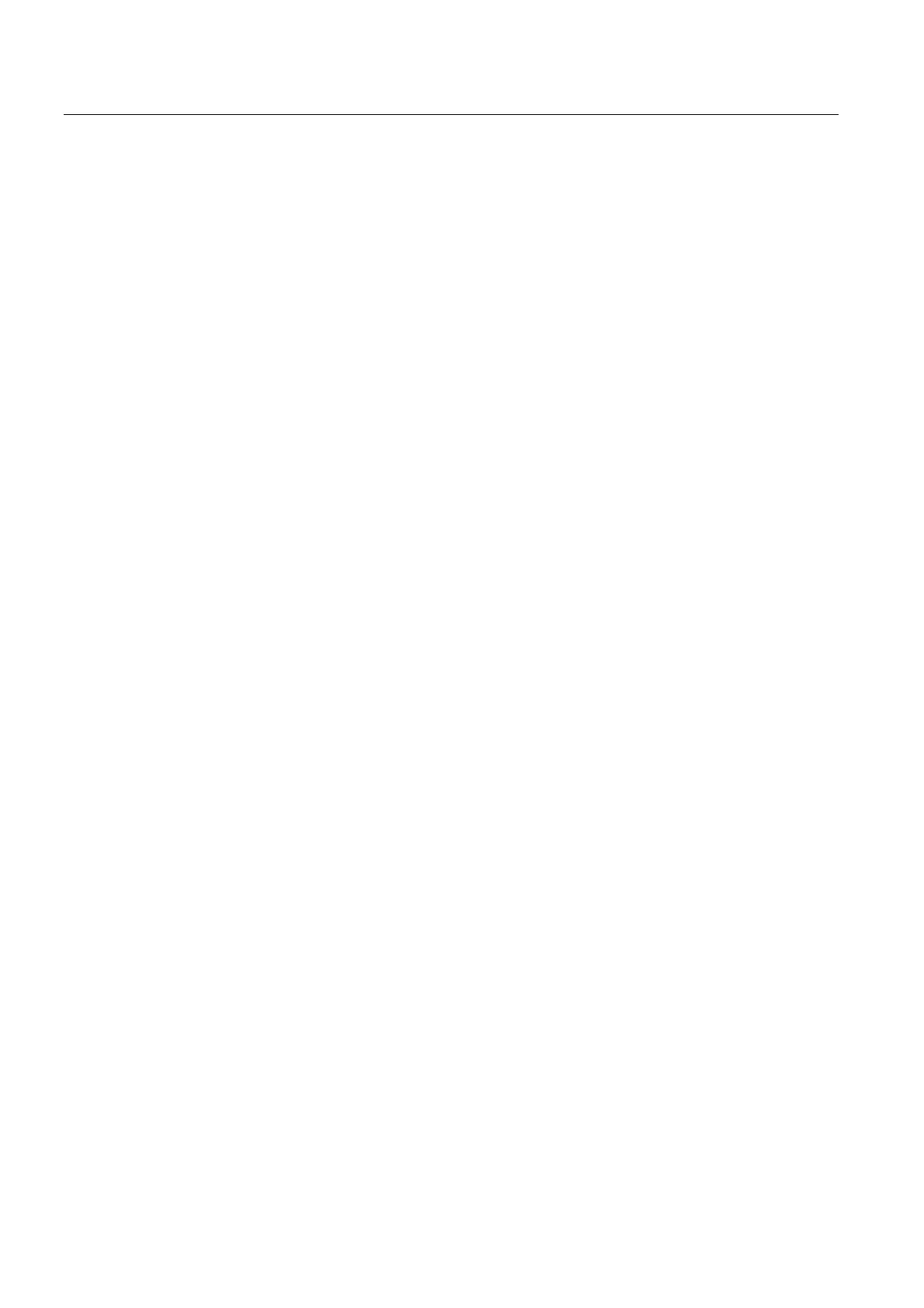Commissioning a project
6.6 OS update - Basic Panel DP
Basic Panels
104 Operating Instructions, 04/2012, A5E02421799-03
6.6.4 Updating the Operating System using ProSave
Requirements
● The HMI device is connected to a PC on which ProSave is installed.
● When updating the operating system without reset to factory settings only:
The data channel is configured on the HMI device.
Procedure
Proceed as follows:
1. When updating the operating system with reset to factory settings only:
Switch off power to the HMI device.
2. Go to the Windows Start menu and start ProSave on the PC.
3. Select the HMI device type in the "General" tab.
4. Select the type of connection between the HMI device and the PC, then set the
connection parameters.
5. Select the "OS Update" tab.
6. Select whether to update the operating system with or without restoring the factory
settings by setting the "Reset to factory settings" check box accordingly.
7. Select the HMI device image file "*.img" under "Image path".
WinCC flexible: The HMI device image files are available under "WinCC flexible Images"
in the WinCC flexible installation folder or on the installation CD.
WinCC: The HMI device image files are available under "Programme\Automation\Portal
V11\Data\Hmi\Transfer\11.0\Images".
The output area provides information on the version of the successfully opened HMI
device image file.
8. When updating without reset to the factory settings only:
Set "Transfer" mode on the HMI device.
If automatic transfer mode is enabled on the HMI device, the device automatically sets
"Transfer" mode when an update is initiated.
9. Select "Update OS" on the PC to run the operating system update.
10. When updating with reset to the factory settings only:
Switch on the power supply to the HMI device.
11. Follow the instructions in ProSave.
A progress bar indicates the progress of the operating system update.
Result
A message is displayed when the operating system update is successfully completed.
The HMI device no longer contains any project data.
