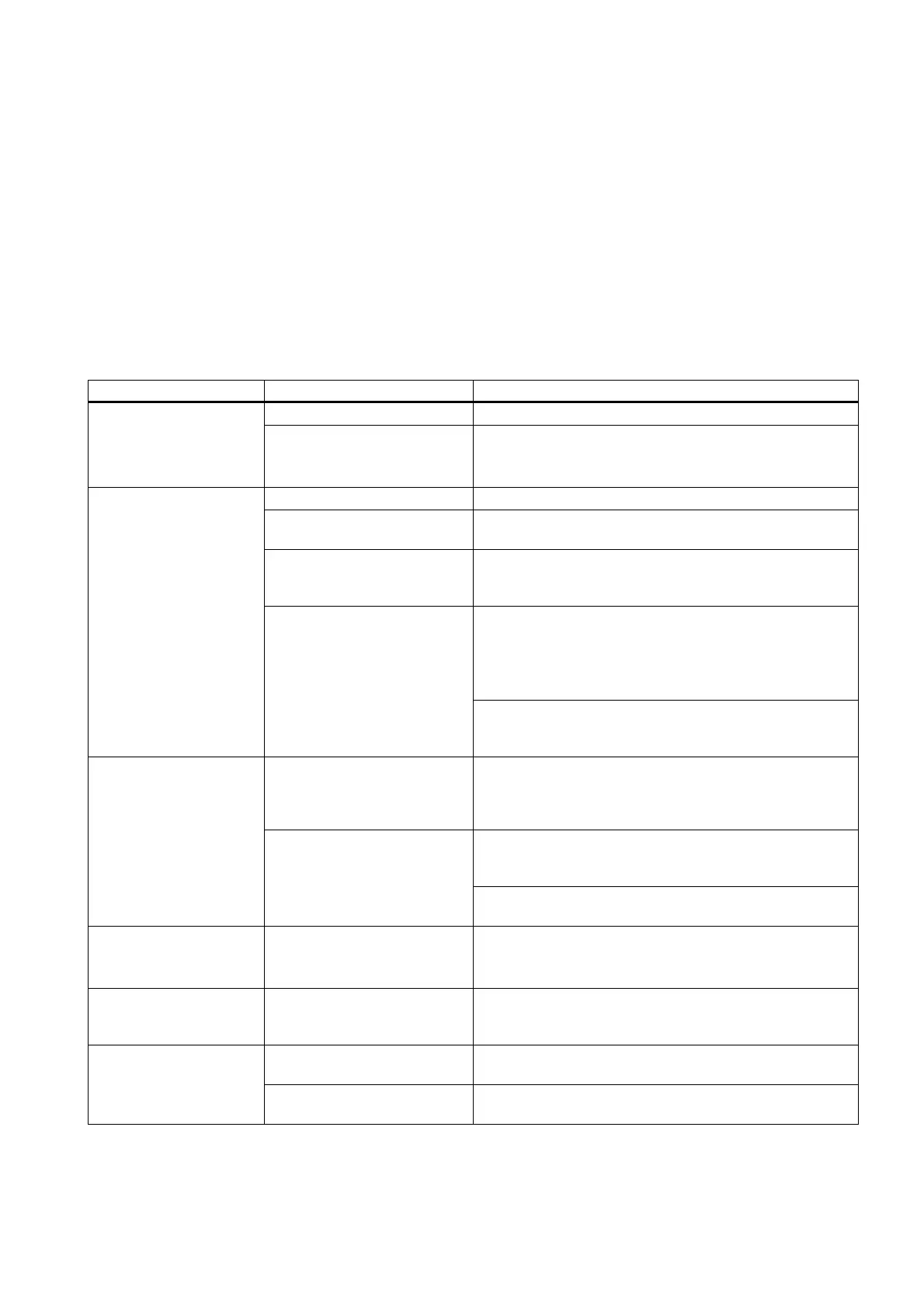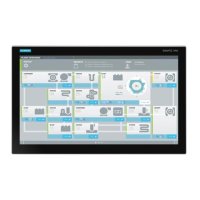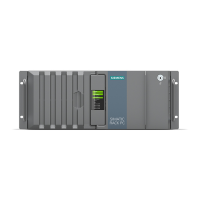SIMATIC IPC647C
Getting Started, 12/2010, A5E02669344-02
31
Troubleshooting
7
7.1 General problems
This chapter provides you with tips on how to localize and troubleshoot frequently occurring
problems.
Problem Possible cause To correct or avoid error
No power supply Check the power supply, and the power cord / connector The device is not
operational
Device operation is non-
compliant with specified
environment conditions
Check the environment conditions
Wait approx. 12 hours before you switch on a device
which was shipped in cold weather
The monitor is switched off. Switch on the monitor.
The monitor is in "power save"
mode.
Press any key on the keyboard.
Luminance control is set to dark
state
Increase brightness by means of luminance control. For
detailed information, refer to the monitor operating
instructions.
Check whether the power cord has been properly
connected to the monitor and to the system unit or to the
grounded outlet.
Check whether the monitor cable has been properly
connected to the system unit and to the monitor.
The external monitor
remains dark.
Power cord or monitor cable not
connected.
If the monitor screen still remains dark after you have
performed these checks, please contact your technical
support team.
The mouse driver is not loaded. Check whether the mouse driver is properly installed and
present when you start the application program. Detailed
information about the mouse driver is available in the
corresponding documentation.
Check whether the mouse cord is properly connected to the
system unit. If you use an adapter or extension on the
mouse cable, also check the connectors.
The mouse pointer does
not appear on the screen.
Mouse not connected.
Contact Technical Support if the mouse pointer still does not
appear on the screen after you carried out these checks.
Incorrect time and/or date
on the PC.
1. Press <F2> within the boot sequence to open BIOS
Setup.
2. Adjust the time and date in BIOS Setup.
Although the BIOS setting
is OK, the time and data
are still incorrect.
The backup battery is low. Contact Technical Support.
The USB ports are disabled in
BIOS.
Use a different USB port or enable the port. USB device not
responding.
USB 2.0 device connected and
USB 2.0 is disabled.
Enable USB 2.0.
