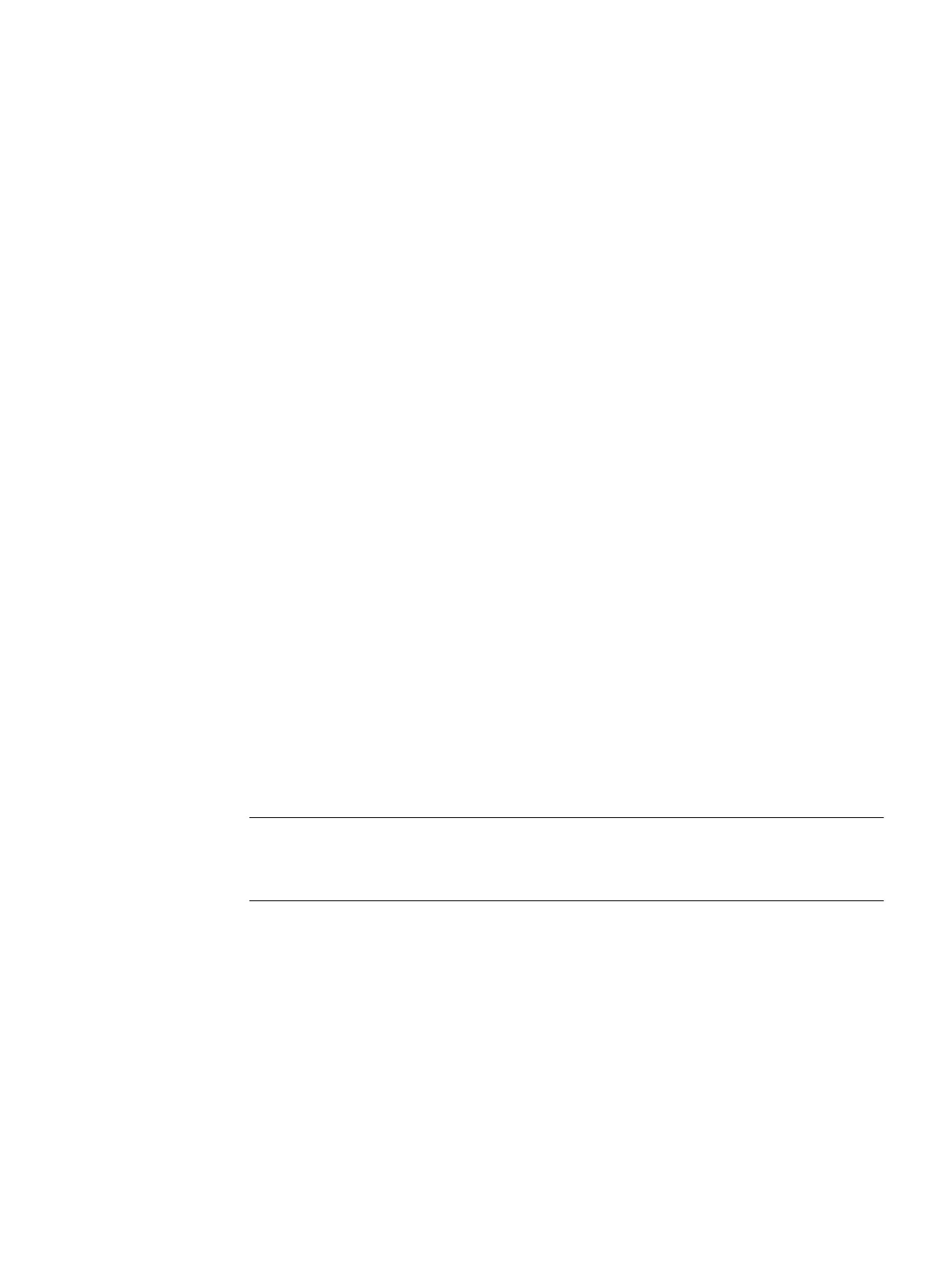Upkeep and maintenance
7
7.1 Downloading new rmware using TFTP without WBM and CLI
Firmware
The rmware is signed and encrypted. This ensures that only rmware created by Siemens can
be downloaded to the device.
Procedure with Microsoft Windows
Using TFTP, you can supply a device with new rmware even when it cannot be reached using
WBM or CLI. This section explains the procedure based on the example of Microsoft Windows.
Follow the steps below to load new rmware using TFTP:
1. Turn o the power to the device.
2. Now press the "SELECT/SET" button and reconnect the power to the device while holding
down the button.
3. Hold down the button until the red fault LED "F" starts to ash after approximately 30
seconds.
4. Now release the button. The bootloader of the device waits in this status for a new rmware
le that you can download by TFTP.
5. Connect a PC to the out-band interface of the device via an Ethernet cable.
6. Assign an IP address to the device using DHCP or SINEC PNI.
7. In a Windows command prompt, navigate to the directory where the le with the new
rmware is located and then execute the following command:
tftp -i <IP address> put <firmware file>
Note
You can enable TFTP in Microsoft Windows as follows:
"Control Panel" > "Programs and Features" > "Turn Windows features on or o" > "TFTP Client".
8. Once the rmware has been transferred completely to the device and validated, there is an
automatic restart on the device. This may take several minutes.
SCALANCE XM-400
Operating Instructions, 03/2021, C79000-G8976-C306-10 65