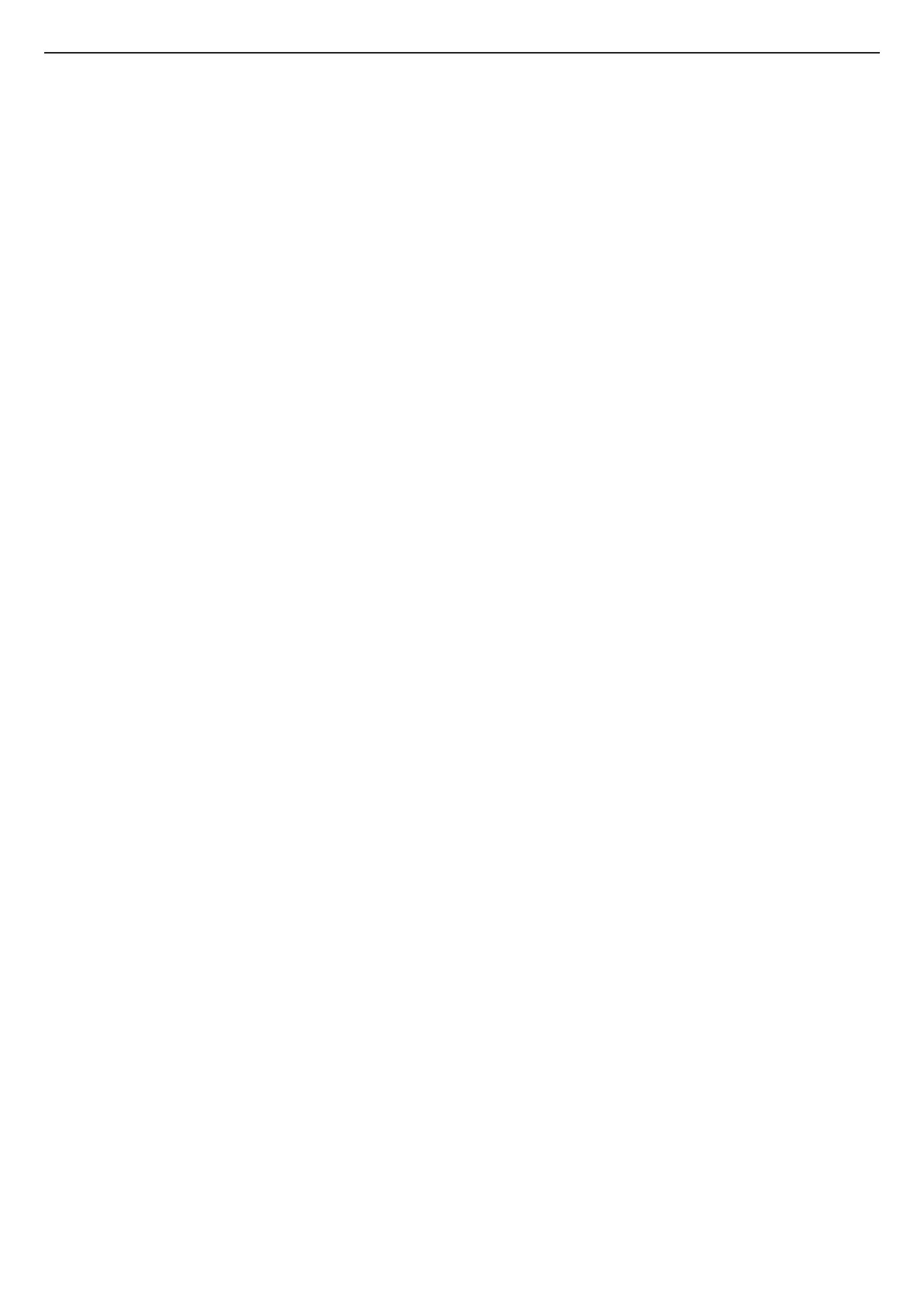69
TUTORBIT
COSMOGAS
6 - USE
6.5 - DHW adjustment
To set the DHW, open Parameters->DHW->DHW setpoint
and set the required temperature
To operate the DHW according to the time programme, set
Parameters->DHW->DHW Action = Automatic then set the
DHW time programme on the Parameters->DHW->Timer
Program menu (see the programme setting instructions in
Section 6.8)
To deactivate the DHW, select Parameters->DHW->DHW
Action = O
To adjust the recirculation temperature, open Parameters-
>DHW->DHW return setp and set the required temperature.
Adjust the recirculation time programme from the Parameters-
>DHW->DHW return timer prog. menu and set the
programme by following the instructions in Section 6.9.
Note! DHW return only functions based on the times set
in this programme.
6.6 - Heating adjustment
To deactivate or set the heating to zones “n” (intended as “n” of
any of the 5 zones) automatically (operation according to the
time bands) or manually (operation at constant temperature)
set Parameters-> Zones -> Zone n -> Action = O or
Automatic or Manual.
If a QMX3 room sensor is present, this Action parameter is not
present and the O or Automatic action must be performed
directly on the room sensor.
When the Action parameter is set in Manual, the supply
temperature to Zone “n” is performed on Parameters-> Zones
-> Heat Supply Setp.
To adjust the compensation reduction in Zone “n”, edit the
Parameters->Zones->Night setback.
Select the required outdoor reset for Zone “n” with the
Parameters->Zones->Outdoor reset control, then set the
curve parameters as shown in Section 4.11.
Set the time programme for heating Zone “n” with the
Parameters->Zones->Timer Program control, then set the
parameters as shown in Section 6.10.
6.3 - Access prole
The menus on TutorBit can be displayed according to the
access prole:
- User Prole
- Installer Prole
- Factory Prole
The “User” prole is displayed directly with the wheel control
(knob) on the front of the TutorBit.
The “Installer” prole is accessed by setting password 0300.
The “Factory” profile is accessed by setting a suitable
password.
The various parameters can be proled as described in
Section 6.13.
To set the password and have an “installer” prole, proceed
as follows (refer to Figure 6-2):
1.- Power the Tutorbit;
2.- Press and hold knob “6” until “Entry 0---” is displayed.
Release knob “6”;
3.- Press and release knob “6”. The display will show the rst
digit marked with a zero “0--”;
4.- Turn knob “6” to edit the value of the selected digit;
5.- Once the required value is reached, press knob “6” again
to conrm the value and move to the next digit;
6.- When the knob is pressed last to conrm, if the password
is correct, the display will return to show the main menu.
7.- Move the cursor to Status and press the knob “6” to access
the navigation menu.
The installer password can be entered from anywhere in the
navigation menu.
To exit the “Installer” prole, de-energise and power the
device again or press and hold knob “6” for 2 seconds. When
the screen changes, select Register o.
6.4 - Browsing through menus
and editing parameters
Browsing through menus
Proceed as follows to browse through the menus:
1.- From the main screen, select State and press the knob
“6”. Now you access the main menu;
2.- Turn knob “6” to scroll through the various menus;
3.- When the chosen menu is highlighted, press knob “6” once
to open a sub-menu;
4.- Turn knob “6” again to scroll through the parameters in
the sub-menu;
5.- Press the “Esc” key to go from a sub-menu to a higher
level menu.
Editing a parameter
Proceed as follows to edit a parameter:
1.- Browse through the menus as described in the paragraph
above until the required parameter is displayed;
2.- Press knob “6”: the parameter to be edited will be
highlighted;
3.- Turn knob “6” to edit the value of the highlighted parameter;
4.- press knob “6” to conrm the changed value or press “Esc”
to exit the parameter without saving the change.
ATTENTION!!! For the changes to be eective in the
“Conguration” menu, “Yes” must be selected in relation
to the “Save&Reset” parameter in the changed sub-
menus.
