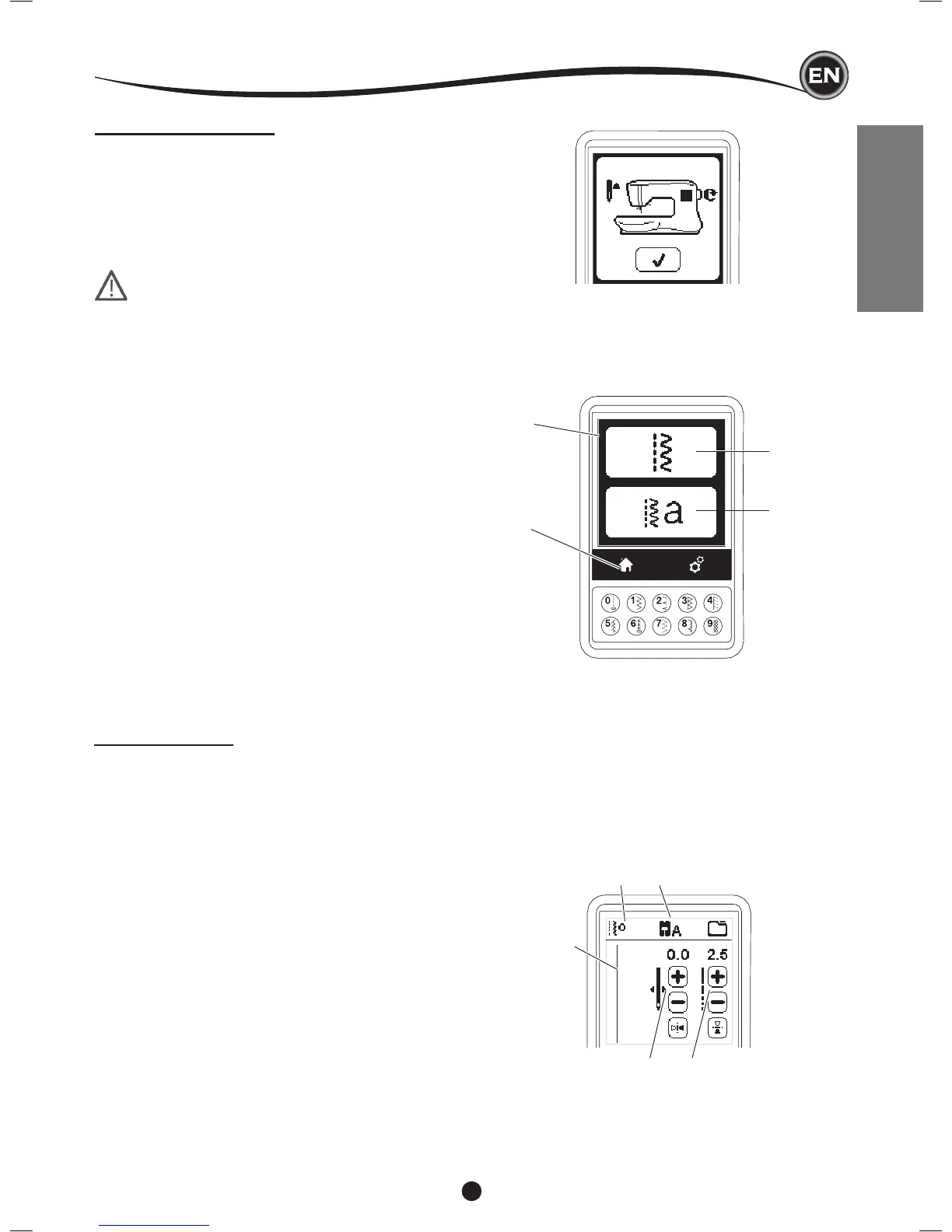13
SETTING UP THE MACHINE
HomeScreen(A)
When you turn on the power, machine will display the Home
Screen (see below). Home Screen will display two buttons:
a. SewingModeButton
By pressing this button, you can select stitch patterns to
sew continuously. You can also select buttonholes.
b.SequenceModeButton
By pressing this button, you can combine stitch patterns
and letters easily by selecting each pattern or letter.
Note: For sequence mode, see page 39.
HomeButton(B)
You can return to the Home Screen from any other view by
pressing the Home Button.
SewingPreparation
SEWING MODE
At the Home Screen, by pressing the Sewing Mode button,
machine will select straight stitch rst. You can select and sew
all stitch patterns indicated in the Direct Selection buttons and
the pattern chart located inside of the top cover.
StitchInformation
a. Stitch pattern
The shape of stitch pattern will change according to
the setting of stitch length, width, mirror/reverse and
elongation.
b. Pattern number
c. Recommended presser foot
The presser foot shown in the illustration is recommended
for normal sewing. The presser foot recommendation may
change, depending on the stitch selected. Use of included
presser feet is described in this manual.
d. Stitch width/needle position
e. Stitch length/density
TOUCH PANEL LCD
When you turn on the power, the touch panel LCD will display
the Home Screen.
NOTE: If the message shown here appears, this means the
needle is not in correct position. Turn the handwheel toward
you to raise the needle to its highest position. Then press the “
✓”
button.
Do not press the screen too hard and do not use sharp
objects to touch it. Doing so can damage the screen.
Touch the screen with your nger only.
a
b c
d e
A
B
a
b
