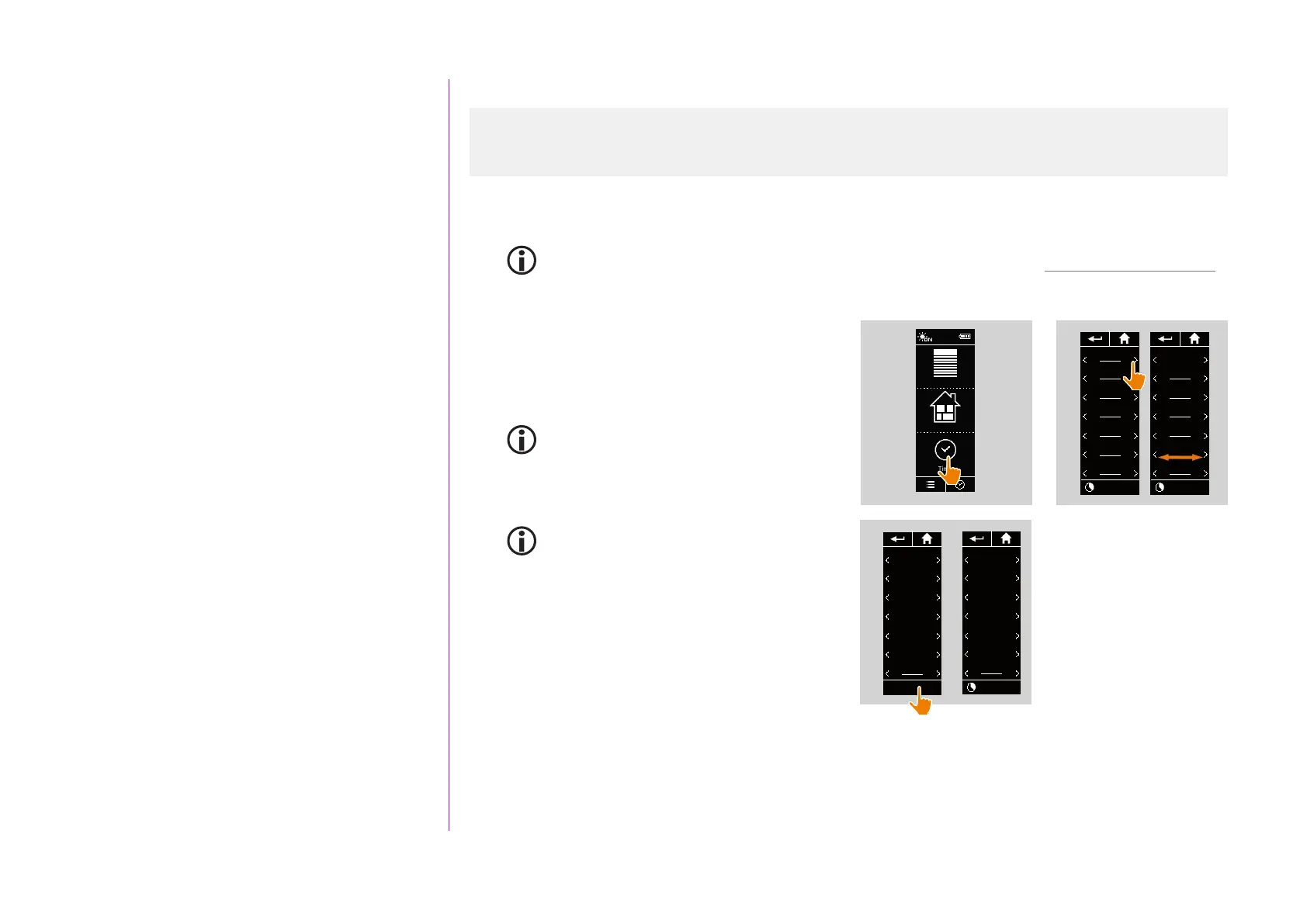57
CONTENTS
WELCOME 2
1. SAFETY 3
2. NINA TIMER IO REMOTE CONTROL 5
3. USING NINA TIMER IO 16
Control an item of equipment 16
My function 18
Natural Control function 22
Launch a scenario 27
Sunlight Function 28
Alarm function 32
Timer function 34
Create typical days 39
Program the week 57
View programmed actions 60
4. CUSTOMIZING NINA TIMER IO 68
Customize items of equipment 68
Customize groups 72
Customize scenarios 78
Define timer settings 83
Customize remote control 88
5. ADVANCED SETTINGS 94
6. TROUBLESHOOTING 107
7. ABOUT NINA TIMER IO 108
Copyright © 2017 - 2021 SOMFY ACTIVITÉS SA, Société Anonyme. All rights reserved.
Program the week
You can associate a typical day with each day of the week (Monday to Sunday). You can create up to
8 typical days in which you can programme the scenarios at a given time.
To programme the week, you must have created at least one typical day, see Create typical days, page 39.
Create the weekly programming
1. Select the Timer menu by clicking on the
corresponding icon.
> The days of the week are displayed with a dash
below.
The dash indicates that there is no typical day
associated with the day of the week.
2. Select the typical day you want to associate with
each day of the week.
You can access all the typical days using the
navigation buttons or the swipe.
3. Click on OK to confirm the programming.
> The days of the week are displayed with the
name of the typical day associated below.
Equipment
Groups
Timer
12:34
1
OK
Mon
Tue
WORKING
Wed
CHILDREN
Thu
WORKING
Fri
WEEK-END
Sat
WEEK-END
Sun
WORKING
3
Mon
WORKING
Tue
WORKING
Wed
CHILDREN
Thu
WORKING
Fri
WEEK-END
Sat
WEEK-END
Sun
My programmes
2
Mon
Tue
Wed
Thu
Fri
Sat
Sun
My programs
Mon
Tue
Wed
Thu
Fri
Sat
Sun
My programs
WORKING
WEEK-END
Create the weekly programming 57
View the weekly programming 58
Modify the weekly programming 59
