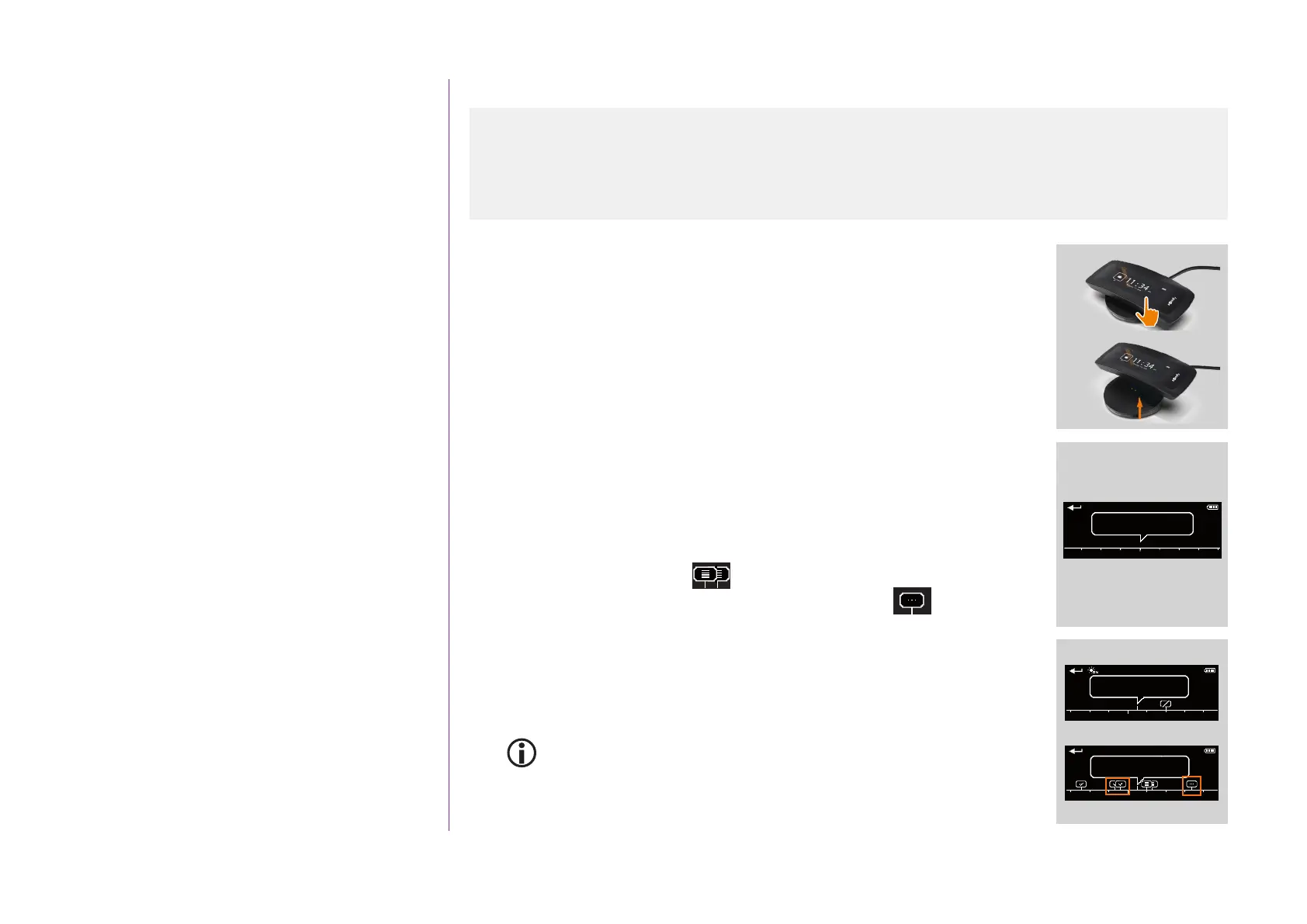60
CONTENTS
WELCOME 2
1. SAFETY 3
2. NINA TIMER IO REMOTE CONTROL 5
3. USING NINA TIMER IO 16
Control an item of equipment 16
My function 18
Natural Control function 22
Launch a scenario 27
Sunlight Function 28
Alarm function 32
Timer function 34
Create typical days 39
Program the week 57
View programmed actions 60
4. CUSTOMIZING NINA TIMER IO 68
Customize items of equipment 68
Customize groups 72
Customize scenarios 78
Define timer settings 83
Customize remote control 88
5. ADVANCED SETTINGS 94
6. TROUBLESHOOTING 107
7. ABOUT NINA TIMER IO 108
Copyright © 2017 - 2021 SOMFY ACTIVITÉS SA, Société Anonyme. All rights reserved.
View programmed actions
Display the display screen
Leave Nina Timer io on its base and touch the screen, or remove Nina Timer io
from its base and place it in a horizontal position.
> The screen displays the programming of the current day, Today and the
current time are indicated.
There are several cases:
• No action is programmed for the current day (A):
> Only the bubble No actions for this day appears in the middle of a line
(the "time line"), centred on noon.
• Actions are programmed (B):
> The programmed actions appear in small bubbles, placed in chronological
order on the "time line".
> If several actions are scheduled within an interval of 15 to 30 minutes,
the bubbles overlap: . And within an interval of less than 15
minutes, they are grouped in a single small bubble: .
> The next programmed action appears in a large bubble, in the middle of the
screen, and placed on the "time line".
> If all the actions programmed for the current day are in the past, no large
bubble is displayed and the screen is centred on the current time.
This screen allows you to view the next scheduled actions, for up to the
next 6 days. You can also view the past actions of the current day and the
day before.
...
A
No actions for this day
11 : 34
am
Today
12 pm
12 : 30
pm
11 : 34
am
Today
Next action :
12 pm
B
Next action :
12 : 30
pm
11 : 34
am
Today
12 pm
Display the display screen 60
View the actions of the week 63
View a programmed action in detail 64
Deactivate a programmed action 66
Launch a programmed action immediately 67
