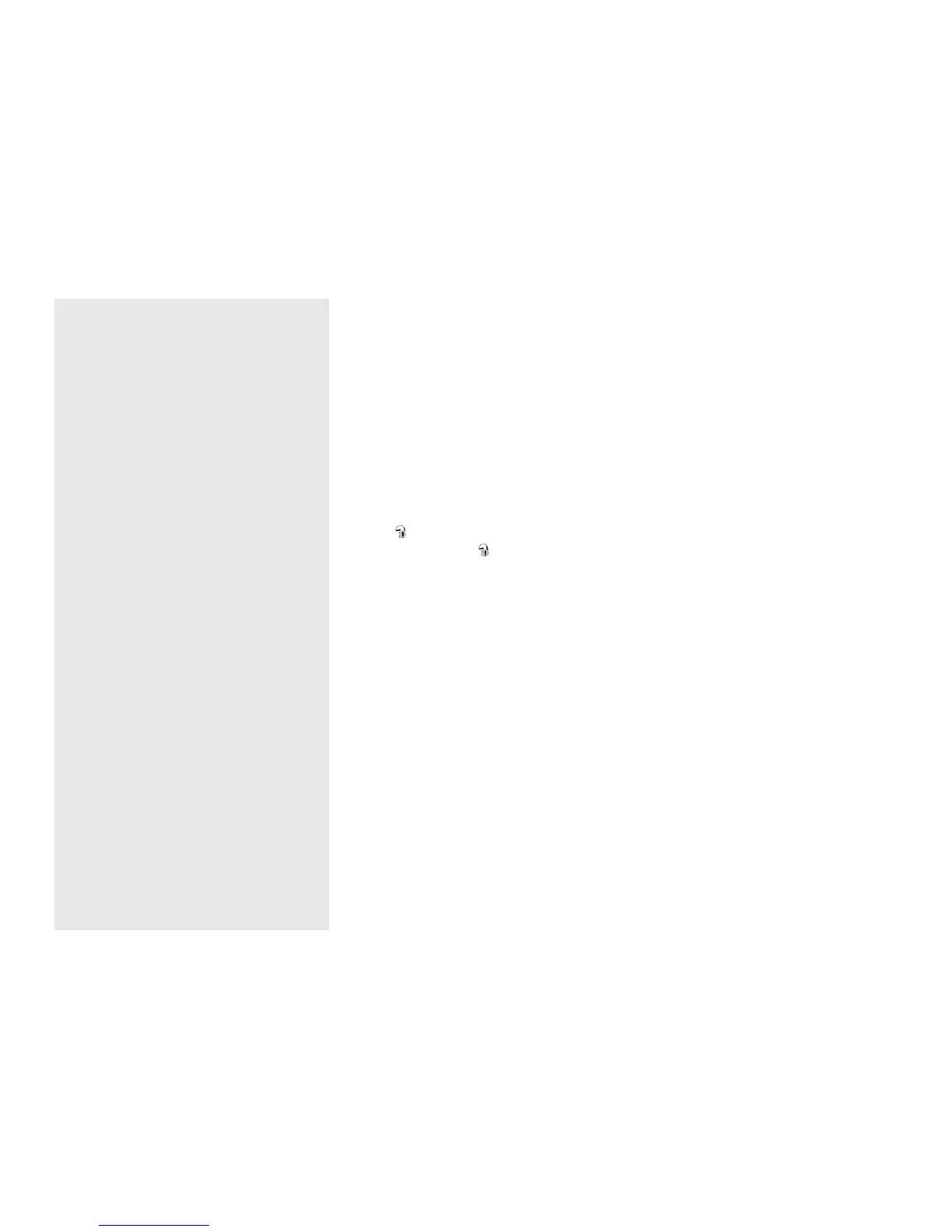112
When an image with the same
file name exists in the copy
destination folder
The overwrite confirmation message
appears. When you overwrite the existing
image with the new one, the original file
data is deleted.
To change the file name
To copy an image file to the computer
without overwriting, change the file name
to the desired name. However, note that if
you change the file name, you may not be
able to play back that image with your
camera. To play back images with the
camera, perform the operation on page 116.
When a removable disk icon is
not shown
1 Right-click [My Computer] to display
the menu, then click [Properties].
The “System Properties” screen appears.
2 Display [Device Manager].
1 Click [Hardware].
2 Click [Device Manager].
• For Windows 98, 98SE, Me users,
Step 1 is unnecessary. Click the
[Device Manager] tab.
3 If [ Sony DSC] is displayed, delete it.
1 Right-click [ Sony DSC].
2 Click [Uninstall].
The “Confirm Device Removal”
screen appears.
• For Windows 98, 98SE, Me users,
click [Remove].
3 Click [OK].
The device is deleted.
Try the USB driver installation again using
the supplied CD-ROM (page 106).
– Windows XP
Copying images using the
Windows XP AutoPlay wizard
a Make a USB connection
(page 109). Click [Copy
pictures to a folder on my
computer using Microsoft
Scanner and Camera Wizard],
then click [OK].
The “Scanner and Camera Wizard”
screen appears.
b Click [Next].
The images stored on the recording
medium are displayed.
c Click the checkbox of images
that you do not want to copy to
your computer to remove the
checkmark, then click [Next].
The “Picture Name and Destination”
screen appears.
d Select a name and destination
for your pictures, then click
[Next].
Image copying starts. When the
copying is completed, the “Other
Options” screen appears.
