
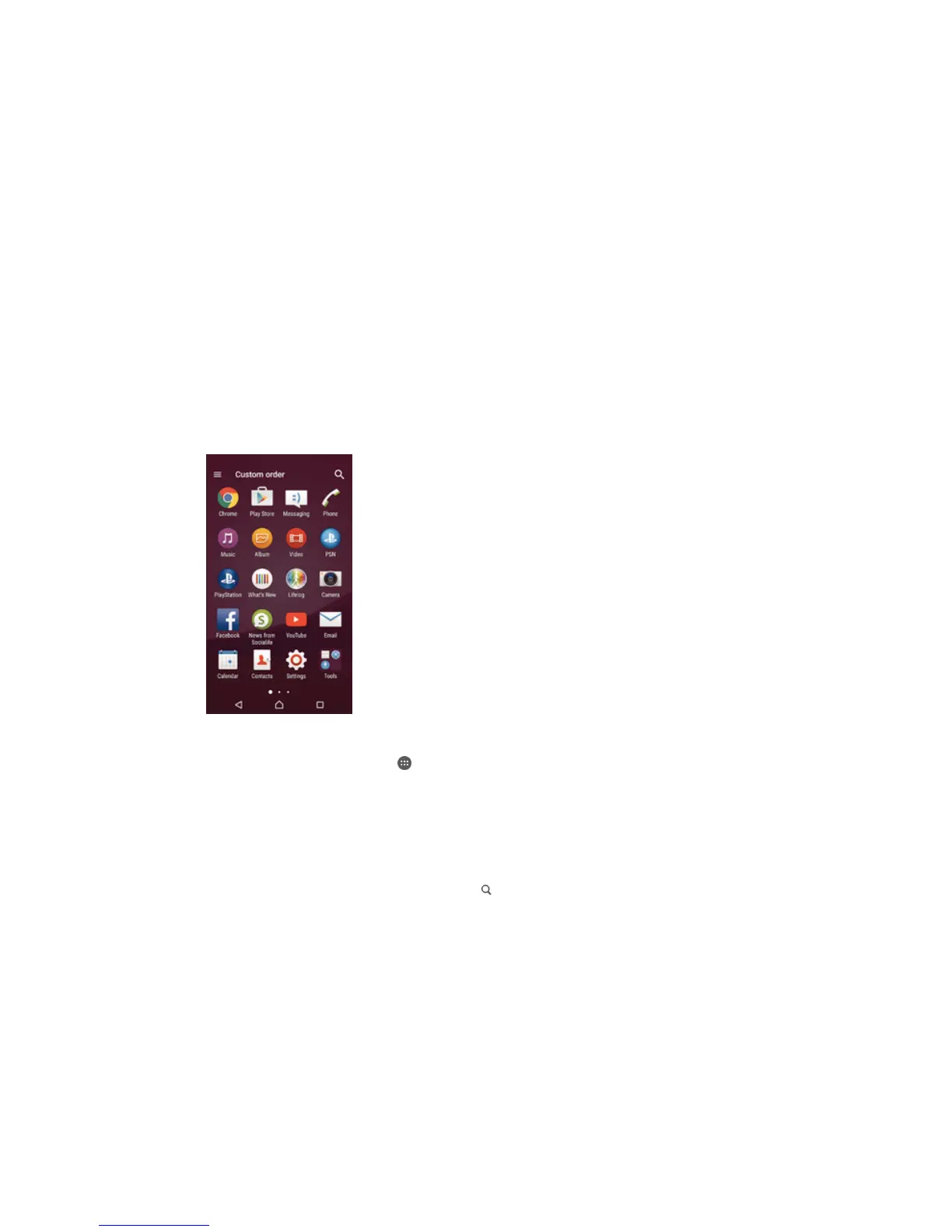 Loading...
Loading...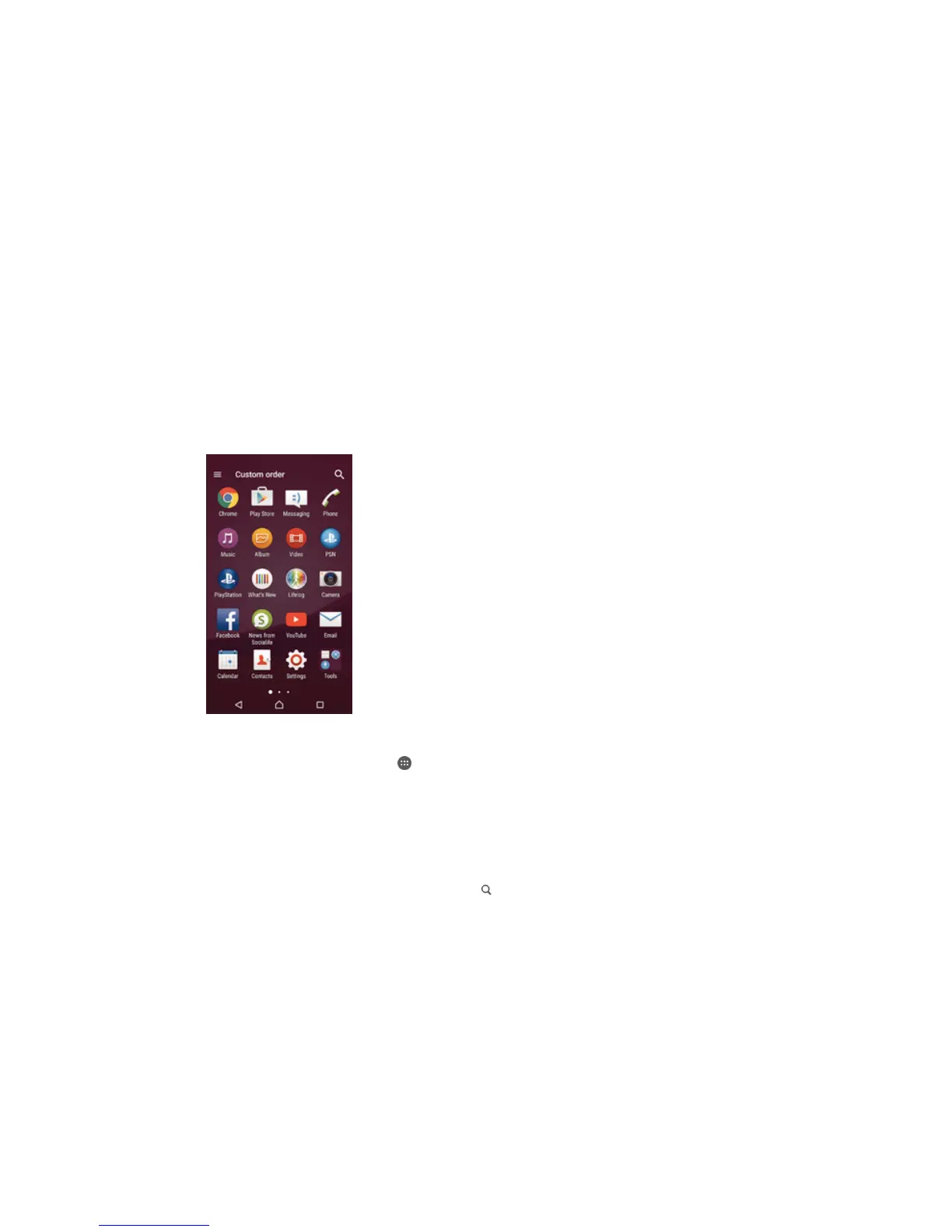
Do you have a question about the Sony E6553 and is the answer not in the manual?
| Brand | Sony |
|---|---|
| Model | E6553 |
| Category | Cell Phone |
| Language | English |
Introduction to the user guide.
Layout and key components of the device.
Inserting SIM and memory cards.
Initial device setup and configuration.
How to charge the device battery.
Basic touch gestures: tap, hold, pinch, swipe.
Securing and accessing the device screen.
Navigating the main device interface.
Accessing installed applications.
Using navigation keys and recent apps.
Optimizing battery life and usage.
Managing device alerts and status.
Understanding status bar icons.
Getting apps from the official store.
Installing apps from external websites.
Using the Chrome browser.
Configuring mobile data and messaging.
Connecting to wireless networks.
Monitoring and limiting mobile data.
Choosing network modes.
Syncing contacts, email, calendars with cloud services.
Syncing corporate email and calendar data.
Navigating the device settings menu.
Adjusting audio levels and alerts.
Configuring how notifications appear.
Securing the SIM card with a PIN.
Setting up screen security (PIN, pattern, password).
Using the virtual keyboard for text input.
Customizing keyboard layout and settings.
Placing phone calls.
Handling incoming calls.
Making urgent calls.
Moving contacts from other sources.
Finding and managing contacts.
Creating and modifying contact entries.
Setting up ICE details.
Managing SMS and MMS conversations.
Using Hangouts for communication.
Configuring email accounts.
Managing email inbox.
Getting music files onto the device.
Playing audio files.
Creating and managing music playlists.
Tuning into FM stations.
Saving and accessing preferred stations.
Using camera functions.
Configuring camera parameters.
Adjusting photo capture settings.
Adjusting video capture settings.
Browsing media files.
Editing and sharing media.
Securing media files.
Playing video content.
Getting video files onto the device.
Displaying device screen on TV via cable.
Wireless screen display on TV.
Near Field Communication features.
Connecting via Bluetooth.
Managing device accessories and actions.
Utilizing device for fitness tracking.
Enabling GPS and location determination.
Using maps for location and directions.
Disabling wireless radios for flight.
Managing schedules and appointments.
Setting alarms and using clock features.
Zooming the screen display.
Increasing text size.
Screen reader for visually impaired users.
Accessing help and product information.
Connecting device to PC/Mac.
Installing software updates.
Locating and securing a lost device.
Understanding device memory options.
Saving and recovering device data.
Testing device functions.
Rebooting and factory reset procedures.
Device care and safety.
Terms and conditions.











