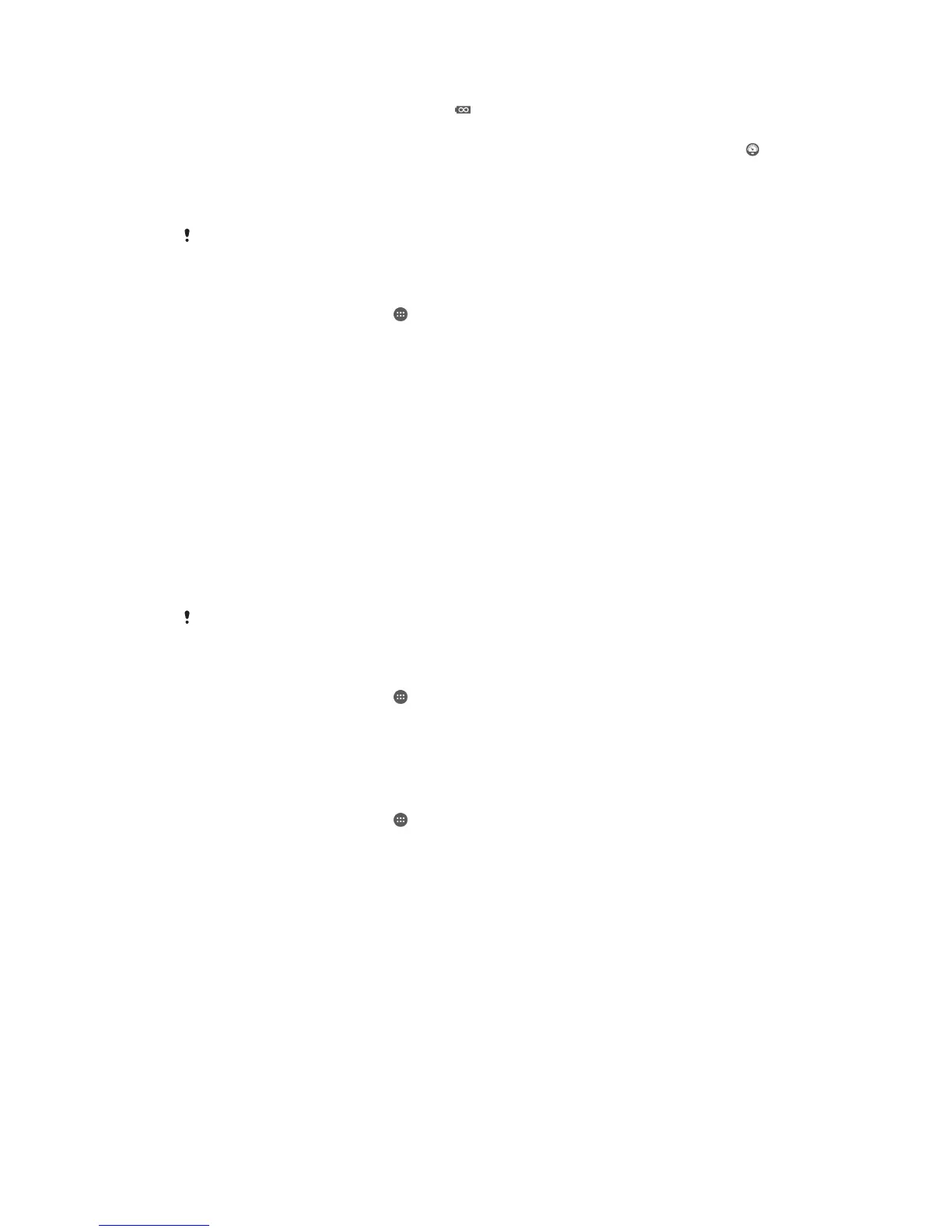Ultra STAMINA
mode
Limits your device’s functionality for core tasks such as making phone calls and
sending SMS messages. appears in the status bar once this mode is activated.
Low battery mode Modifies your device’s behavior, for example, to adjust screen brightness and the
screen timeout setting, when the battery level drops below a certain percentage.
appears in the status bar when this mode takes effect.
Queue background
data
Optimizes outgoing traffic when the screen is off by sending data at pre-defined
intervals.
If you are using a device with multiple users, you may need to log in as the owner, that is, the
primary user, to activate or deactivate a power-saving mode.
To Activate a Power Saving Mode
1 From your Homescreen, tap
.
2 Find and tap Settings > Power management.
3 To activate your preferred mode, select the mode name, and tap the on-off
switch to activate the chosen mode, if necessary. In some cases, tap Activate
and confirm activation.
STAMINA mode feature overview
STAMINA mode has several features that allow you to optimize your battery
performance:
Extended
standby
Prevents applications from using data traffic by disabling Wi-Fi®and mobile data
when the screen is off. You can exclude some applications and services from being
paused when this feature is active.
STAMINA clock Keeps network connections paused in situations where you frequently press the
power key to check the time.
Extended usage Restricts hardware performance when you are using your device.
If you are using a device with multiple users, you may need to log in as the owner, that is, the
primary user, to activate or deactivate a STAMINA mode feature.
To Activate STAMINA Mode Features
1 From your Homescreen, tap
.
2 Find and tap Settings > Power management, then tap STAMINA mode.
3 Activate STAMINA mode if it is deactivated.
4 Drag the sliders beside the features you want to activate, then tap Activate, if
prompted.
To select which applications to run in STAMINA mode
1 From your Homescreen, tap
.
2 Find and tap Settings > Power management, then tap STAMINA mode.
3 Activate STAMINA mode if it is deactivated.
4 Make sure the Extended standby feature is turned on, then tap Apps active in
standby > Add applications.
5 Scroll left or right to view all applications and services, then mark the relevant
checkboxes for the applications that you want to run.
6 When you're done, tap Done.
Taking a screenshot
You can capture still images of any screen on your device as a screenshot.
Screenshots you take are automatically saved in Album.
24
This is an Internet version of this publication. © Print only for private use.
