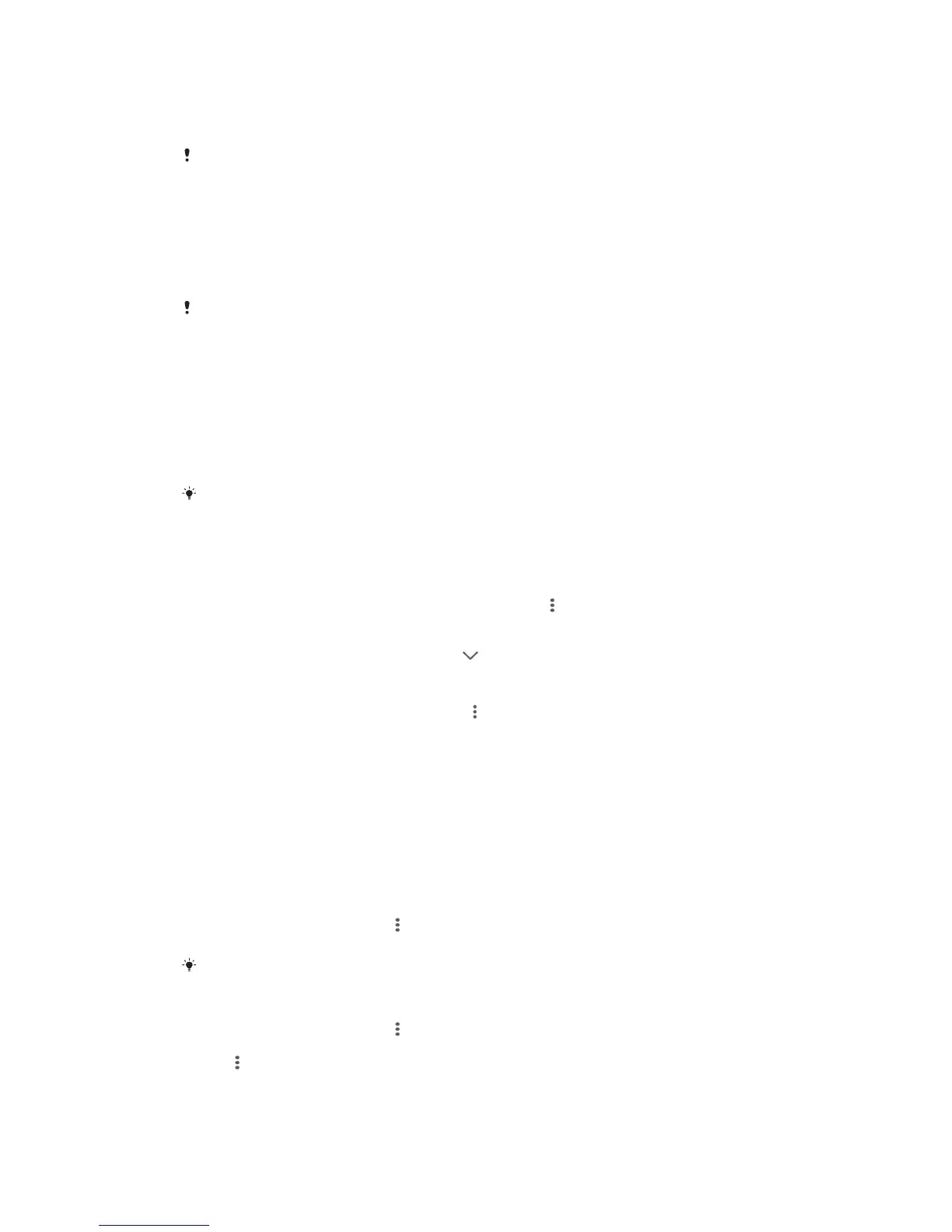To remove a song from a playlist
1 In a playlist, touch and hold the title of the song that you want to delete.
2 Tap Delete from playlist.
You might not be able to delete a song that is saved on the memory card or on your device's
internal storage.
To delete a playlist
1 Open the Music homescreen menu, then tap Playlists.
2 Touch and hold the playlist that you want to delete.
3 Tap Delete.
4 Tap Delete again to confirm.
You cannot delete smart playlists.
Sharing music
To share a song
1 From the Music homescreen, browse to the song or album that you want to
share.
2 Touch and hold the song title, then tap Share.
3 Select an application from the list, then follow the on-screen instructions.
You can also share albums and playlists in the same way.
Enhancing the sound
To improve the sound quality using the Equalizer
1 When a song is playing in the Music application, tap .
2 Tap Settings > Sound effects > Sound effects > Equalizer.
3 To adjust the sound manually, drag the frequency band buttons up or down.
To adjust the sound automatically, tap
and select a style.
To turn on the Surround sound feature
1 When the Music application is open, tap
.
2 Tap Settings > Sound effects > Sound effects > Surround sound (VPT).
3 Flick left or right to select a setting, then tap OK to confirm.
Visualizer
The Visualizer adds visual effects to your songs as you play them. The effects for
each song are based on the characteristics of the music. They change, for example,
in response to changes in the music’s volume, rhythm, and frequency level. You can
also change the background theme.
To turn on the Visualizer
1 In the Music application, tap
.
2 Tap Visualizer.
Tap the screen to switch to full-screen view.
To change the background theme
1 In the Music application, tap , then tap Visualizer.
2 Tap the screen to display the controls.
3 Tap
> Theme, then select a theme.
82
This is an Internet version of this publication. © Print only for private use.
