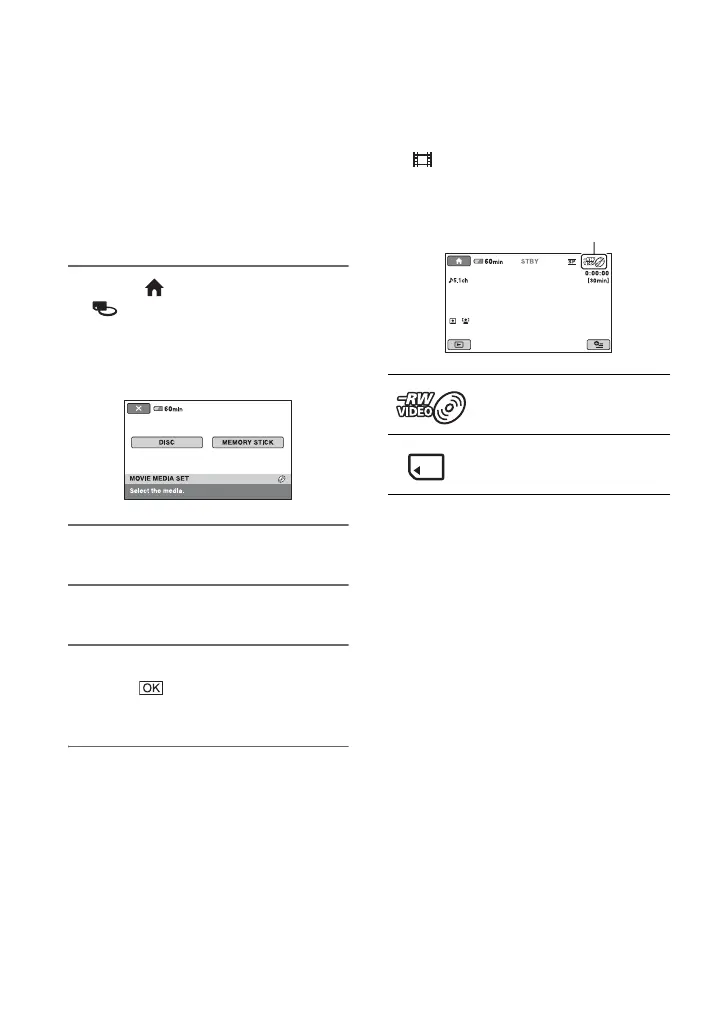26
Step 5: Selecting media for movies
You can set the media to be used for
movies.You can select a disc or a “Memory
Stick PRO Duo.”
b Notes
• You can record, play back, or edit images on the
selected media. When you record, play back, or
edit images on other media, select media again.
1 Touch (HOME) t
(MANAGE MEDIA) t [MOVIE
MEDIA SET].
The movie media setting screen
appears.
2 Touch the desired media.
3 Touch [YES].
4 When [Completed.] appears,
touch .
The movie media is changed.
To confirm the selected media
1 Slide the POWER switch to turn on the
(Movie) lamp.
2 Confirm the media icon displayed at the
upper right corner of the screen.
Disc (The icon differs
depending on the disc type
(p. 12).)
“Memory Stick PRO Duo”
Media icon
