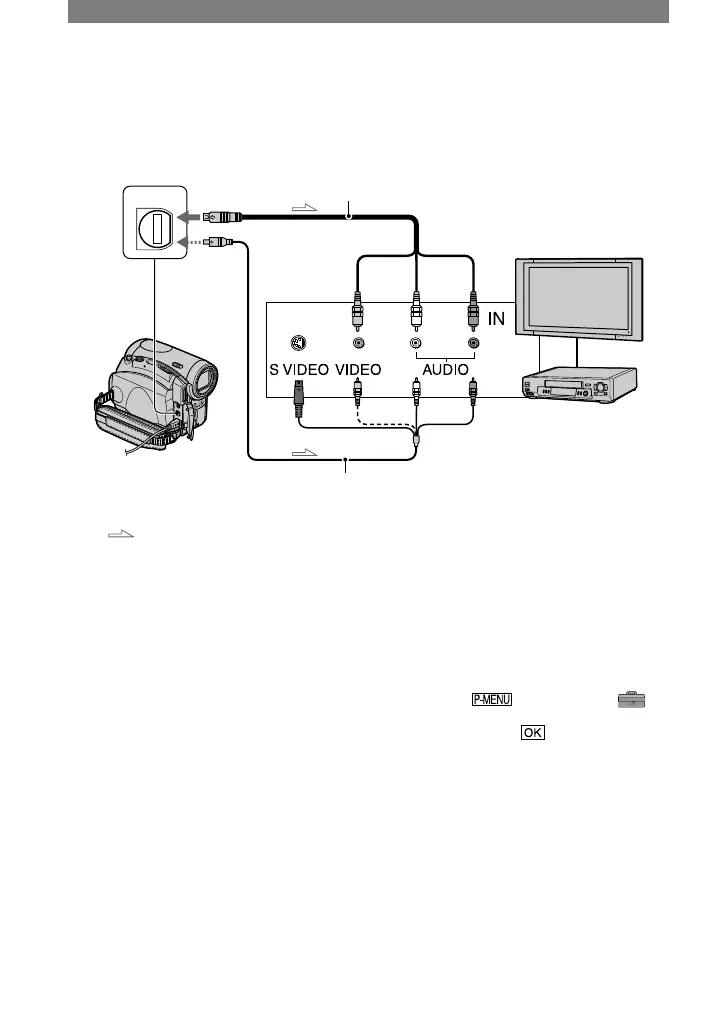A/V jack
(Yellow) (White) (Red)
VCRs or TVs
: Signal flow
A/V connecting cable (supplied)
Connect to the input jack of the other device.
A/V connecting cable with S
VIDEO (optional)
When connecting to another device via the
S VIDEO jack, by using the A/V connecting
cable with an S VIDEO cable (optional),
pictures can be reproduced more faithfully
than with the supplied A/V cable connection.
Connect the white and red plugs (left/right
audio) and S VIDEO plug (S VIDEO
channel) of an A/V connecting cable
(optional). In this case, the yellow (standard
video) plug connection is not necessary. S
VIDEO connection only will not output
audio.
When your TV is connected to a VCR
Connect your camcorder to the LINE IN
input on the VCR. Set the input selector on
the VCR to LINE.
To set the aspect ratio according to
the connected TV (16:9/4:3)
Change the setting according to the screen
size of the TV you will view pictures on.
Slide the POWER switch down to turn on
the PLAY/EDIT lamp.
Touch [MENU]
(STANDARD SET) [TV TYPE]
[16:9] or [4:3] .
• When you connect your camcorder to a TV
compatible with the ID-1/ID-2 system, or via
an S VIDEO jack, and play back the tape, set
[TV TYPE] to [16:9]. The TV automatically
switches the aspect ratio according to the
playback picture.
Refer also to the manual supplied with your TV.
• When you set [TV TYPE] to [4:3], or when the
picture’s aspect ratio switches between 16:9 and
4:3, the image may jitter.
• On some 4:3 TVs, the still image recorded in
4:3 aspect ratio may not appear in full screen.
This is not a malfunction.